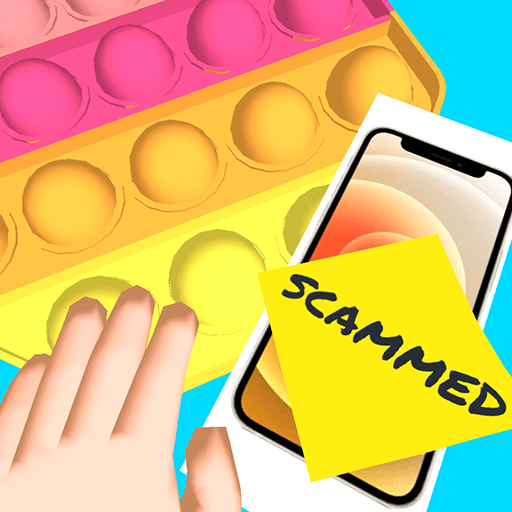The Knights of the Round Table have once again been summoned to save the land. In the hit game Cube Knight: Battle of Camelot, you take on the role of one of King Arthur’s legendary court as you quest for the Holy Grail. Every hero has a powerful artifact to power up and use against your enemies. Unlock and play as a wide variety of fighters including archers, fairies, mages, and more as you traverse the vast pixelated lands of yore.
Not just another cheaply built pixelated adventure, the hand and slash excitement of Cube Knight: Battle of Camelot is made even more impressive by the well-designed graphics and animations. Watch as characters actually change expression and convey true emotions in a land of squares. Play through multiple game modes to test your strength and reflexes, including the challenging Colosseum fights with endless waves of enemies. Play Cube Knight on PC and Mac to find the Holy Grail now.