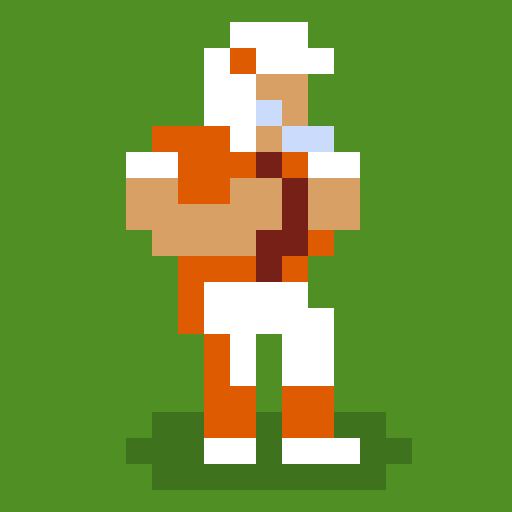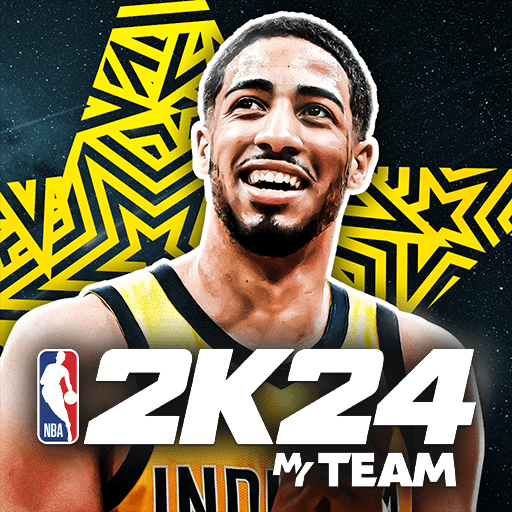Top Eleven Be a Soccer Manager is a Sports Game developed by Nordeus. BlueStacks app player is the best platform to play this Android Game on your PC or Mac for an immersive Android experience.
Download Top Eleven Be a Soccer Manager on PC with BlueStacks and enjoy the most realistic Top Eleven ever! With incredible 3D visuals, you can watch your tactics come to life with stunning animations and lifelike team movements.
Enjoy a fully fledged football manager experience from the convenience of your Android device with Top Eleven Be a Soccer Manager. This award-winning mobile soccer sim gives you the chance to lead your very own football club to trophies and glory! You decide who to sign, who gets loaned where, what assistants to recruit—every inch of your club is yours to determine.
Test your tactical mettle against the world’s best soccer managers in thrilling PVP duels of tactics and strategy. How does you starting eleven stack up against your rivals’? There’s only one way to find out: get out there and challenge someone!
Learn tips and tricks on how to lead and manage your club from The Special One himself, Jose Mourinho! Compete against other players in the online auctions to be the first to sign the next up-and-coming soccer superstar. Choose your club’s formations and lineups, then decide the on-field tactics that will lead them to victory, again and again.
Download Top Eleven Be a Soccer Manager on PC with BlueStacks and enjoy the most complete soccer manager experience on Android.