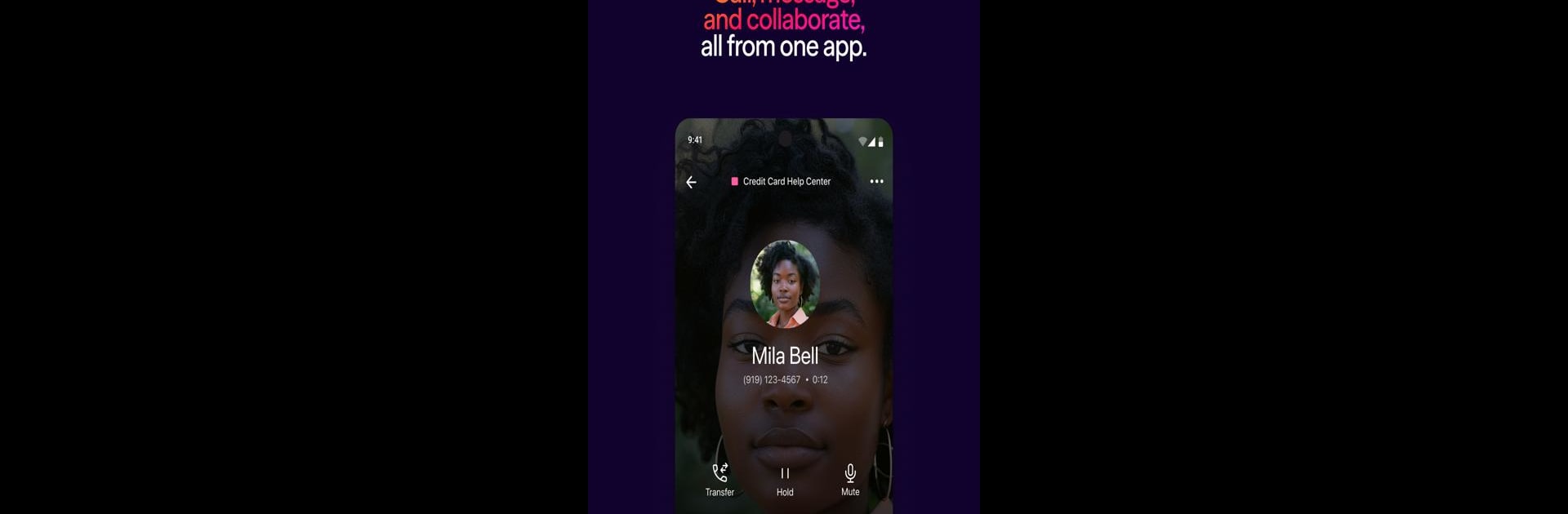

Dialpad
Juega en PC con BlueStacks: la plataforma de juegos Android, en la que confían más de 500 millones de jugadores.
Página modificada el: May 25, 2025
Run Dialpad on PC or Mac
What’s better than using Dialpad by Dialpad, Inc? Well, try it on a big screen, on your PC or Mac, with BlueStacks to see the difference.
About the App
With Dialpad, you’ve got a smarter way to handle all your work calls, meetings, and messages, no matter where you are. It brings teams together in one simple spot, so you can chat with coworkers, connect with clients, or hop on calls—with tools that actually make life easier. If you’re looking for a communication app that works wherever you do, Dialpad has you covered.
App Features
-
All-in-One Workspace
Keep your calls, contacts, and messages organized in one handy platform. There’s no more flipping between apps just to stay in touch. -
Easy Device Switching
Start a call on your phone, then switch to your laptop or desktop—seamlessly. That one-tap swap comes in handy when you’re bouncing between meetings or heading out the door. -
Automatic Call Transcriptions
Ever wish you had notes from a call, but forgot to take them? Dialpad’s Voice Intelligence™ automatically transcribes your conversations, so you always know exactly what was said during your discussion. -
Detailed Contact Profiles
See more than just contact names and numbers. Get a full picture with shared emails, upcoming meetings, and info straight from your CRM—right when you need it. -
Real-Time Coaching Tools
Need to coach or check in on calls? Listen-in features mean you can help the team out, even when you’re not sitting at your desk.
You can use all these features with the flexibility of working across devices—even enhancing the experience further by running Dialpad on BlueStacks.
BlueStacks gives you the much-needed freedom to experience your favorite apps on a bigger screen. Get it now.
Juega Dialpad en la PC. Es fácil comenzar.
-
Descargue e instale BlueStacks en su PC
-
Complete el inicio de sesión de Google para acceder a Play Store, o hágalo más tarde
-
Busque Dialpad en la barra de búsqueda en la esquina superior derecha
-
Haga clic para instalar Dialpad desde los resultados de búsqueda
-
Complete el inicio de sesión de Google (si omitió el paso 2) para instalar Dialpad
-
Haz clic en el ícono Dialpad en la pantalla de inicio para comenzar a jugar



