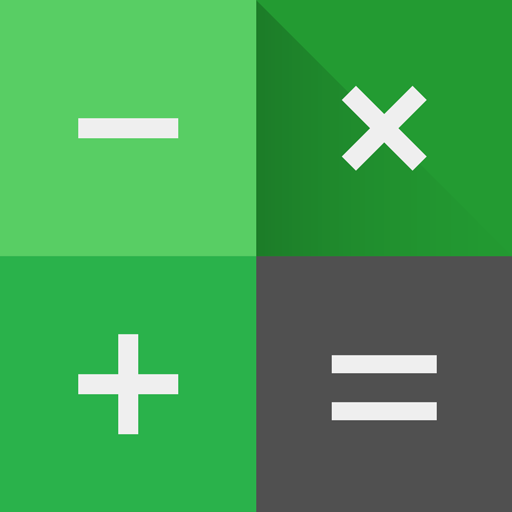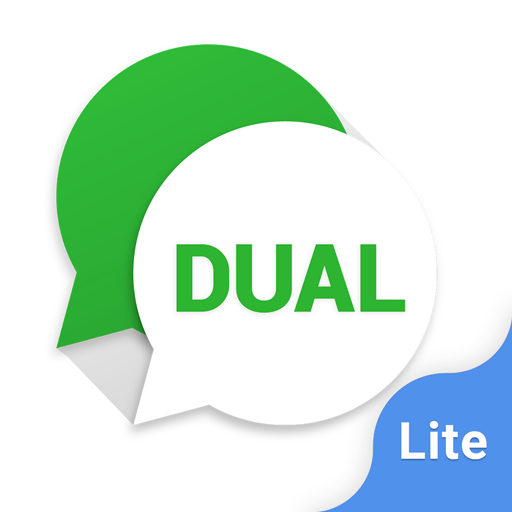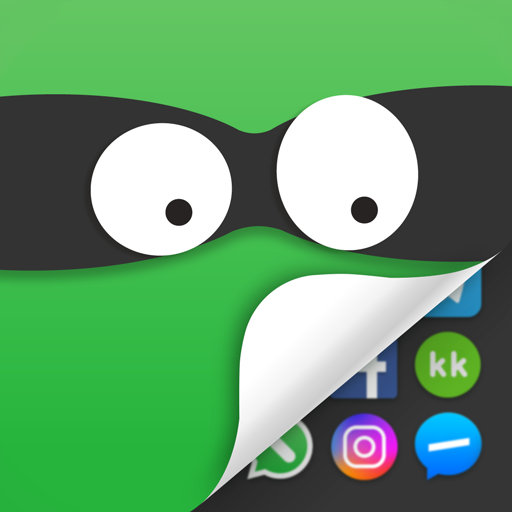
App Hider-Hide Apps and Photos
Mainkan di PC dengan BlueStacks – platform Game-Game Android, dipercaya oleh lebih dari 500 juta gamer.
Halaman Dimodifikasi Aktif: 11 Jun 2024
Play App Hider-Hide Apps and Photos on PC
Key Features:
Easy to Use: Simple and intuitive interface.
Hide All Installed Apps: No ROOT required.
Password Protection: Choose between password and non-password protection.
Reset Password Function: Easily reset your password if forgotten.
Dual Interface Presence: Apps can be accessed from both App Hider and the main interface.
Disguised Icon: App Hider can be disguised as a calculator, complete with a functional calculator interface.
Quick Access: Return to the App Hider main interface swiftly through a floating window.
Hide Notifications: Three notification modes - all, just number, or none.
Recent Apps Hiding: Keep hidden apps from appearing in recent apps.
Hide Photos/Videos: Protect your private photos and videos from prying eyes.
In-App Media Player: View hidden photos and videos directly within the app.
How to Use App Hider:
Initial Setup:
When starting App Hider for the first time or after resetting, you can access the app without a PIN.
Set up your PIN: Click on the protection icon to initiate the "Setup PIN Now" activity and set your PIN.
After setting up, App Hider will disguise itself as a calculator. The app will function as a standard calculator until you enter your PIN.
Hiding Photos or Videos:
Open the gallery within the App Hider interface.
Create a new folder by entering a folder name.
Select the photos or videos you want to hide and save them to the created private folder.
Adding Apps to App Hider:
In the hidden apps interface, click the "Add App" button.
Select the apps you want to hide from your phone’s applications list.
Click the "Import Apps" button to add them to App Hider.
Deleting Apps from App Hider:
In the hidden apps interface, long-press the app you wish to delete.
Drag the app to the delete icon to remove it from App Hider.
Resetting App Hider’s PIN:
In the hidden apps interface, click "Reset PIN."
Enter a new 4-digit PIN and confirm.
Quick Return to Main Interface:
Use the Hider floating window to quickly return to the main interface of App Hider.
Important Notes:
Uninstalling an app outside of App Hider will not copy the app’s data to the same app within App Hider.
For any questions or support, please contact us at SwiftWifiStudio@gmail.com.
Privacy is your right, and App Hider ensures it's protected effortlessly. Download now and keep your personal data safe!
Mainkan App Hider-Hide Apps and Photos di PC Mudah saja memulainya.
-
Unduh dan pasang BlueStacks di PC kamu
-
Selesaikan proses masuk Google untuk mengakses Playstore atau lakukan nanti
-
Cari App Hider-Hide Apps and Photos di bilah pencarian di pojok kanan atas
-
Klik untuk menginstal App Hider-Hide Apps and Photos dari hasil pencarian
-
Selesaikan proses masuk Google (jika kamu melewati langkah 2) untuk menginstal App Hider-Hide Apps and Photos
-
Klik ikon App Hider-Hide Apps and Photos di layar home untuk membuka gamenya