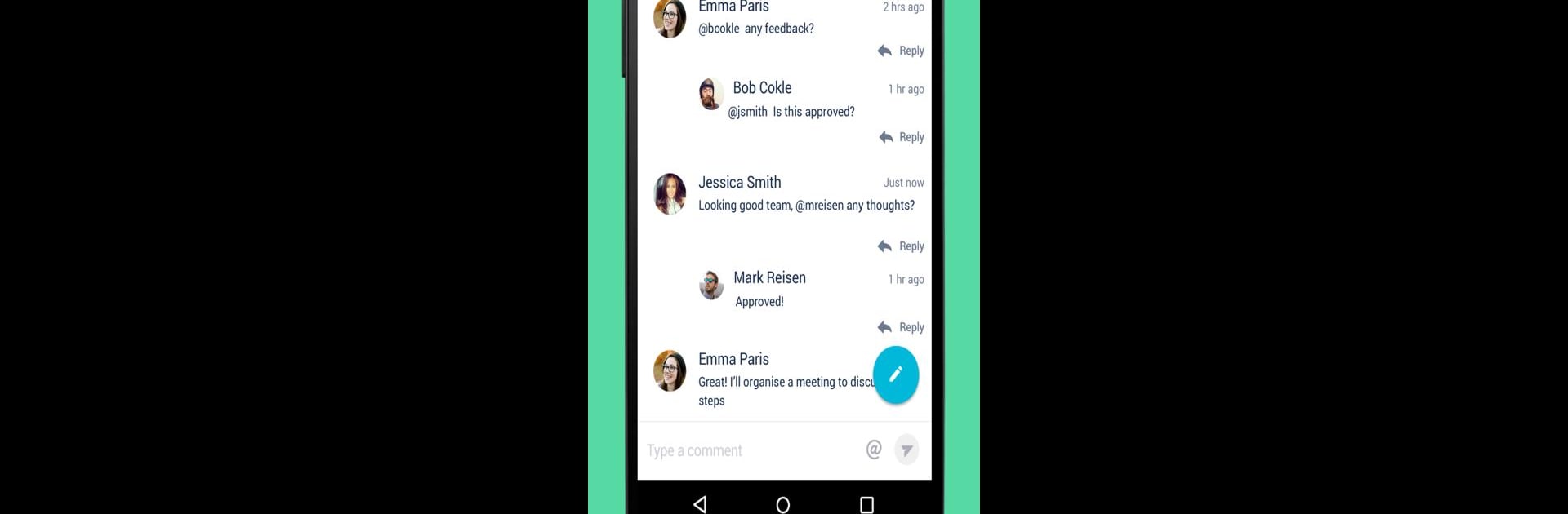
Confluence Data Center
Juega en PC con BlueStacks: la plataforma de juegos Android, en la que confían más de 500 millones de jugadores.
Página modificada el: Aug 21, 2025
Run Confluence Server on PC or Mac
Let BlueStacks turn your PC, Mac, or laptop into the perfect home for Confluence Server, a fun Productivity app from Atlassian.
Confluence Server is basically a spot where teams keep all their notes, docs, projects, and ideas together. Using it on PC (with something like BlueStacks) is pretty smooth — you get the experience of the mobile app but don’t have to squint at a small screen. The layout is simple, so finding recent work or searching for pages doesn’t take any effort. Notifications pop up for mentions, replies, and tasks, so it’s easy to keep track of what needs attention, or if someone tags you about a project.
There are options for creating and editing pages, leaving comments, or liking updates, so people can actually work together without emailing back and forth all day. The spaces and page tree thing helps keep everything organized, whether it’s for a big group project or just saving stuff to check out later. Viewing documents or zooming into PDFs and images feels clear, not squished, which helps when looking things over in detail. They do ask for some anonymous info from the device when logging in, which is their way of tracking any crashes or figuring out what’s working. It’s nothing intrusive, just background stuff. Confluence Server is really about sharing work, staying in sync, and keeping things rolling — without having to dig around through different apps or tabs.
Big screen. Bigger performance. Use BlueStacks on your PC or Mac to run your favorite apps.
Juega Confluence Data Center en la PC. Es fácil comenzar.
-
Descargue e instale BlueStacks en su PC
-
Complete el inicio de sesión de Google para acceder a Play Store, o hágalo más tarde
-
Busque Confluence Data Center en la barra de búsqueda en la esquina superior derecha
-
Haga clic para instalar Confluence Data Center desde los resultados de búsqueda
-
Complete el inicio de sesión de Google (si omitió el paso 2) para instalar Confluence Data Center
-
Haz clic en el ícono Confluence Data Center en la pantalla de inicio para comenzar a jugar
