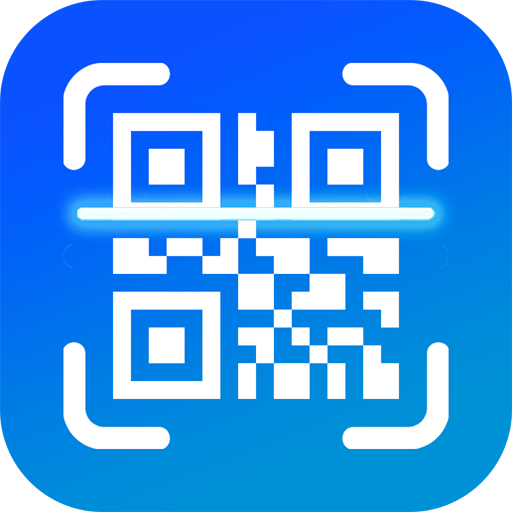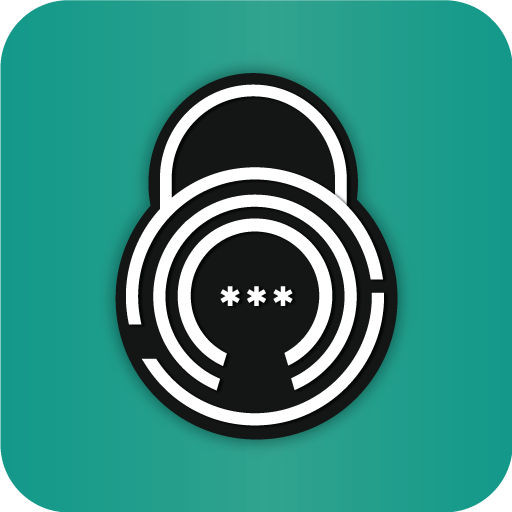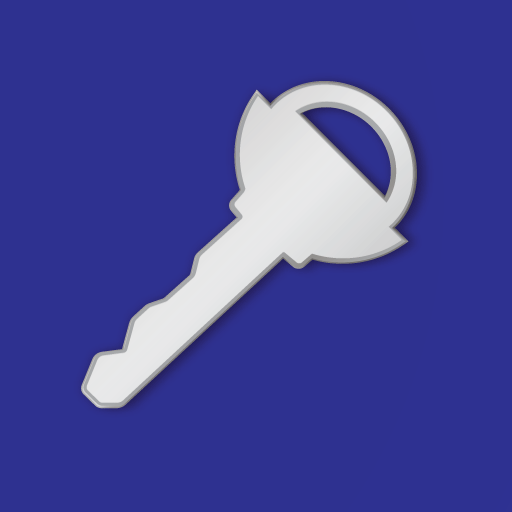
Administrador de contraseñas
Juega en PC con BlueStacks: la plataforma de juegos Android, en la que confían más de 500 millones de jugadores.
Página modificada el: 26 ene 2025
Play Password Manager Pro on PC
Password Manager Pro is a secure password organizer and password generator that allows you to keep your passwords safe and secure in an encrypted database. So you have secure storage of your data and you only have to remember your master-pin.
Password Manager Pro typically requires its user to create and remember one master pin to unlock and access any information stored in its database. Password Manager never has the master pin to your encrypted data, so your information remains safe. Your password is encrypted with Advanced Encryption Standard (AES-256) encryption. You can access your data with different devices via your own account.
FEATURES
• Ultimate Password Protection: Military-grade AES-256 encryption keeps your data completely secure
• Smart Password Generator: Create unbreakable passwords instantly
• Password Health Check: Automatically detect weak or compromised passwords
• Biometric Security: Quick and secure access with fingerprint/face recognition
• Multi-Category Organization: Keep passwords neatly sorted and easily accessible
• Privacy Shield: Built-in screenshot protection and secure vault
• Password Master: One master PIN to protect all your passwords
• Custom Password Rules: Flexible options for password generation
• Unlimited Storage: Save all your sensitive data securely
• Multi-Language: Available in 8 languages including English, German, Spanish & more
• Auto Backup: Never lose your data with automatic cloud sync
Password Manager Pro Safest way to store all of your logins and passwords.
You can share this app with up to 5 family members using Family Library.
Juega Administrador de contraseñas en la PC. Es fácil comenzar.
-
Descargue e instale BlueStacks en su PC
-
Complete el inicio de sesión de Google para acceder a Play Store, o hágalo más tarde
-
Busque Administrador de contraseñas en la barra de búsqueda en la esquina superior derecha
-
Haga clic para instalar Administrador de contraseñas desde los resultados de búsqueda
-
Complete el inicio de sesión de Google (si omitió el paso 2) para instalar Administrador de contraseñas
-
Haz clic en el ícono Administrador de contraseñas en la pantalla de inicio para comenzar a jugar