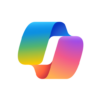Microsoft Authenticator
Juega en PC con BlueStacks: la plataforma de juegos Android, en la que confían más de 500 millones de jugadores.
Página modificada el: Jul 17, 2025
Run Microsoft Authenticator on PC or Mac
Microsoft Authenticator is a Business app developed by Microsoft Corporation. BlueStacks app player is the best platform to play Android games on your PC or Mac for an immersive gaming experience.
Microsoft Authenticator is the ultimate solution for all your online security needs. With multi-factor authentication, passwordless, or password autofill, you can rest assured that your online accounts are protected and secure. Plus, with additional account management options for your Microsoft personal, work, or school accounts, you can easily manage all your online activity in one place.
Multi-factor authentication provides an extra layer of security that you won’t find with other authentication methods. With Microsoft Authenticator, you’ll enter your password, and then you’ll be asked for an additional way to prove it’s really you. This can be done by either approving the notification sent to the app, or by entering the one-time password (OTP) generated by the app.
The one-time passwords (OTP codes) have a 30-second timer, so you never have to use the same time-based one-time password (TOTP) twice, and you don’t have to remember the number. Plus, the OTP doesn’t require you to be connected to a network, and it won’t drain your battery.
Juega Microsoft Authenticator en la PC. Es fácil comenzar.
-
Descargue e instale BlueStacks en su PC
-
Complete el inicio de sesión de Google para acceder a Play Store, o hágalo más tarde
-
Busque Microsoft Authenticator en la barra de búsqueda en la esquina superior derecha
-
Haga clic para instalar Microsoft Authenticator desde los resultados de búsqueda
-
Complete el inicio de sesión de Google (si omitió el paso 2) para instalar Microsoft Authenticator
-
Haz clic en el ícono Microsoft Authenticator en la pantalla de inicio para comenzar a jugar