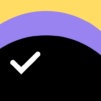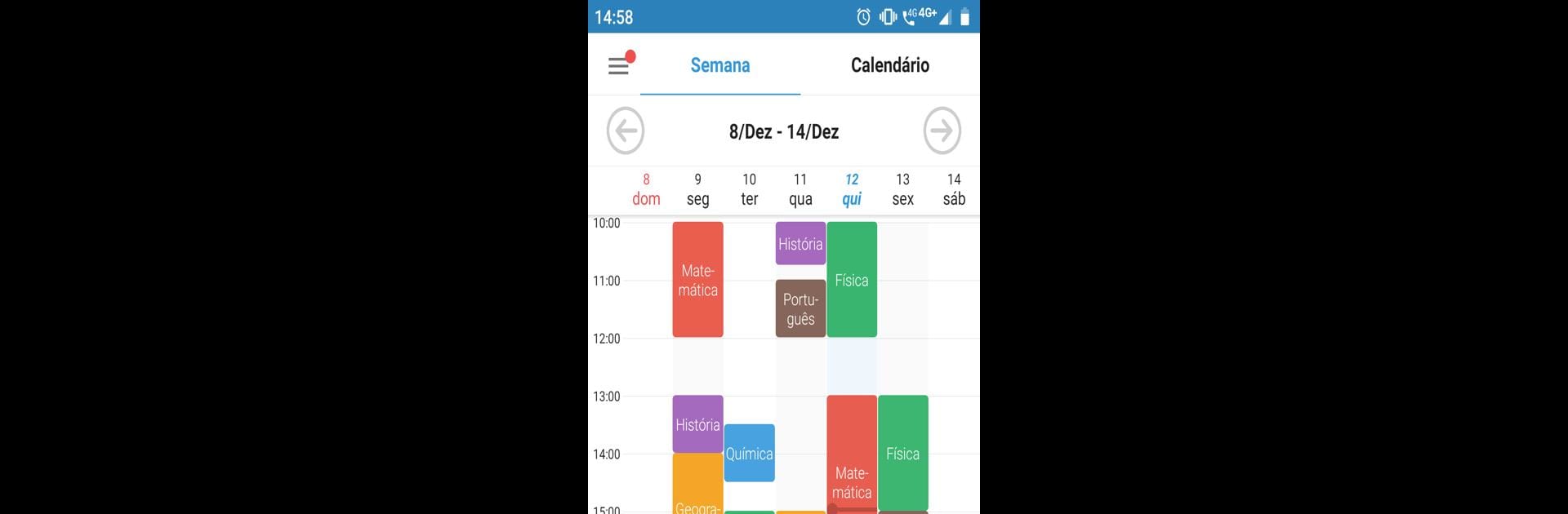
Agenda del Estudiante Pro
Juega en PC con BlueStacks: la plataforma de juegos Android, en la que confían más de 500 millones de jugadores.
Página modificada el: Aug 9, 2025
Run Student Calendar - Timetable on PC or Mac
Let BlueStacks turn your PC, Mac, or laptop into the perfect home for Student Calendar – Timetable, a fun Education app from Apps CC.
Student Calendar – Timetable is a straight up planner for students that keeps everything in one place and out of their head. It feels like a checklist built into a calendar, so tests, homework, appointments, and class times sit together instead of in three different apps. Reminders use alarms and notifications, so forgetting a quiz or a book return is a lot harder. Events can be marked as completed, which quietly hides them so the list stops shouting about stuff that is already done. It even shows what is overdue, grouped apart from what is coming next, which is oddly satisfying and useful when things pile up.
Setup is simple. They add subjects, drop in the weekly timetable, and start logging tasks or exams. There are views for day, week, and month, plus a clean weekly timetable and a basic calendar view. It also tracks marks, so grades for each subject can live beside the tasks that created them. Widgets exist for timetable and events if they like quick glances. On a PC with BlueStacks, the larger screen makes the week view and month grid easier to read, and typing assignments with a keyboard is quicker than pecking on a phone. It is not flashy, and that is the point. Calm layout, quick scheduling, less noise, more clarity.
BlueStacks brings your apps to life on a bigger screen—seamless and straightforward.
Juega Agenda del Estudiante Pro en la PC. Es fácil comenzar.
-
Descargue e instale BlueStacks en su PC
-
Complete el inicio de sesión de Google para acceder a Play Store, o hágalo más tarde
-
Busque Agenda del Estudiante Pro en la barra de búsqueda en la esquina superior derecha
-
Haga clic para instalar Agenda del Estudiante Pro desde los resultados de búsqueda
-
Complete el inicio de sesión de Google (si omitió el paso 2) para instalar Agenda del Estudiante Pro
-
Haz clic en el ícono Agenda del Estudiante Pro en la pantalla de inicio para comenzar a jugar