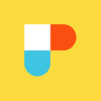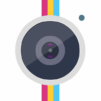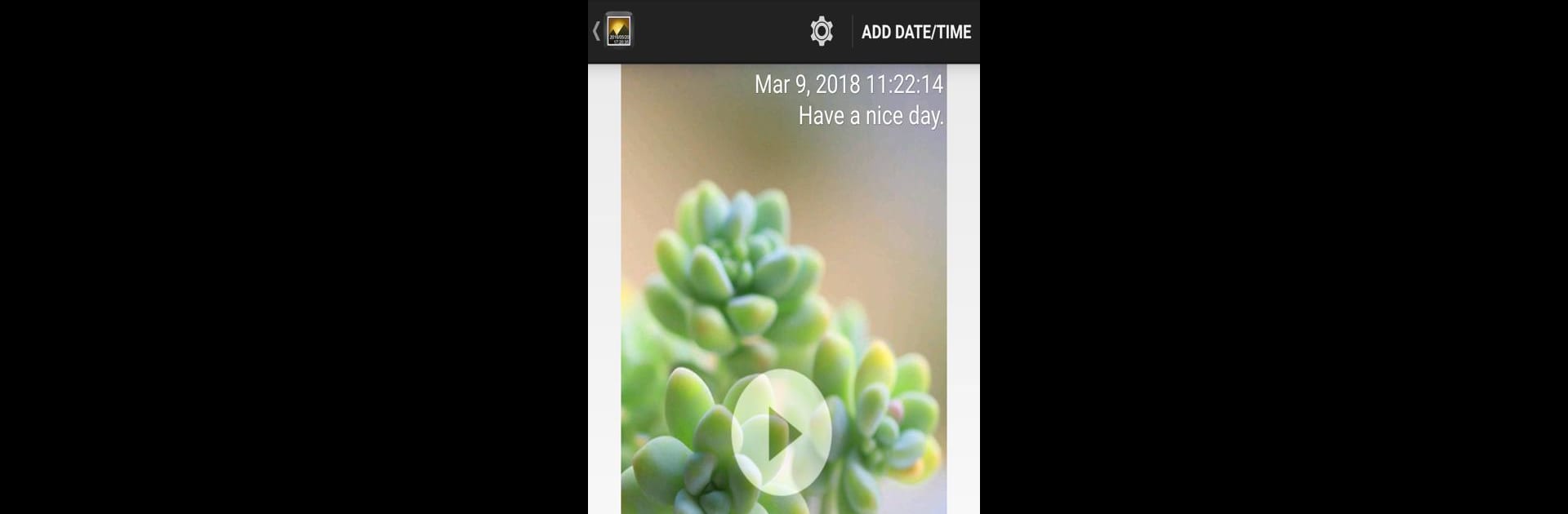
Timestamp Photo and Video
Juega en PC con BlueStacks: la plataforma de juegos Android, en la que confían más de 500 millones de jugadores.
Página modificada el: Aug 23, 2024
Run Timestamp Photo and Video on PC or Mac
Let BlueStacks turn your PC, Mac, or laptop into the perfect home for Timestamp Photo and Video, a fun Photography app from Bian Di.
Timestamp Photo and Video is the kind of app that’s all about keeping track of when those little moments happen, especially if it’s something funny or important. It’s super straightforward – you just pick a photo or video and add a timestamp to it, and you get a whole bunch of options for how that timestamp shows up. Change the font, color, size, and put it pretty much anywhere on the screen – top, bottom, left, right, wherever it looks best. The cool thing is it goes down to the second, so you know exactly when something happened, and it doesn’t just stick to one style. There are lots of formats, so for anyone picky about how their dates look, that’s covered.
Batch processing is handy for anyone with a ton of shots from the same day or event – select a bunch and process them all at once instead of going one by one. And the app doesn’t mess with the quality of the photo or video either. Everything stays as sharp and clear as it was before, which is a relief if you want to print something out later or save it at the original resolution. Folks who switch over to using this on PC with BlueStacks will notice it’s easier to get things lined up just right on a bigger screen, and managing a lot of photos feels way less fiddly. There’s even space for custom text in addition to the usual timestamp, so adding a short note isn’t a problem. It’s just a nice, direct way to make sure no photo gets separated from its story.
Ready to experience Timestamp Photo and Video on a bigger screen, in all its glory? Download BlueStacks now.
Juega Timestamp Photo and Video en la PC. Es fácil comenzar.
-
Descargue e instale BlueStacks en su PC
-
Complete el inicio de sesión de Google para acceder a Play Store, o hágalo más tarde
-
Busque Timestamp Photo and Video en la barra de búsqueda en la esquina superior derecha
-
Haga clic para instalar Timestamp Photo and Video desde los resultados de búsqueda
-
Complete el inicio de sesión de Google (si omitió el paso 2) para instalar Timestamp Photo and Video
-
Haz clic en el ícono Timestamp Photo and Video en la pantalla de inicio para comenzar a jugar