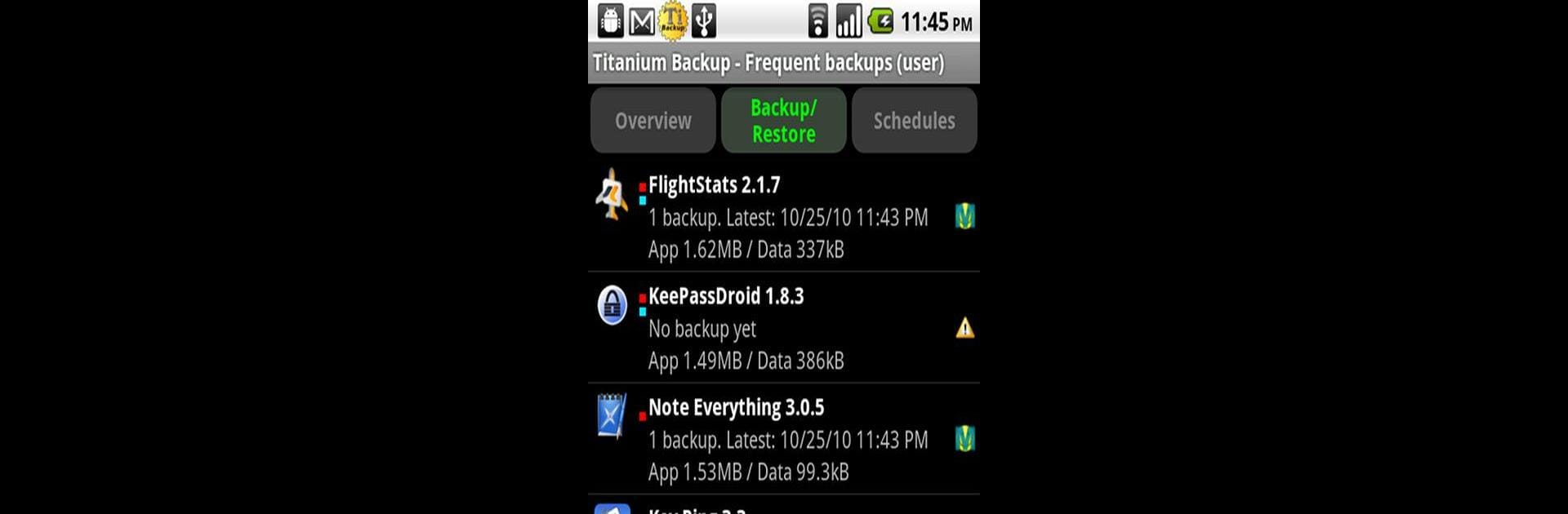

Titanium Backup (root needed)
Juega en PC con BlueStacks: la plataforma de juegos Android, en la que confían más de 500 millones de jugadores.
Página modificada el: Nov 24, 2019
Run Titanium Backup (root needed) on PC or Mac
Multitask effortlessly on your PC or Mac as you try out Titanium Backup (root needed), a Tools app by Titanium Track on BlueStacks.
About the App
Titanium Backup (root needed) by Titanium Track is the ultimate Android backup tool, trusted by over 25 million users. This powerful app lets you back up, restore, and even freeze your apps, along with their data and Market links, across all protected and system apps. Expect seamless backups without needing to shut down your apps, thanks to its Pro features.
App Features
-
Comprehensive Backup & Restore
Effortlessly back up and restore your apps, data, and Market links, including SMS, MMS, calls, bookmarks, Wi-Fi APs, and more. Multi-user app data is supported too! -
Advanced Pro Features
Experience 0-click batch restores, keep multiple backups per app, and freeze apps with ease. You can even integrate system app updates into the ROM. -
Seamless Cloud Sync
Sync your backups manually or automatically to Dropbox, Box, or Google Drive, ensuring your data is always safe and accessible. -
Enhanced App Management
Easily convert apps between user and system apps, manage Market links, and benefit from features like the Market Doctor. -
Customization & Security
Protect your backups from deletion, explore encryption options, and manage device IDs, all while enjoying speed with Hypershell technology.
Install it on your PC or Mac using BlueStacks for an enriched experience.
Eager to take your app experience to the next level? Start right away by downloading BlueStacks on your PC or Mac.
Juega Titanium Backup (root needed) en la PC. Es fácil comenzar.
-
Descargue e instale BlueStacks en su PC
-
Complete el inicio de sesión de Google para acceder a Play Store, o hágalo más tarde
-
Busque Titanium Backup (root needed) en la barra de búsqueda en la esquina superior derecha
-
Haga clic para instalar Titanium Backup (root needed) desde los resultados de búsqueda
-
Complete el inicio de sesión de Google (si omitió el paso 2) para instalar Titanium Backup (root needed)
-
Haz clic en el ícono Titanium Backup (root needed) en la pantalla de inicio para comenzar a jugar




