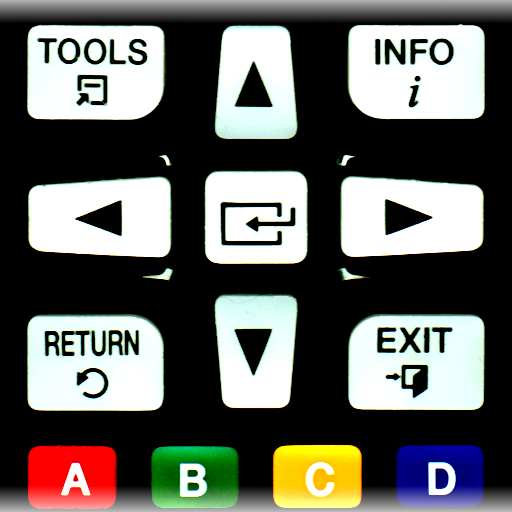Sonyfy - Sony TV Remote
Juega en PC con BlueStacks: la plataforma de juegos Android, en la que confían más de 500 millones de jugadores.
Página modificada el: 29 de agosto de 2019
Play Sonyfy - Sony TV Remote on PC
To control your Sony Bravia TV, make sure that your TV is connected to the same Wi-Fi network as your mobile device. Launch Sonyfy app, select your Sony TV from the list of detected devices and enter the PIN displayed on the TV screen into the app.
TV control has never been easier. The app features all the necessary buttons. You no longer have to look for your Sony TV remote control or buy a new one in order to replace the one broken down.
Multifunctional touchpad will allow you to easily scroll through the lists of new movies and music, choose your favorite content.
With Sonyfy app you can easily launch apps installed on your Sony TV, such as Netflix, Youtube or a web-browser.
Sonyfy turns your phone or tablet into a smart remote control for your Sony Bravia Android TV.
Main features:
- Automatic detection of Sony Bravia TV in the Wi-Fi network;
- All the necessary buttons for controlling the TV (Sony TV remote);
- A large touchpad for convenient menu and content navigation;
- Launching of TV applications directly from the Android app;
Disclaimer:
Kraftwerk 9, Inc is not an affiliated entity of Sony Corporation, and Sonyfy application is not an official product of Sony.
Juega Sonyfy - Sony TV Remote en la PC. Es fácil comenzar.
-
Descargue e instale BlueStacks en su PC
-
Complete el inicio de sesión de Google para acceder a Play Store, o hágalo más tarde
-
Busque Sonyfy - Sony TV Remote en la barra de búsqueda en la esquina superior derecha
-
Haga clic para instalar Sonyfy - Sony TV Remote desde los resultados de búsqueda
-
Complete el inicio de sesión de Google (si omitió el paso 2) para instalar Sonyfy - Sony TV Remote
-
Haz clic en el ícono Sonyfy - Sony TV Remote en la pantalla de inicio para comenzar a jugar