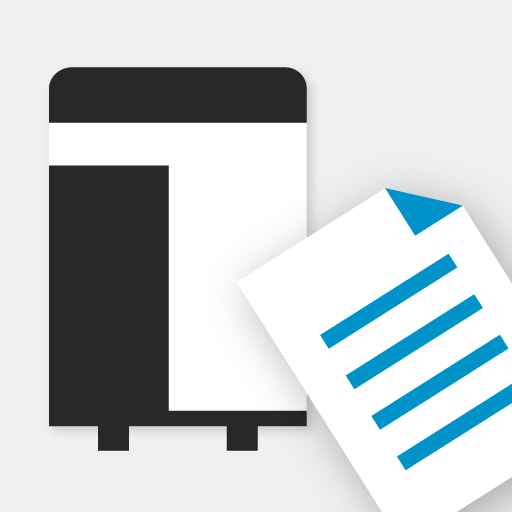KYOCERA MyPanel
Juega en PC con BlueStacks: la plataforma de juegos Android, en la que confían más de 500 millones de jugadores.
Página modificada el: 3 de noviembre de 2020
Play KYOCERA MyPanel on PC
• Copy a document placed in the document feeder or on the platen of the printing device
• Scan and send a document to an email address, shared folder, or other designated location, such as Dropbox, Evernote, or OneDrive
• Scan and fax a document to a fax number and a sub address box
• Store, send, and print files stored in a custom box on the printing device
• Save your Copy, Send, or Print Box settings as a workflow for future use
• Preview and print files stored in Evernote or Dropbox
• Select staple and punch positions for some new models
• Generate and print a QR code for connecting to your supported devices
• Set authentication features for managed devices
• Enable fax notifications
• Enable the use of the TalkBack feature
• Delete favorite devices and recently used devices
• View frequently asked questions from the app’s Product Support button
• Use Browse Folder Path button to find a shared folder
• Retrieve a shared folder from the device address book
The app can be installed on tablets and phones running Android version 4.4 or later.
To view a list of supported KYOCERA models, follow the link below:
http://www.kyoceradocumentsolutions.com/support/mypanel/index.html#modellist
Use KYOCERA MFPs via your mobile device
Juega KYOCERA MyPanel en la PC. Es fácil comenzar.
-
Descargue e instale BlueStacks en su PC
-
Complete el inicio de sesión de Google para acceder a Play Store, o hágalo más tarde
-
Busque KYOCERA MyPanel en la barra de búsqueda en la esquina superior derecha
-
Haga clic para instalar KYOCERA MyPanel desde los resultados de búsqueda
-
Complete el inicio de sesión de Google (si omitió el paso 2) para instalar KYOCERA MyPanel
-
Haz clic en el ícono KYOCERA MyPanel en la pantalla de inicio para comenzar a jugar