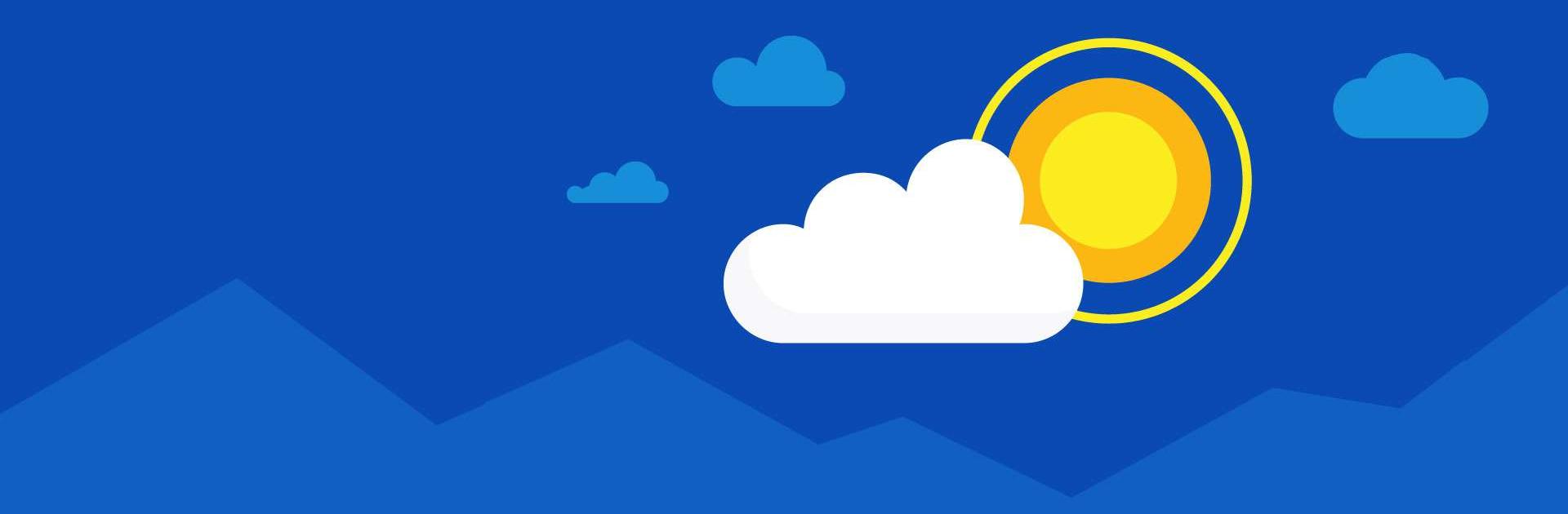
Microsoft OneDrive
Juega en PC con BlueStacks: la plataforma de juegos Android, en la que confían más de 500 millones de jugadores.
Página modificada el: 17 abr 2024
Run Microsoft OneDrive on PC
Microsoft OneDrive is a productivity app developed by Microsoft Corporation. BlueStacks app player is the best platform to use this Android app on your PC or Mac for your everyday needs.
With Microsoft OneDrive, you can save more of your files and pictures online. Photos, movies, and documents stored in OneDrive’s cloud will be safe and secure.
Files can be kept safe, synchronized, and easily accessed across all of your gadgets. In addition to free and secure cloud storage, the OneDrive app also allows you to view and share your files, photographs, and videos with friends and family.
Additionally, the app can be set to routinely back up the media content on your phone. Start with 5 GB of free cloud storage and increase it to 1 TB or 100 GB with a Microsoft 365 subscription.
With Microsoft OneDrive, you can easily back up your photos, videos, documents, and more to the cloud, store your pictures in a safe place, and quickly find the ones you want to view again thanks to automatic tagging.
Look at pictures on your mobile device, computer, or the web. Our free photo storage and photo locker will safeguard your memories. Video files can be uploaded and stored safely. While you snooze, your photos will be safely backed up to Bedtime Backup, a dedicated backup state.
Juega Microsoft OneDrive en la PC. Es fácil comenzar.
-
Descargue e instale BlueStacks en su PC
-
Complete el inicio de sesión de Google para acceder a Play Store, o hágalo más tarde
-
Busque Microsoft OneDrive en la barra de búsqueda en la esquina superior derecha
-
Haga clic para instalar Microsoft OneDrive desde los resultados de búsqueda
-
Complete el inicio de sesión de Google (si omitió el paso 2) para instalar Microsoft OneDrive
-
Haz clic en el ícono Microsoft OneDrive en la pantalla de inicio para comenzar a jugar

