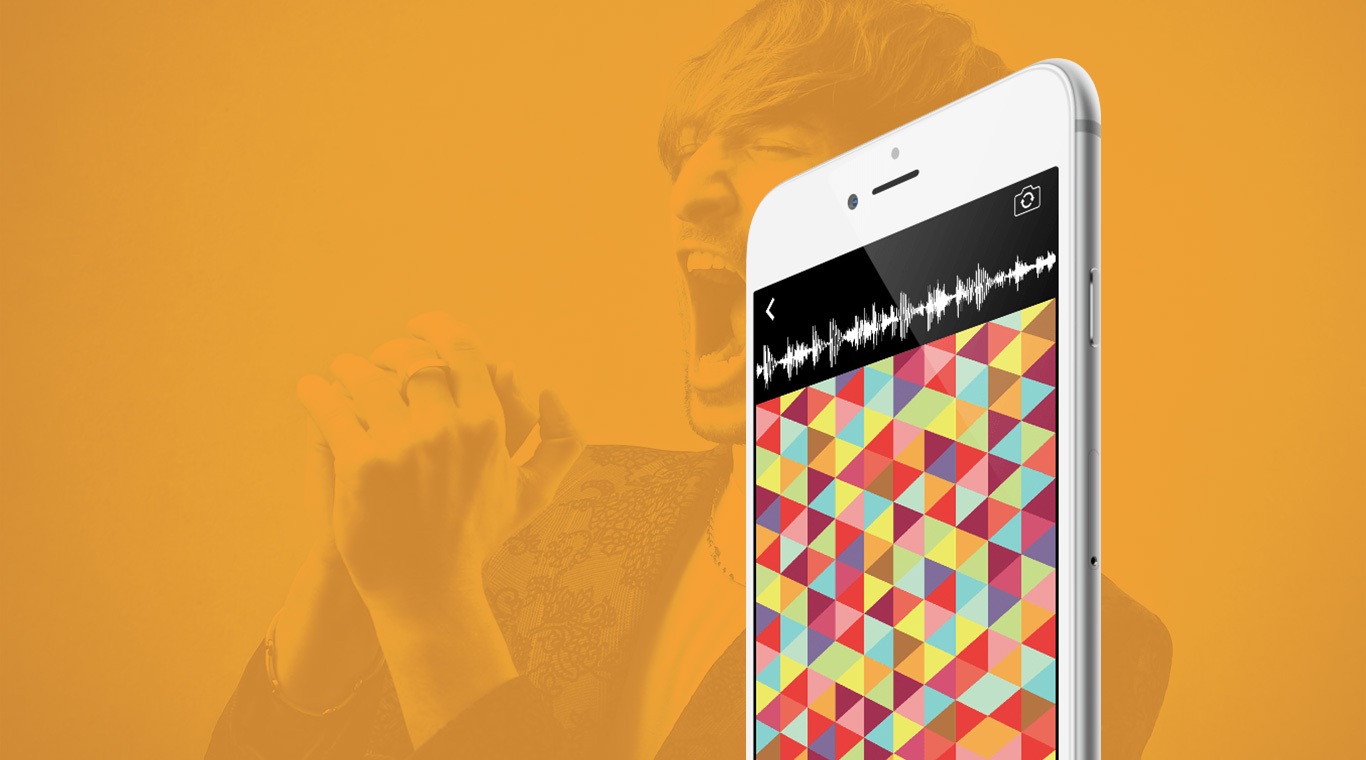
Dubsmash - Create & Watch Videos
Play on PC with BlueStacks – the Android Gaming Platform, trusted by 500M+ gamers.
Page Modified on: January 20, 2020
Play Dubsmash on PC
Introducing Dubsmash, the newest app to turn your selfies and videos into works of art. Instead of sending a boring pic or video to your friends, dazzle them with fun and famous sounds. Millions of users have already discovered the fun that can be had with the Dubsmash app on Android. It only takes three easy steps to record your Dubsmash vid. Start by finding a sound that brings a smile to your face. This can be done through the exclusive Soundboard or simply search for sounds you like. Next, it is time to record your video. Do a little dance or make a funny face, the choice is totally up to you. The final step is to share your dubbed video with your friends, family, or the entire world.
The problem with mobile photo and video apps is the limitations you are stuck with. Using Dubsmash on your mobile device means you can only use the photos stored on your device. Then, the quality is never as good as you would like it to be. Download the new Bluestacks Android Emulator app from one of the links on this page and you can toss those worries in the trash. Bluestacks is a free PC and Mac tool that allows you access to the vast Google Play library right on your home computer. Play games longer, send pictures more clearly, and save your precious data plan for when you really need it.
Play Dubsmash - Create & Watch Videos on PC. It’s easy to get started.
-
Download and install BlueStacks on your PC
-
Complete Google sign-in to access the Play Store, or do it later
-
Look for Dubsmash - Create & Watch Videos in the search bar at the top right corner
-
Click to install Dubsmash - Create & Watch Videos from the search results
-
Complete Google sign-in (if you skipped step 2) to install Dubsmash - Create & Watch Videos
-
Click the Dubsmash - Create & Watch Videos icon on the home screen to start playing

