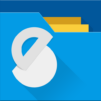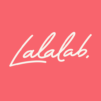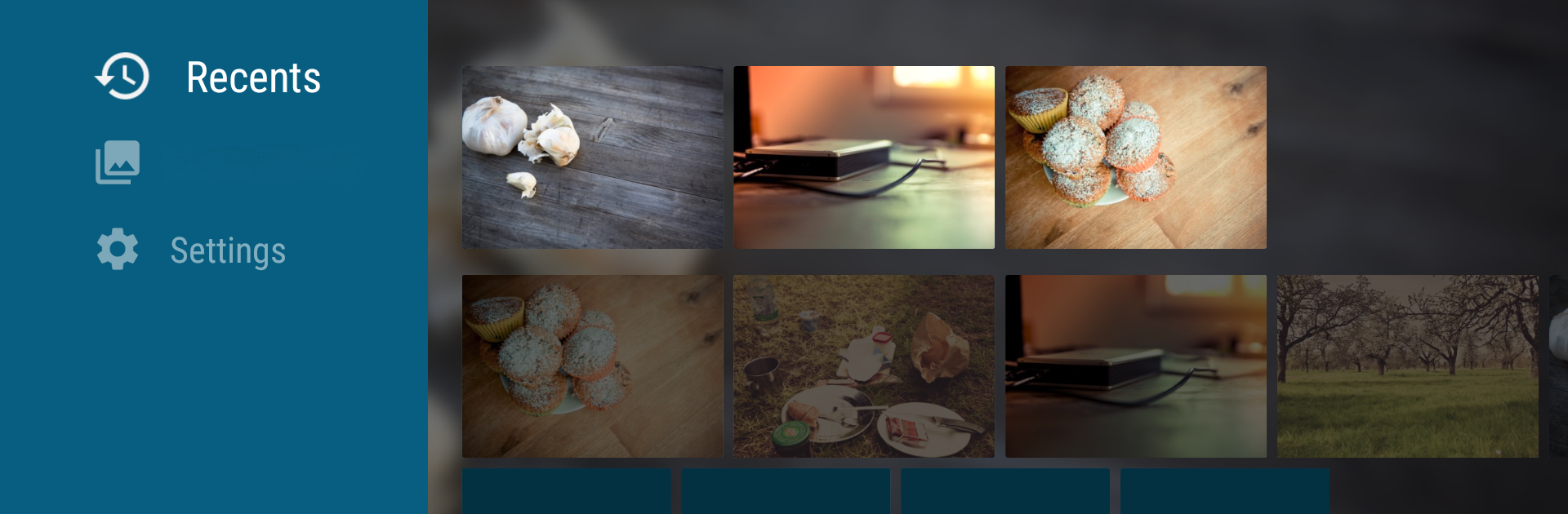
Photos TV
Juega en PC con BlueStacks: la plataforma de juegos Android, en la que confían más de 500 millones de jugadores.
Página modificada el: Oct 10, 2022
Run Photos TV on PC or Mac
Let BlueStacks turn your PC, Mac, or laptop into the perfect home for Photos TV, a fun Tools app from NeatBytes.
About the App
Looking for a super easy way to check out your photos on your TV? Photos TV by NeatBytes brings your favorite memories to the big screen without any extra hassle. Whether you want to sit back and watch a slideshow or browse pictures from a USB drive, this Tools app makes it simple. Plug in and enjoy—no complicated menus to slow you down.
App Features
-
Instant Photo Browsing
Connect a USB drive and instantly see all your photos—no setup, no waiting. Just pop in your device and start flipping through pics right away. -
Automatic Library Scanning
The app checks your connected storage for images, so you never have to search around to find your latest shots. -
Flexible Sorting Options
Prefer seeing your pictures in the order they were taken? Sort everything by date for a quick trip down memory lane. -
Effortless Slideshows
Want a slideshow? Just tap play in full screen mode, and your photos start flowing automatically. Simple as that. -
Repeat and Shuffle
Set your albums to repeat if you want them looping in the background, or shuffle to mix things up. -
Customizable Timing
Pick how long each image stays on the screen. Go quick, or let every photo linger—it’s totally up to you. -
Three Viewing Modes
Choose from fit to screen, fill screen, or try smooth panning for a dynamic slideshow look.
Photos TV works seamlessly on Android TV, and if you prefer running apps on your computer, BlueStacks gives you another way to enjoy your galleries on a bigger display.
BlueStacks brings your apps to life on a bigger screen—seamless and straightforward.
Juega Photos TV en la PC. Es fácil comenzar.
-
Descargue e instale BlueStacks en su PC
-
Complete el inicio de sesión de Google para acceder a Play Store, o hágalo más tarde
-
Busque Photos TV en la barra de búsqueda en la esquina superior derecha
-
Haga clic para instalar Photos TV desde los resultados de búsqueda
-
Complete el inicio de sesión de Google (si omitió el paso 2) para instalar Photos TV
-
Haz clic en el ícono Photos TV en la pantalla de inicio para comenzar a jugar