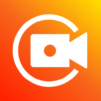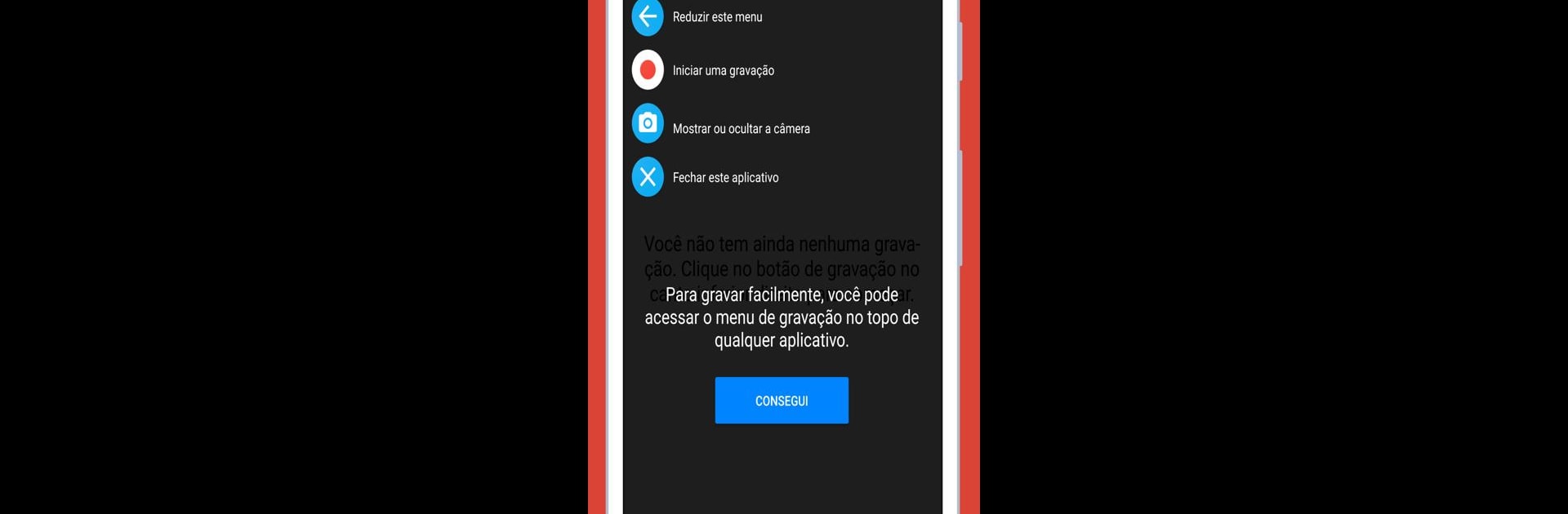
Grabación de pantalla y video
Juega en PC con BlueStacks: la plataforma de juegos Android, en la que confían más de 500 millones de jugadores.
Página modificada el: Jan 31, 2024
Run Screen Recorder: Facecam Audio on PC or Mac
Let BlueStacks turn your PC, Mac, or laptop into the perfect home for Screen Recorder: Facecam Audio, a fun Video Players & Editors app from Prometheus Interactive LLC.
About the App
Ever wanted to record your screen and your reactions at the same time? Screen Recorder: Facecam Audio makes that super simple. Whether you’re sharing a game highlight, making a tutorial, or just capturing a fun call, this app brings everything you need for smooth, clear recording — including your face and voice if you want them!
App Features
-
Facecam and Screen Together
Grab your reactions while you share your screen. You can pop up your facecam in a movable window, so viewers see your emotions right alongside the action. -
Flexible Quality Choices
Pick between UHD, HD, or SD, depending on what you’re recording and how much space you’ve got. Great if you’re working on a quick demo or going all-out on detailed content. -
Audio Options
Decide whether to use your phone’s microphone or just straight-up internal audio. Helpful if you want crisp commentary or just pure in-game sound. -
Unlimited Recording Time
No stress about running out of time in the middle of a big session. Film your whole game, lesson, or livestream — as long as you want. -
Easy Sharing
When you’re finished, send your video wherever you like. Share instantly with friends, post to your channel, or just keep your moments for later. -
Perfect for Gamers and Creators
Game players can record epic wins and commentary, while anyone can use it to make how-tos, app walkthroughs, or just save memorable calls.
Screen Recorder: Facecam Audio, made by Prometheus Interactive LLC, fits right in on your favorite video-players lineup — and works smoothly with BlueStacks if you’re recording on your desktop, too.
Eager to take your app experience to the next level? Start right away by downloading BlueStacks on your PC or Mac.
Juega Grabación de pantalla y video en la PC. Es fácil comenzar.
-
Descargue e instale BlueStacks en su PC
-
Complete el inicio de sesión de Google para acceder a Play Store, o hágalo más tarde
-
Busque Grabación de pantalla y video en la barra de búsqueda en la esquina superior derecha
-
Haga clic para instalar Grabación de pantalla y video desde los resultados de búsqueda
-
Complete el inicio de sesión de Google (si omitió el paso 2) para instalar Grabación de pantalla y video
-
Haz clic en el ícono Grabación de pantalla y video en la pantalla de inicio para comenzar a jugar