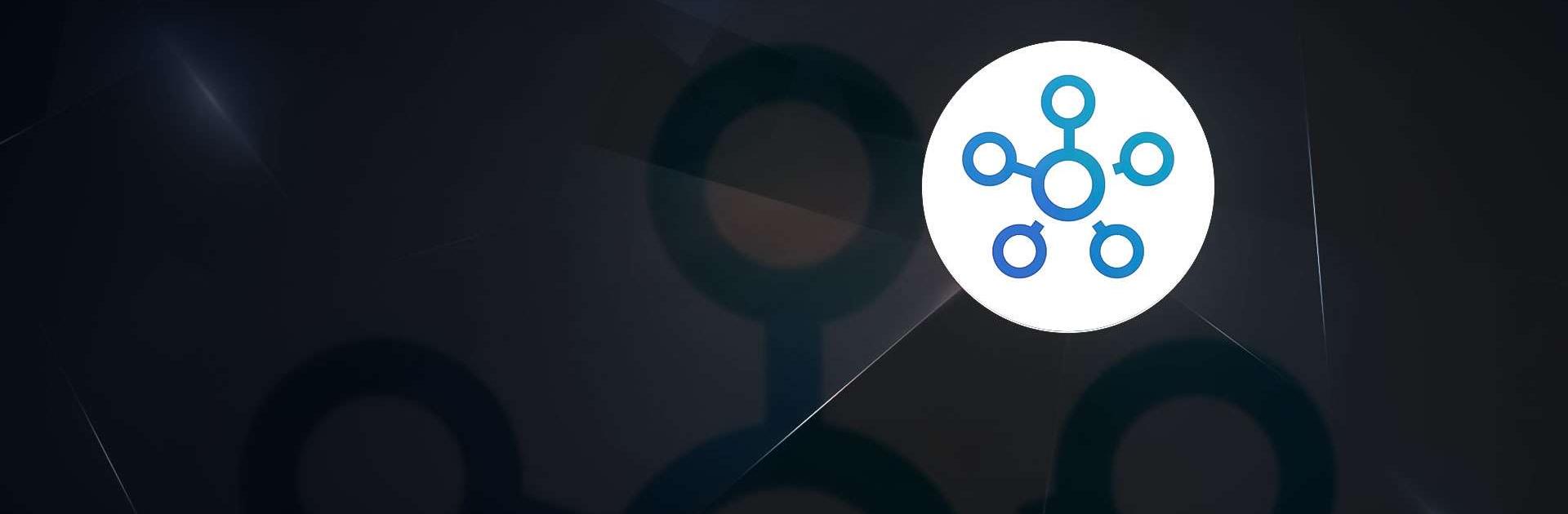
SmartThings
Spiele auf dem PC mit BlueStacks - der Android-Gaming-Plattform, der über 500 Millionen Spieler vertrauen.
Seite geändert am: 13.12.2023
Run SmartThings on PC
SmartThings is a lifestyle app developed by Samsung Electronics Co., Ltd. BlueStacks app player is the best platform to use this Android app on your PC or Mac for your everyday needs.
Experience the ultimate control over your Samsung Smart TVs, appliances, and an extensive range of SmartThings-compatible devices with unparalleled ease and convenience.
SmartThings empowers you to swiftly connect and manage your smart home devices, offering a unified platform for seamless control.
Compatible with hundreds of leading smart home brands, SmartThings consolidates all your gadgets into one comprehensive interface, granting you full command over your Samsung Smart TV, as well as an array of smart home appliances.
With SmartThings, the process of connecting, monitoring, and controlling multiple smart devices becomes effortlessly efficient.
Harness the power of voice assistants such as Alexa, Bixby, and Google Assistant to effortlessly control your smart devices, adding an extra layer of convenience to your everyday life.
Unlock a host of key features that elevate your smart home experience. Monitor and control your home regardless of your location, ensuring peace of mind and complete control at your fingertips.
Seamlessly connect your smart devices from different brands and orchestrate them to work in harmony by creating customized “scenes.” Build routines based on time, weather conditions, and device status, ensuring your home operates smoothly in the background.
Spiele SmartThings auf dem PC. Der Einstieg ist einfach.
-
Lade BlueStacks herunter und installiere es auf deinem PC
-
Schließe die Google-Anmeldung ab, um auf den Play Store zuzugreifen, oder mache es später
-
Suche in der Suchleiste oben rechts nach SmartThings
-
Klicke hier, um SmartThings aus den Suchergebnissen zu installieren
-
Schließe die Google-Anmeldung ab (wenn du Schritt 2 übersprungen hast), um SmartThings zu installieren.
-
Klicke auf dem Startbildschirm auf das SmartThings Symbol, um mit dem Spielen zu beginnen
