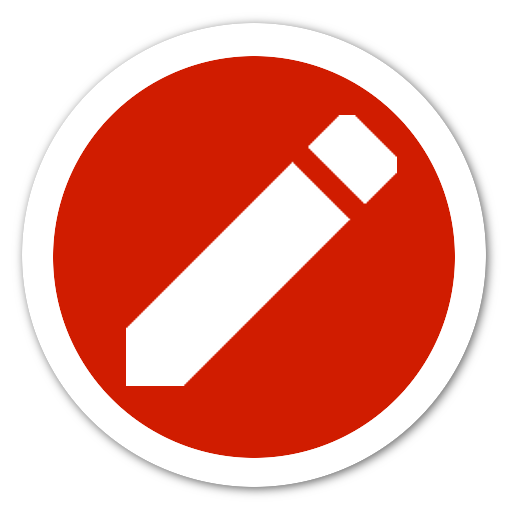PushMe - Notificaciones como recordatorios
Juega en PC con BlueStacks: la plataforma de juegos Android, en la que confían más de 500 millones de jugadores.
Página modificada el: 8 de diciembre de 2019
Play PushMe - Notification Reminder Notes on PC
Sometimes you don’t want to use an alarm because it disturbs the people around you.
But you need to remind yourself in a few hours / days to do something.
PushMe lets you write notes, and sends them to you as a notification or message at a specific time or right now.
Super quick and simple.
Just 3 steps! (or 1 step)
1. Set title and message (both optional)
2. Set a time and date (both optional - if you don’t set a time you get your notification right now)
3. Hit the save button
Additional Features:
• Set default settings for vibration and sound
• Open your keyboard automatically on app launch
• Cancel Notifications before they appear
• Choose your own notify ringtone
• Remind yourself again in 5min via notification button below your message
(or get the premium version to unlock more repetition settings)
Premium Features:
• No ads
• Set a different repeat time for the notification button (default is 5 min)
(available times: 5min, 10min, 15min, 30min, 1h, 2h, 3h, 6h, 12h, 24h, 48h)
• Edit already set notifications (title, message, sound, vibration and persistent)
Very easy and fast. Wether it is a memo, checklist, to-do, message or just a quick note.
You can remind yourself with a notification instead of using a loud and disturbing alarm or calendar event. You can write down your grocery list or a quick message to not forget what to buy. Set up simple reminders for online auctions or tasks, appointments and upcoming events like a barbershop or doctors appointment. Get reminded to send a text for your friends birthday or message your coworker for a lunch date. Many successful people write down lists, notes or messages to stay organised and to never forget important tasks or events. Simple and effective reminder with PushMe.
New: Write lists of all sorts with multiline support for the message field. Notify yourself with a quick reminder by writing your grocery list and shopping notes and receive it when you are at the grocery store. If you are still in the car simply repeat the note with the re-schedule button to get the same notification again in a few minutes. PushMe is the simplest way to notify yourself with a reminder to not forget anything again.
Supported languages: English, German, Spanish, Vietnamese, Greek
FAQ:
Q: I bought Premium but I still see ads. Why?
A: Open PushMe and tap on the settings icon on the top right. Try to change the repeat time. If you can change the time, then you have Premium.
Close PushMe and swipe it away from recent apps. Then open PushMe again.
If you still see ads please contact me (Email below).
Q: I don't get notifications in the status bar after I set them up. Why?
A: If you don't receive your notes or reminders as notifications, try to go to your system settings and give Push Me "priority display" permission. Not all phones have this setting. You should now be able to receive your messages.
Still not working? Send me an E-Mail (see below).
Q: Does this kill my battery?
A: No. The android OS will tell Push Me when it is time to do its work, meaning when to send the notification. So Push Me doesn't have to run in the background when your phone is not being used.
Suggestions or Bugs, or you want to help translate PushMe?
Send me an E-Mail: snadeveloper@gmail.com
Juega PushMe - Notificaciones como recordatorios en la PC. Es fácil comenzar.
-
Descargue e instale BlueStacks en su PC
-
Complete el inicio de sesión de Google para acceder a Play Store, o hágalo más tarde
-
Busque PushMe - Notificaciones como recordatorios en la barra de búsqueda en la esquina superior derecha
-
Haga clic para instalar PushMe - Notificaciones como recordatorios desde los resultados de búsqueda
-
Complete el inicio de sesión de Google (si omitió el paso 2) para instalar PushMe - Notificaciones como recordatorios
-
Haz clic en el ícono PushMe - Notificaciones como recordatorios en la pantalla de inicio para comenzar a jugar