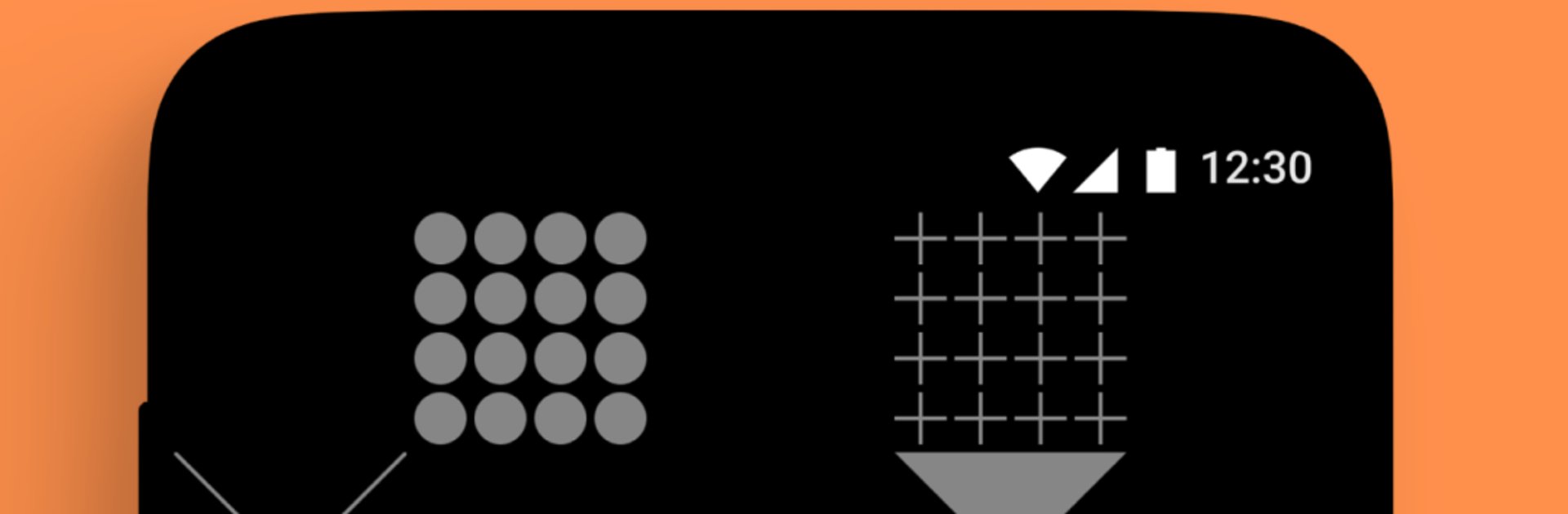
SoundID: Headphones Sound Cool
Juega en PC con BlueStacks: la plataforma de juegos Android, en la que confían más de 500 millones de jugadores.
Página modificada el: Aug 28, 2025
Run SoundID on PC or Mac
Multitask effortlessly on your PC or Mac as you try out SoundID, a Music & Audio app by Sonarworks on BlueStacks.
So SoundID is basically a way to get sound from your headphones or speakers to match what you like, rather than just settling for whatever default settings you get. The app kind of walks you through this test where it’ll play you pairs of sounds and you pick which one you like better, back and forth for maybe a minute or so. By the end, it builds a customized profile based on your choices, and you can hear the adjustments right away, even on a demo track or with something like Spotify Premium if you connect it.
It’s pretty direct, no confusing setup steps. Someone using it on PC through BlueStacks said the whole A/B thing felt way easier — bigger screen actually helps with the picking and seeing the info. What stands out is that after your profile is made, it sticks with you. You can use it with multiple devices later, like headphones, car speakers, home audio, stuff like that, just by logging in or connecting your profile. There’s this idea of sound not being one-size-fits-all, and this app tries to make your music or podcasts fit your own preferences. The focus is all on simple choices and instantly hearing what changes, so even if you’re not a big audio nerd, you get a feel for what’s different and whether you like it. No fuss, just pick your favorites and see what happens.
Eager to take your app experience to the next level? Start right away by downloading BlueStacks on your PC or Mac.
Juega SoundID: Headphones Sound Cool en la PC. Es fácil comenzar.
-
Descargue e instale BlueStacks en su PC
-
Complete el inicio de sesión de Google para acceder a Play Store, o hágalo más tarde
-
Busque SoundID: Headphones Sound Cool en la barra de búsqueda en la esquina superior derecha
-
Haga clic para instalar SoundID: Headphones Sound Cool desde los resultados de búsqueda
-
Complete el inicio de sesión de Google (si omitió el paso 2) para instalar SoundID: Headphones Sound Cool
-
Haz clic en el ícono SoundID: Headphones Sound Cool en la pantalla de inicio para comenzar a jugar

