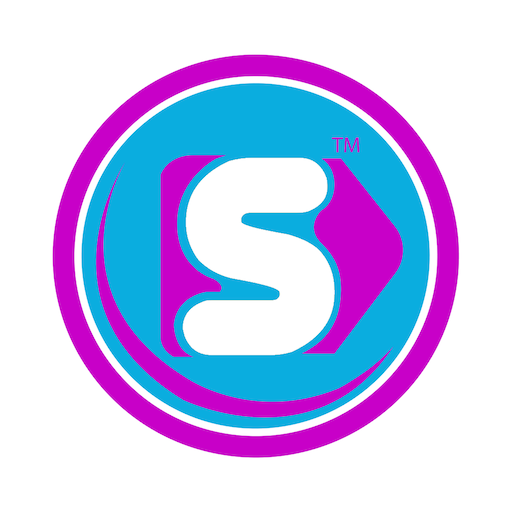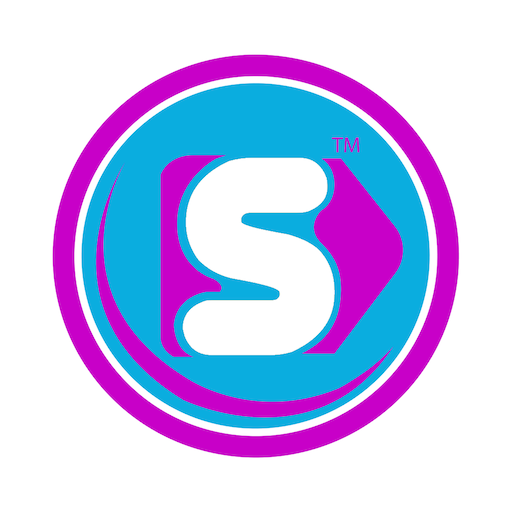Toon Goggles para TV
Juega en PC con BlueStacks: la plataforma de juegos Android, en la que confían más de 500 millones de jugadores.
Página modificada el: 2 ene 2025
Play Toon Goggles for TV on PC
Once you open Toon Goggles, the fun starts right away with a video playing immediately via our default live linear channel! Users can continue to scroll through our video-on-demand library, or enjoy our EPG guide where you can select from many different kids channels! With content updated consistently, and pop-up channels based around holidays and seasons throughout the year, there is always something new to discover.
Feel safe when your child is using Toon Goggles because our service is kidSAFE Certified, and strictly follows all COPPA rules and CARU guidelines.
Check out these great features:
-Parental controls so you can monitor your child's viewing.
-100% free to stream all content, and parents can choose to upgrade to a premium subscription if they prefer their child not to view ads.
-Let your child create his or her own Toon Goggles account, avatar and screen name to ensure complete anonymity while interacting with the app.
-“Jump!” to a suggested episode with the touch of a button
Your feedback is very important to us. If you ever have a comment, complaint, or question, contact us in the Tools section of the app using “Contact TG.”
Juega Toon Goggles para TV en la PC. Es fácil comenzar.
-
Descargue e instale BlueStacks en su PC
-
Complete el inicio de sesión de Google para acceder a Play Store, o hágalo más tarde
-
Busque Toon Goggles para TV en la barra de búsqueda en la esquina superior derecha
-
Haga clic para instalar Toon Goggles para TV desde los resultados de búsqueda
-
Complete el inicio de sesión de Google (si omitió el paso 2) para instalar Toon Goggles para TV
-
Haz clic en el ícono Toon Goggles para TV en la pantalla de inicio para comenzar a jugar