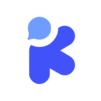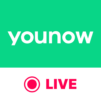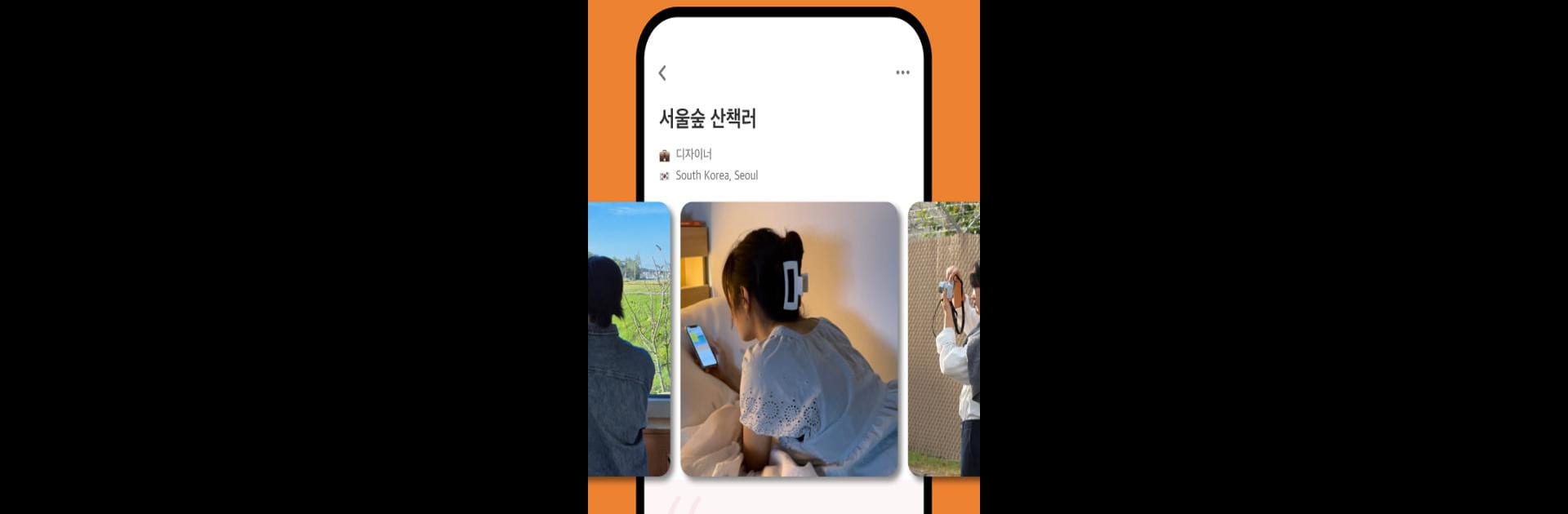
Maum - Friendly Voice Chat
Juega en PC con BlueStacks: la plataforma de juegos Android, en la que confían más de 500 millones de jugadores.
Página modificada el: Aug 31, 2025
Run Maum: 1 on 1 Voice Chat on PC or Mac
Let BlueStacks turn your PC, Mac, or laptop into the perfect home for Maum: 1 on 1 Voice Chat, a fun Social app from LIFEOASIS – Connecting with Glam People.
Maum is a voice chat app for people who want to actually talk to someone new, rather than just scroll through endless profiles or worry about awkward video calls. It’s all about easy one-on-one chats, matching you with others from around the world in seconds, based on what you’re interested in. The app keeps things safe, too, with teens only getting matched up with other teens, and filters so you can set who you’d like to meet by country, age, or even gender. For anyone who’s into learning languages (or keeping up with trends like K-pop and shows from Korea or Japan), there are lots of users from those areas, and real-time translation built into the chat so people can keep the conversation going without getting stuck. It feels more relaxed than video chats or some of those “chat with strangers” platforms, and there’s a whole system in place to keep things respectful and easygoing.
Using Maum on PC with BlueStacks just means bigger screen space and easier multitasking, but it works pretty smoothly either way. The voice calls are free for short chats, so there’s a chance to meet a bunch of people without needing to pay upfront. There are also groups based on different interests, so it’s easy to find people who like the same stuff, or just want to exchange language tips. The app isn’t about dating—more about making casual, real connections. If someone is tired of noisy video chats or apps where it’s hard to find actual conversations, Maum feels like a better option for just talking and maybe picking up a language or two along the way.
Ready to experience Maum: 1 on 1 Voice Chat on a bigger screen, in all its glory? Download BlueStacks now.
Juega Maum - Friendly Voice Chat en la PC. Es fácil comenzar.
-
Descargue e instale BlueStacks en su PC
-
Complete el inicio de sesión de Google para acceder a Play Store, o hágalo más tarde
-
Busque Maum - Friendly Voice Chat en la barra de búsqueda en la esquina superior derecha
-
Haga clic para instalar Maum - Friendly Voice Chat desde los resultados de búsqueda
-
Complete el inicio de sesión de Google (si omitió el paso 2) para instalar Maum - Friendly Voice Chat
-
Haz clic en el ícono Maum - Friendly Voice Chat en la pantalla de inicio para comenzar a jugar