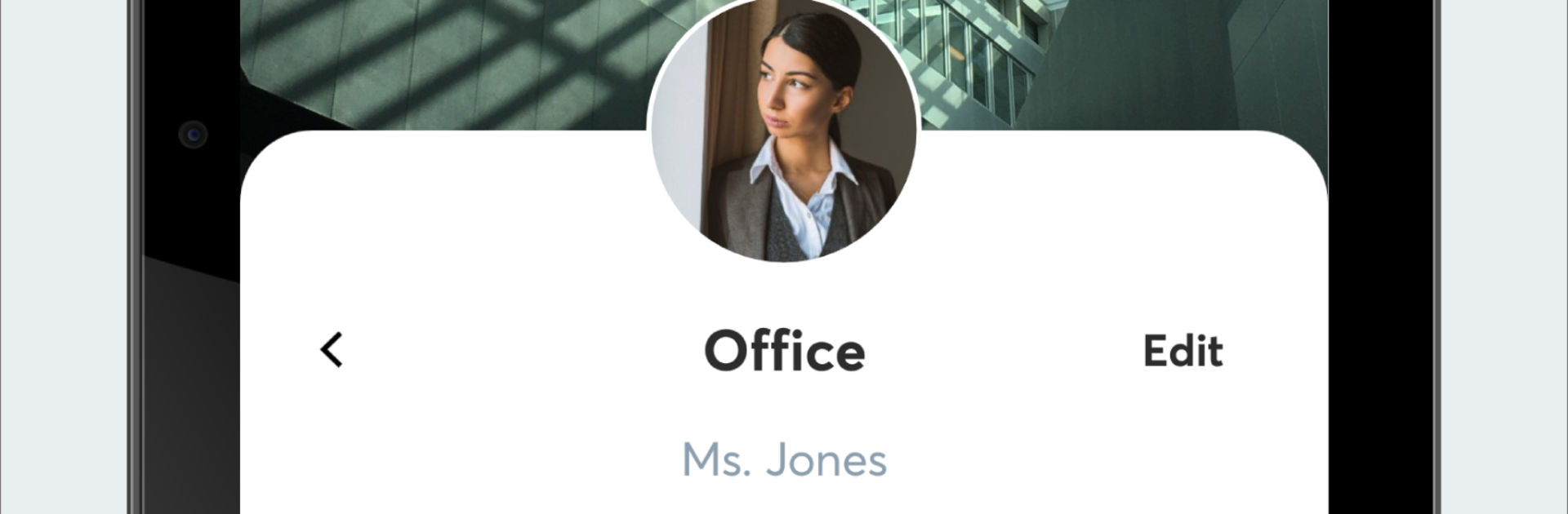
twinme+ - messaggero sicuro
Gioca su PC con BlueStacks: la piattaforma di gioco Android, considerata affidabile da oltre 500 milioni di giocatori.
Pagina modificata il: Dec 19, 2025
Run twinme+ - private secure messenger on PC or Mac
Why limit yourself to your small screen on the phone? Run twinme+ – private secure messenger, an app by twinlife, best experienced on your PC or Mac with BlueStacks, the world’s #1 Android emulator.
So twinme+ is basically a private messenger app, but it takes privacy and control up a notch. The main thing that stands out is how organized it lets everything be. There are these things called Spaces, so someone can make separate groups for family, work friends, sports teams, or whoever. Each Space keeps its own chats, notifications, look, and settings, which makes it way easier to keep personal stuff and professional chats apart. There are even Secret Spaces that don’t show up in the app unless you type in the right name, so it’s pretty hidden—though good luck if you forget what you named it, since there’s no way to get that back.
It’s not just about organizing, though—messages can disappear after a set time, which is nice for those times things really need to stay private. Locking the app itself with a fingerprint or pin is easy too, just using whatever your device already does. Voice and video calls run in high definition and don’t feel any different from other calling apps, but with more focus on security. Switching from the basic twinme to twinme+ is smooth, and accounts and old conversations move over without any hassle. On a PC with BlueStacks, the bigger screen just makes the organization thing more obvious, especially when swapping between Spaces. All in all, it’s for anyone who likes sorting their chats or cares a lot about keeping conversations private.
Big screen. Bigger performance. Use BlueStacks on your PC or Mac to run your favorite apps.
Gioca twinme+ - messaggero sicuro su PC. È facile iniziare.
-
Scarica e installa BlueStacks sul tuo PC
-
Completa l'accesso a Google per accedere al Play Store o eseguilo in un secondo momento
-
Cerca twinme+ - messaggero sicuro nella barra di ricerca nell'angolo in alto a destra
-
Fai clic per installare twinme+ - messaggero sicuro dai risultati della ricerca
-
Completa l'accesso a Google (se hai saltato il passaggio 2) per installare twinme+ - messaggero sicuro
-
Fai clic sull'icona twinme+ - messaggero sicuro nella schermata principale per iniziare a giocare
