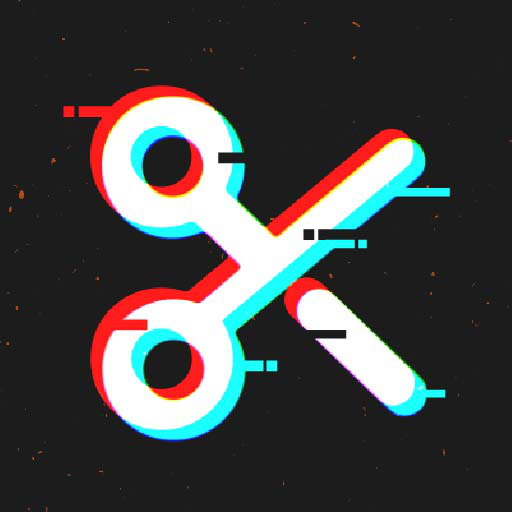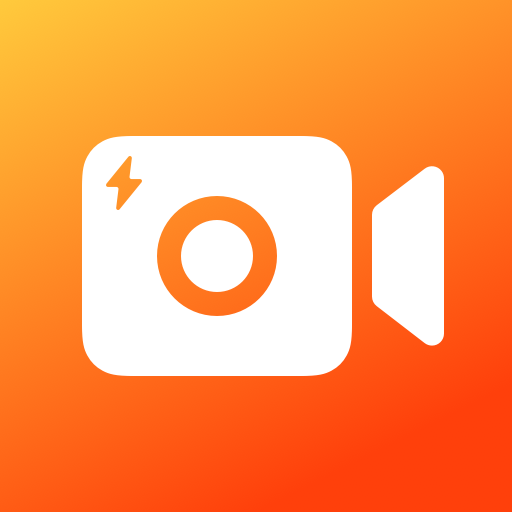Grabar Pantalla -VidmaRecorder
Juega en PC con BlueStacks: la plataforma de juegos Android, en la que confían más de 500 millones de jugadores.
Página modificada el: Mar 10, 2025
Run Screen Recorder - Vidma Record on PC or Mac
Multitask effortlessly on your PC or Mac as you try out Screen Recorder – Vidma Record, a Video Players & Editors app by Vidma Video Studio on BlueStacks.
About the App
Screen Recorder – Vidma Record, crafted by Vidma Video Studio, is your ultimate tool for capturing everything on your screen effortlessly. Whether you’re grabbing a quick screenshot or documenting a live show, this app makes recording easy and smooth. Expect seamless video recording with just a tap of the handy record button—pause, resume, or snap a screenshot anytime without missing a beat.
App Features
Effortless Screen Recording
– No root required and no time limits, ever.
– Experience smooth recording without those pesky FPS drops.
– Include audio, whether it’s from your device or your voice, with no glitches.
Flexible Video Options
– Face camera feature lets you capture your reactions simultaneously.
– Adjust shortcuts to suit your needs for a personalized experience.
Advanced Recording Tools
– Record up to 2K resolution at 60fps; professional quality at your fingertips.
– Use the brush tool to mark up your screen while recording.
Editing and Customization
– Snip, rotate, and enhance videos quickly with built-in editing tools.
– Easily trim, change speeds, and add music for engaging videos.
Explore Screen Recorder – Vidma Record with BlueStacks for even more versatility!
BlueStacks brings your apps to life on a bigger screen—seamless and straightforward.
Juega Grabar Pantalla -VidmaRecorder en la PC. Es fácil comenzar.
-
Descargue e instale BlueStacks en su PC
-
Complete el inicio de sesión de Google para acceder a Play Store, o hágalo más tarde
-
Busque Grabar Pantalla -VidmaRecorder en la barra de búsqueda en la esquina superior derecha
-
Haga clic para instalar Grabar Pantalla -VidmaRecorder desde los resultados de búsqueda
-
Complete el inicio de sesión de Google (si omitió el paso 2) para instalar Grabar Pantalla -VidmaRecorder
-
Haz clic en el ícono Grabar Pantalla -VidmaRecorder en la pantalla de inicio para comenzar a jugar