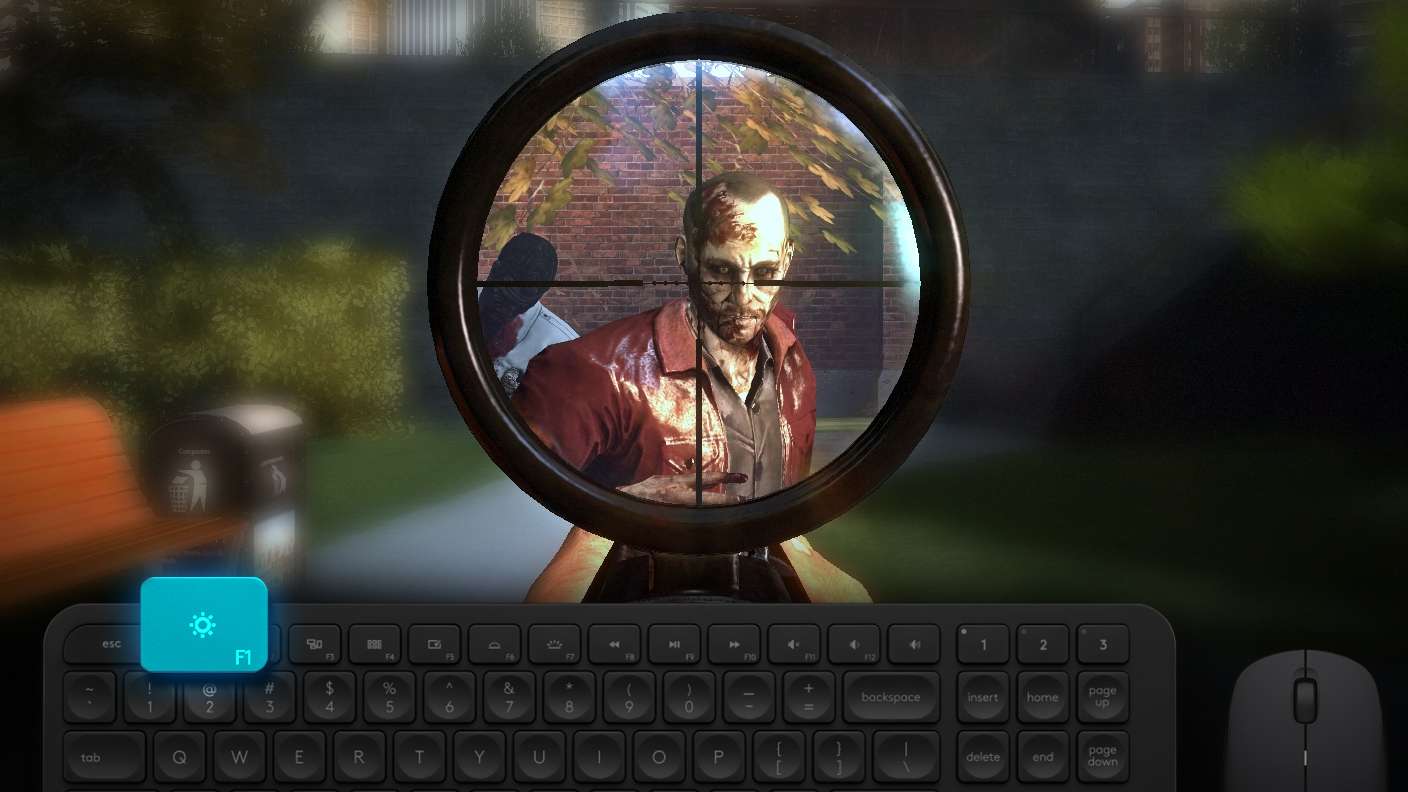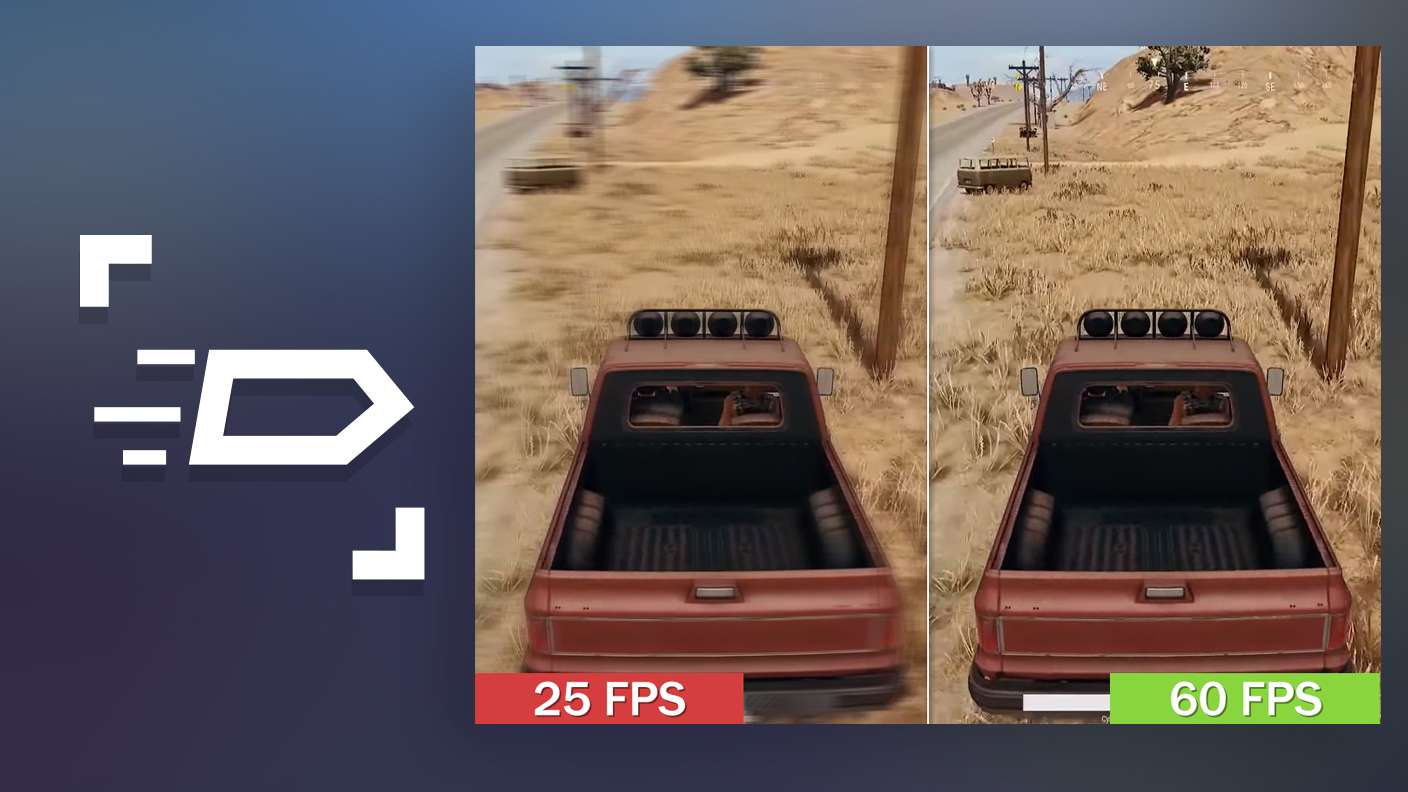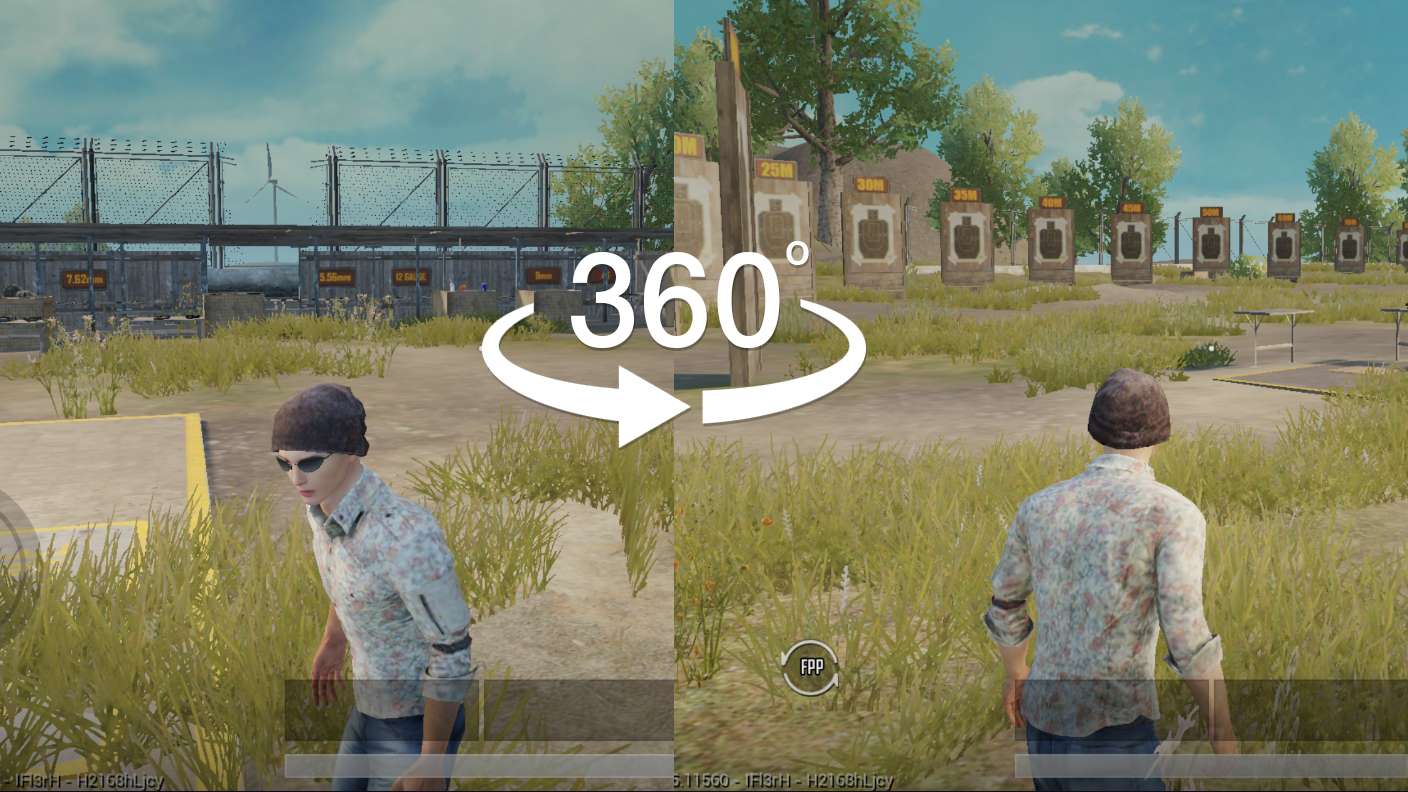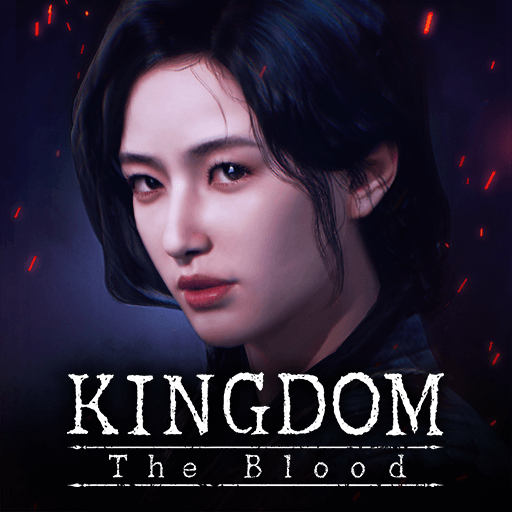Space Shooter: Alien War is an Action game developed by Sonatgame. BlueStacks app player is the best platform to play this Android game on your PC or Mac for an immersive gaming experience.
Khanthos, the dark lord, wanted to rule the galaxy, so he dispatched his armies to plunder the planets for their valuable resources. As we speak, the forces of darkness are marching toward our facility.
Are you prepared to defend the Galaxy as a member of the Alien Shooter Squad? Rally the troops, assume command of the Alien Shooter, and lead the fight against interstellar invaders.
This space shooter game features over 40 levels and three difficulty settings for a wide range of play. SkyGlider, Feline Dart, NightBurst, and Royal Thunder are the four playable spacecraft, each of which can be upgraded and personalized. In tense space battles, you’ll have the support of a select group of seven heroes.
Any player can learn to pilot their spaceship with ease thanks to the game’s intuitive controls. There will be no letdown in terms of visual quality or effects. You will always want to come back for more because of the interesting daily gifts and the challenging daily missions.
Download Space Shooter: Alien War on PC with BlueStacks and take down the oncoming aliens.