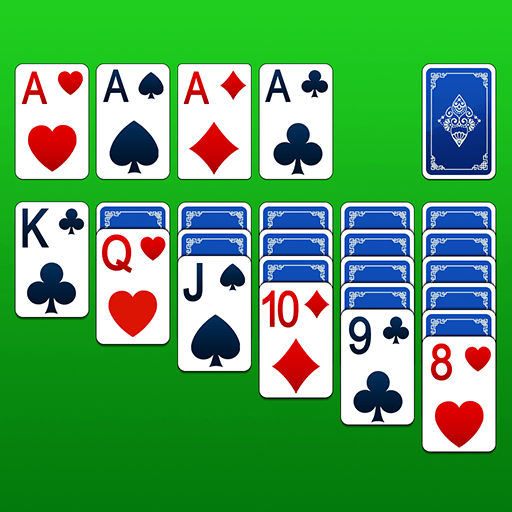Grand Gin Rummy Old is a card game developed by GameDuell. BlueStacks app player is the best platform to play this Android game on your PC or Mac for an immersive gaming experience.
Embark on a thrilling journey into the enchanting world of Gin Rummy, the most exquisite card game on the planet, and engage in live matches with fellow enthusiasts who share your passion.
Dive into the heart of the action by selecting from a trio of multiplayer modes: Classic, Quick, or Oklahoma Gin. Challenge yourself and put your skills to the ultimate test as you compete in our high-stakes tournaments, where big winnings await the most skillful players!
Go head-to-head with your Facebook friends through the Direct Challenge feature. Ascend the ranks and Level Up by earning valuable XP, unlocking a treasure trove of exciting rewards.
Thrive in the competitive arena by participating in tournaments and aiming for the top spot on the leaderboard. Experience the most authentic card game atmosphere, where every match feels like a classic showdown.
Delight in the breathtakingly illustrated graphics, immersing you in the beauty of the game. Claim your daily bonuses, adding an extra layer of excitement to your Gin Rummy adventure.
Connect with your Facebook account to exchange in-game gifts with friends. Rest easy knowing that our dedicated Customer Service team is here to assist you every step of the way.