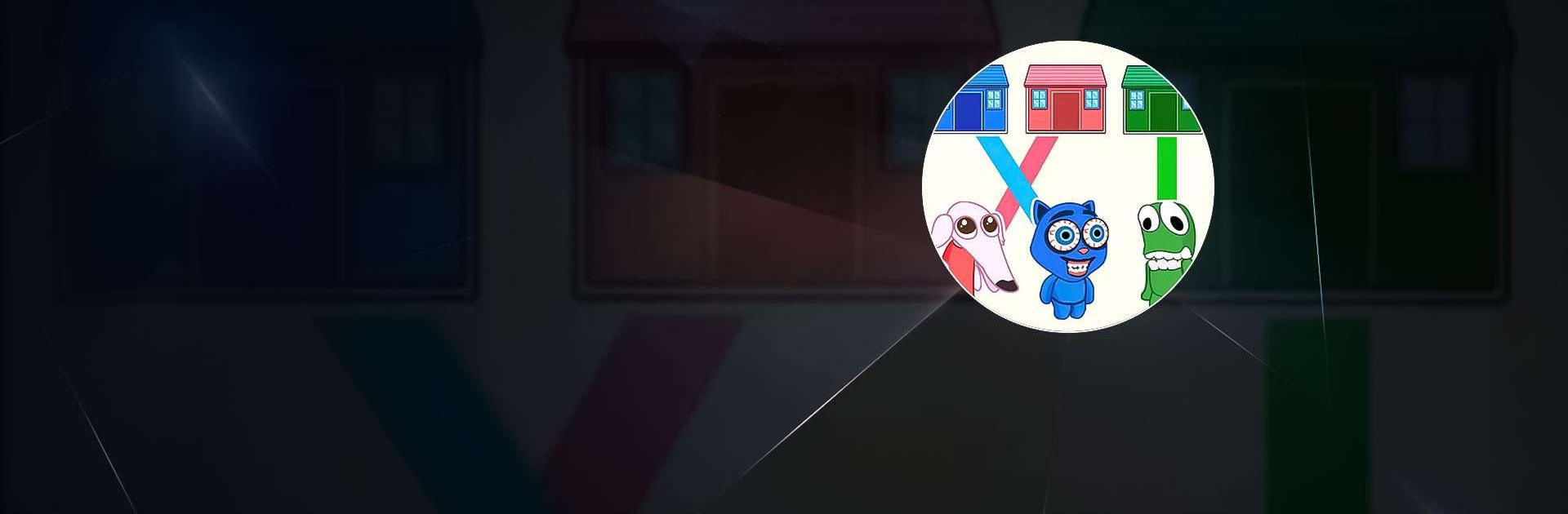Draw To Home: Brain Puzzle is a Casual game developed by Lanna Gomez Game. BlueStacks app player is the best platform to play this Android game on your PC or Mac for an immersive gaming experience.
Draw To Home: Brain Puzzle is an exciting and challenging game that will test your puzzle-solving skills. Your mission is to help lost boys and girls find their way home by drawing lines to connect them to their houses. But can you do it fast enough to keep them safe?
With over 99 levels of increasing difficulty, Draw To Home: Brain Puzzle offers rich maze graphics and lively and interesting villains to keep you entertained. The game provides a refreshing feeling of customs clearance, allowing you to develop your sense of logic and improve your brain. It’s the perfect way to refresh after a hard day of work or study.
To play, simply click on the boy to start drawing lines. Use your imagination to find the fastest path to the destination while avoiding obstacles. You’ll need to be quick and think creatively to successfully return all of the boys and girls to their owners.
Download Draw To Home: Brain Puzzle on PC with BlueStacks and learn to draw lines creatively while having fun.