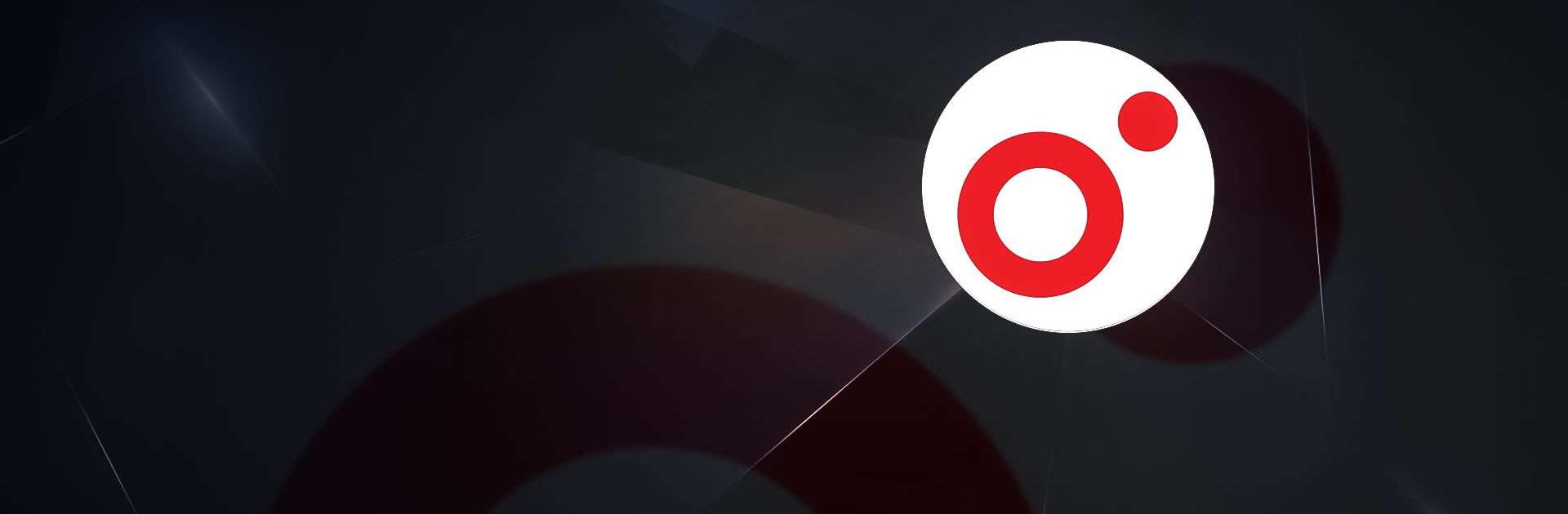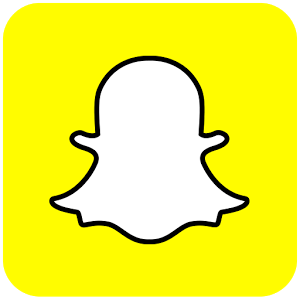Ooredoo Qatar is a communication app developed by Ooredoo Qatar. BlueStacks app player is the best platform to play this Android game on your PC or Mac for an immersive gaming experience.
The Ooredoo app is a one-stop solution for all your telecommunication needs in Qatar. It provides a secure and convenient way to manage your accounts and subscriptions, whether you are at home or traveling overseas. With the Ooredoo app, you can check your balances, recharge your phone, and pay your bills quickly and easily.
In addition to managing your accounts, the Ooredoo app also offers a Help section that provides several ways to contact customer support. Whether you prefer to call, chat, or send an email, the Ooredoo team is always ready to assist you and ensure that your experience is the best possible.
The app also provides a range of useful features, such as the ability to check and reserve special Easy-To-Remember numbers, block unwanted SMS senders with a single click, and request home internet installation. Moreover, the app provides regular updates on amazing offers and promotions, ensuring that you never miss out on a great deal.
One of the most attractive features of the Ooredoo app is its user-friendly interface that makes it easy to navigate and use. Whether you are a tech-savvy user or not, you will find the app simple and intuitive to use.
In conclusion, the Ooredoo app is an essential tool for anyone living or traveling to Qatar. It offers a range of features that are designed to make your life easier, while also providing a secure and convenient way to manage your telecommunication needs. Download the app now and enjoy the best experience with Qatar’s most reliable network.