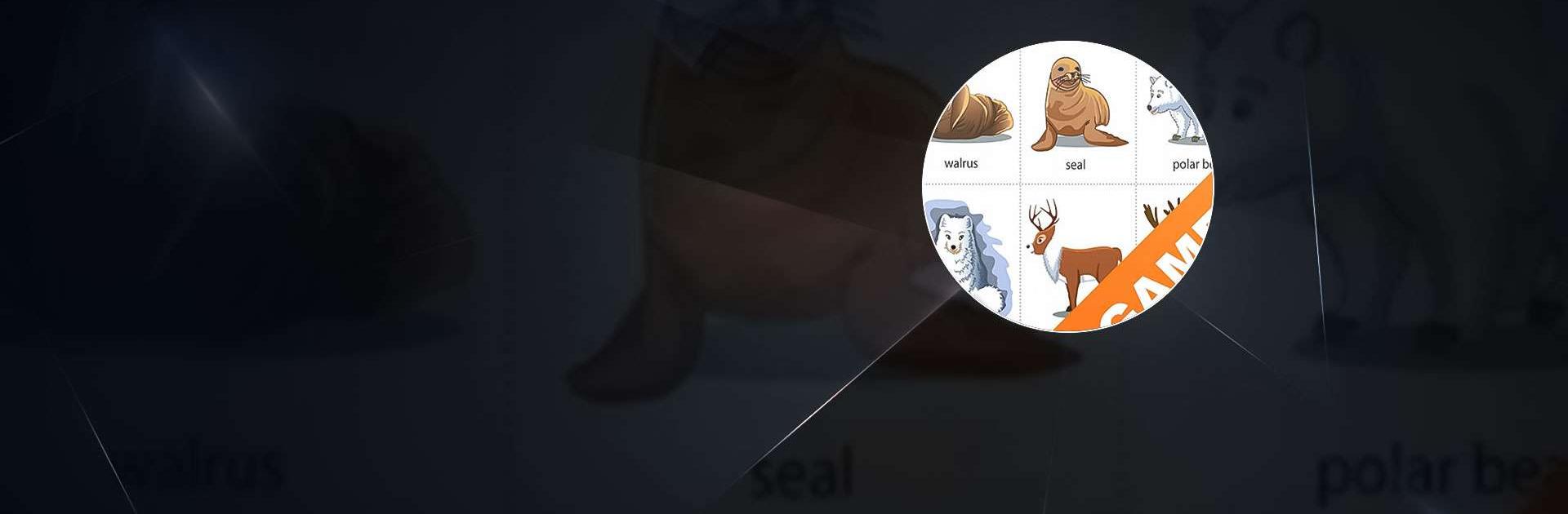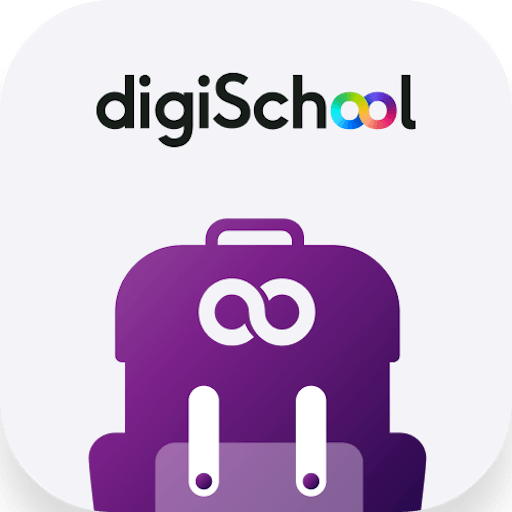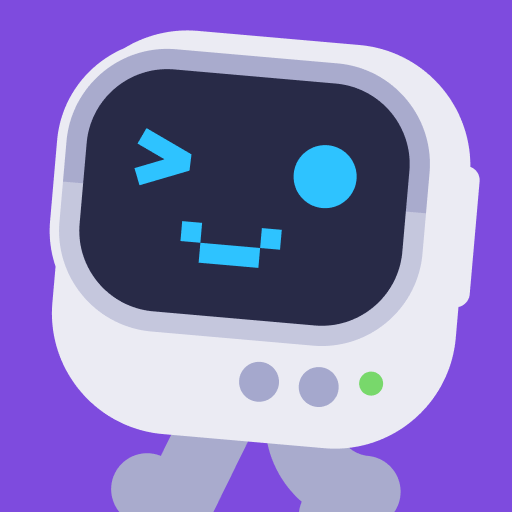English Learning Games is an Education app developed by Learn English With Games. BlueStacks app player is the best platform to play this Android game on your PC or Mac for an immersive gaming experience.
English word games are an exciting and engaging way to expand your English vocabulary! If you’re looking for a game that’s both fun and educational, look no further than English word games.
Unlike other English learning games, English word games will keep you entertained for hours on end. You’ll automatically learn the meanings of new words as you play, and with thousands of words across 50+ levels, you’ll never run out of new words to discover.
With its unique game mechanics, English word games is easy to use for all ages. You’ll unlock new levels and track your progress as you play, and the game is fully customizable so you can create your own levels for family and friends.
The vocabulary in English word games was carefully selected, and all words feature standard voice readers for easy pronunciation. You can even play offline on any device, making it a great way to learn English on the go.
Download English Learning Games on PC with BlueStacks and play games to learn English offline.