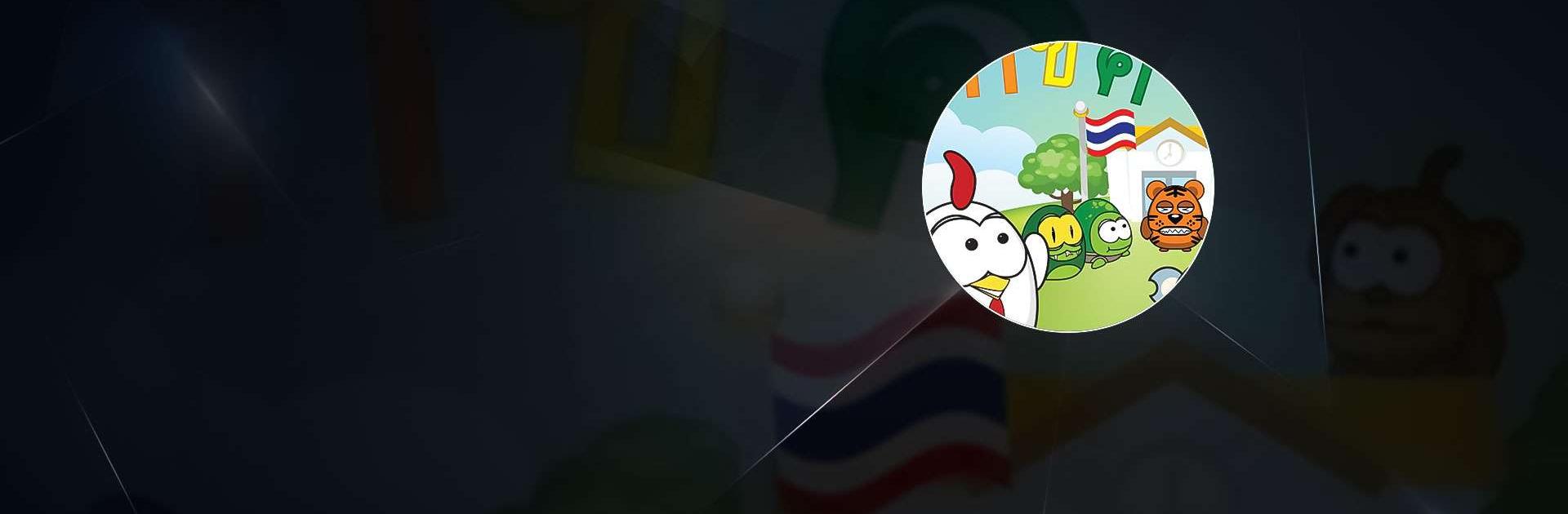Thai Alphabet Game (KengThai) is an Education game developed by megagenius. BlueStacks app player is the best platform to play this Android game on your PC or Mac for an immersive gaming experience.
Want to give your kids a fun and engaging way to learn Thai alphabet? Look no further than KengThai – the ultimate virtual calligraphy lesson for kids!
KengThai is a super easy-to-use app that teaches kids how to write and identify Thai alphabet from the first letter “ก” (ko kai) to “ฮ” (ho nokhuk). With its fun animations, sound effects, and easy-to-follow instructions, your kids will be writing Thai alphabets in no time!
But that’s not all – KengThai also offers a variety of exciting mini-games and challenges to help your kids practice and perfect their Thai skills. Plus, with its RPG leveling system and global ranking, your kids can compete with other players from around the world and beat their scores.
And the best part? Your kids can save their writing photos and scores, and even share their accomplishments on Facebook. KengThai is a must-have app for any parent who wants to give their kids a head start in learning Thai alphabet.
Download Thai Alphabet Game (KengThai) on PC with BlueStacks and let the fun begin.