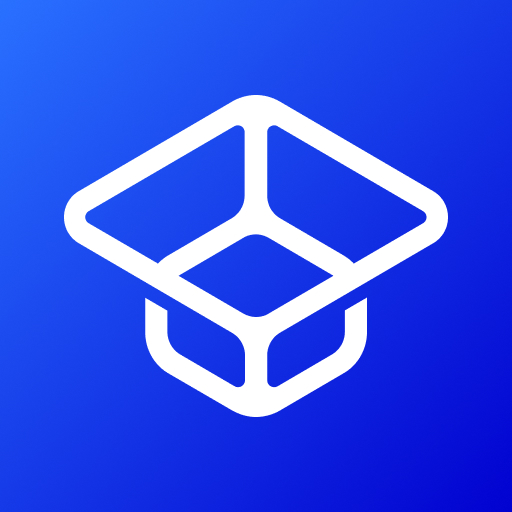Cars for Kids Learning Games is an educational game developed by CLEVERBIT. BlueStacks app player is the best platform to play this Android game on your PC or Mac for an immersive gaming experience.
Cars for Kids is not just an entertaining game for your little ones, but it’s also an excellent tool for teaching your children about different types of vehicles and transportation.
With this game, your kids can easily learn the names and sounds of cars, trucks, planes, ships, trains, fire engines, police cars, tractors, and many other types of transportation.
The game features a user-friendly interface and high-quality photos of real cars and vehicles. The sound effects are also real, so your kids can learn how each vehicle sounds. This feature is especially helpful for kids with autism, as they tend to have a heightened sense of hearing.
The game also includes a fun quiz that your kids can take after browsing through the flashcards. This quiz is designed to test your kids’ knowledge and memory of the different types of cars and vehicles. The game rewards your little ones with stars, applause, and balloons for every correct answer they get.
Cars for Kids is an excellent preschool educational game that supports different languages like English, German, French, Spanish, Russian, Ukrainian, and Polish.