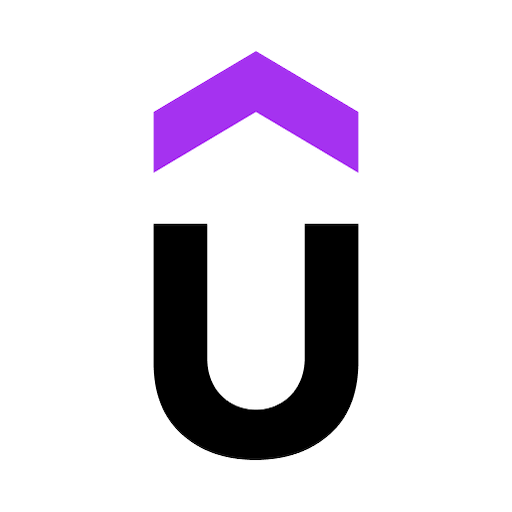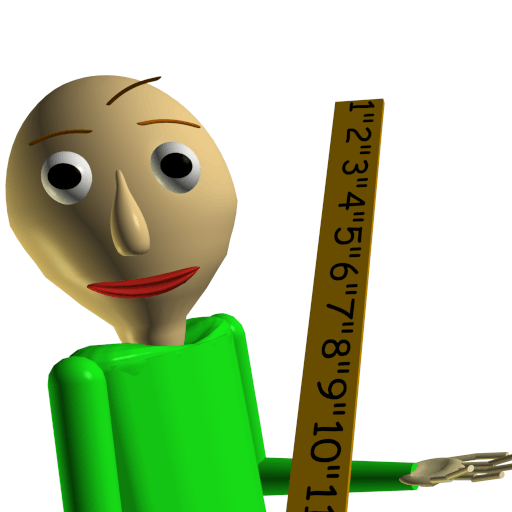Cocobi Goodnight – kids Habit is an educational game developed by KIGLE. BlueStacks app player is the best platform to play this Android game on your PC or Mac for an immersive gaming experience.
It’s time for a delightful bedtime routine with Cocobi and their friends. Let’s learn healthy sleeping habits and ensure a peaceful night’s sleep for everyone.
Start with Coco’s bath to make sure they’re all fresh and clean. Then it’s Lobi’s turn to have those teeth brushed and sparkling. Next, you’ll tidy up the messy toys scattered around the living room. Make sure to put on cozy pajamas before everyone goes to bed. Then, it’s time to tuck in with a blanket and turn off the lights for the little ones.
But the fun doesn’t end there! Enjoy some exciting bonus games, like helping a mermaid collect bubbles to meet a prince, riding on an excavator to find seashells, making star constellations in the night sky, and listening to a soothing lullaby from a music box. As you help Cocobi’s friends go to bed, you’ll earn sticker awards.
Getting ready for bed means cleaning up and putting the toys away. A bubble bath is perfect for getting all refreshed. Then, in the dream world, you can choose a toy to play with.