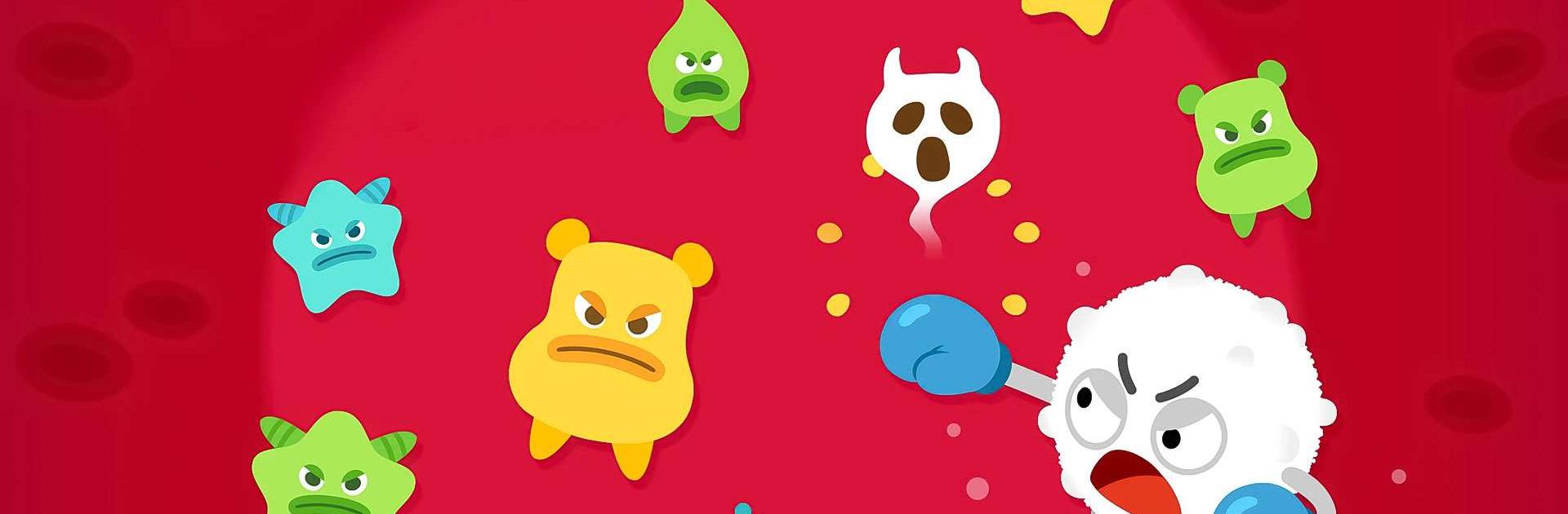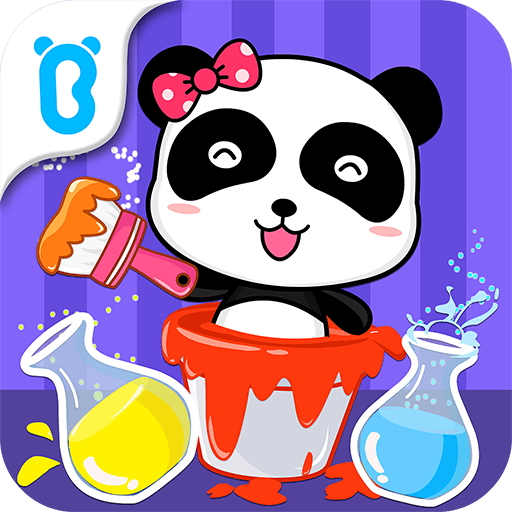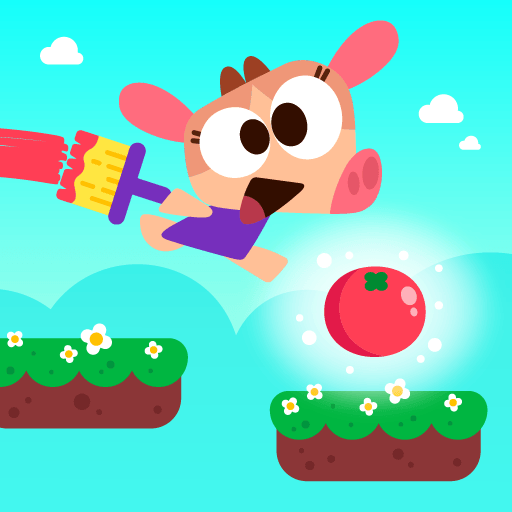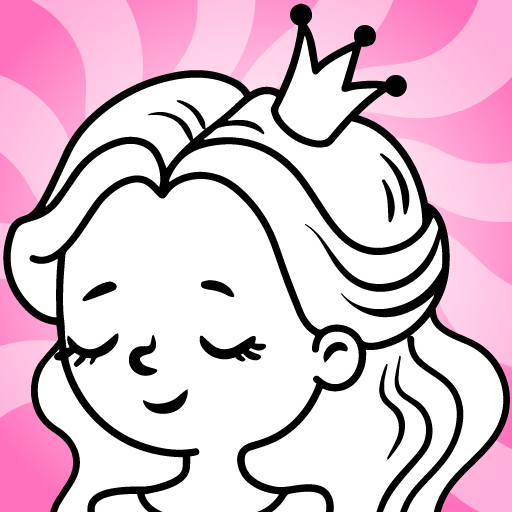Pinkfong My Body: Kids Games is an Education game developed by The Pinkfong Company. BlueStacks app player is the best platform to play this Android game on your PC or Mac for an immersive gaming experience.
This educational app is perfect for preschool kids who want to learn about the different parts of the body while playing fun games.
With 9 high-quality games, you can match the bones of the skeleton, blow a balloon to see how your lungs move, and play a maze game in the brain! And at the end of each activity, you’ll be rewarded with cute stickers to add to your collection.
But that’s not all – you can also watch Pinkfong’s best 10 nursery rhyme song videos, each featuring a different body part like the heart, lung, teeth, brain, and more! With subtitles in English, Korean, Spanish, Chinese, and more, you can sing along easily and learn about the different parts of the body at the same time.
All of the app’s content is designed and created by Pinkfong Baby Shark’s educational experts, so you know you’re getting high-quality educational content that’s safe and ad-free. And with an easy-to-use interface, even toddlers can enjoy learning about the human body.
Collect all 30 fun stickers featuring your favorite characters, Pinkfong and Baby Shark, and join the adventure into the human body with Pinkfong My Body: Kids Games! Play and learn with science activities, and develop an interest in early science and anatomy while having fun.
Download Pinkfong My Body: Kids Games on PC with BlueStacks and learn about your body.