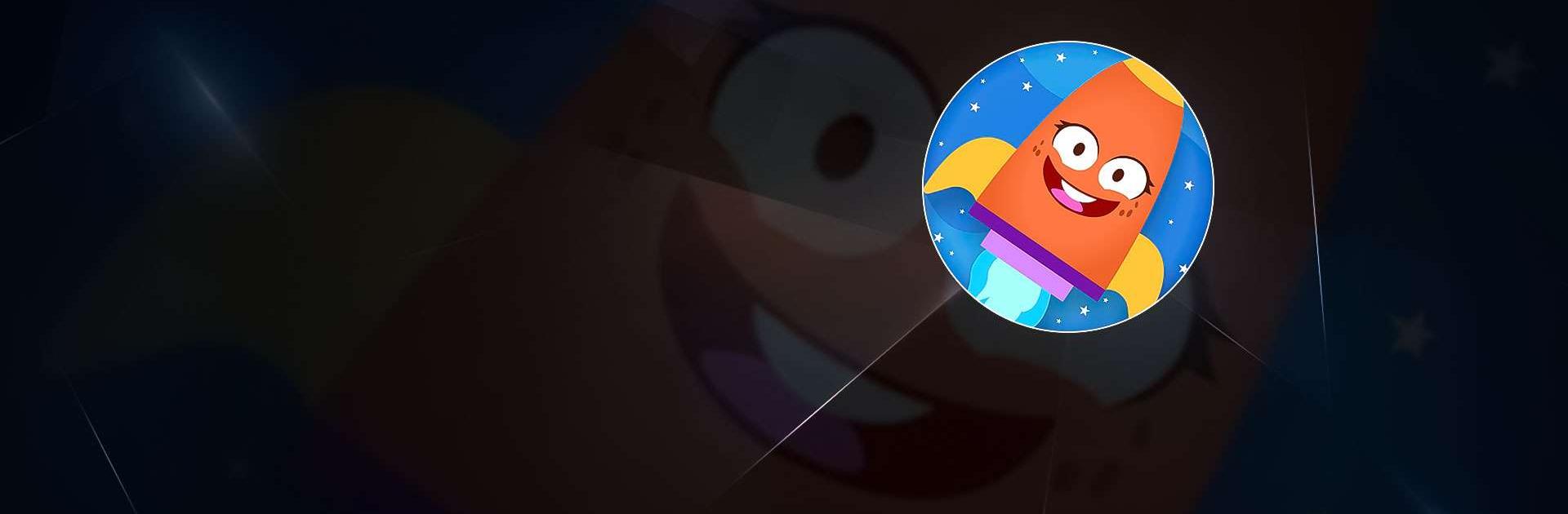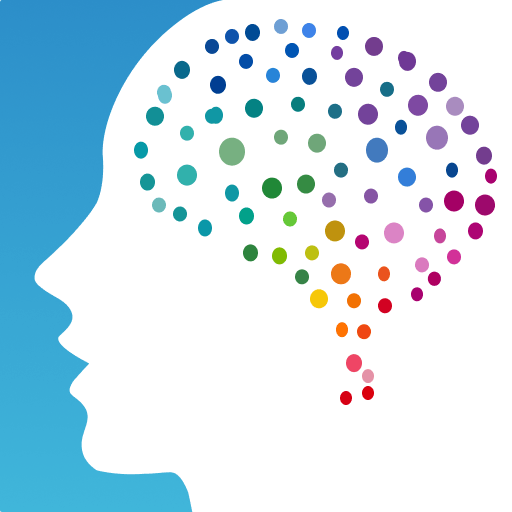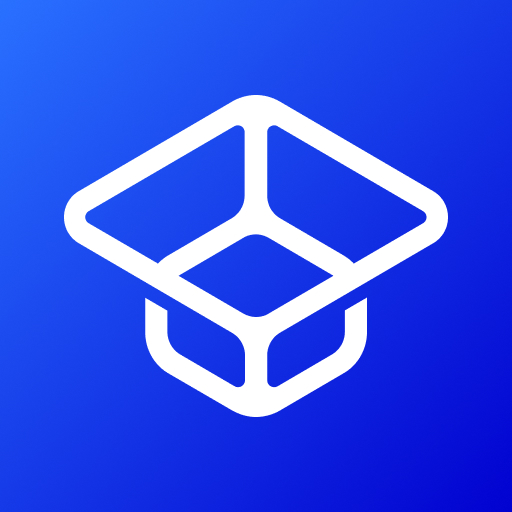WORD Force Reading Adventures is an Educational game developed by EVERFI, Inc. BlueStacks app player is the best platform to play this Android game on your PC or Mac for an immersive gaming experience.
WORD Force Reading Adventures turns the process of learning to read into an exhilarating quest for children. The game weaves literacy education with an imaginative storyline where kids become the saviors of the world. As they navigate this engaging narrative filled with comical characters, children naturally develop foundational literacy skills, making the journey both educational and entertaining.
Designed for children aged 5-8, the game boasts 15 interactive challenges. Players take charge of the WORD Force superhero squad, accompanied by whimsical sidekicks. Together, they journey through multiple reading concepts, ranging from phonological awareness and vocabulary to reading comprehension. Each of the 15 games has 5 levels, progressively introducing kids to elements like rhyming, alphabet sounds, spelling, and understanding story meanings. The game’s structure ensures that young learners gradually build their skills in a structured yet playful manner.
Behind this innovative game is EVERFI, a premier education technology company renowned for its impactful courses. Their expertise, combined with Truist’s sponsorship, ensures that the game remains free and devoid of in-app ads. This collaboration aims to provide children everywhere with an accessible and enjoyable reading platform, ensuring that financial constraints don’t hinder their educational journey.
Download WORD Force Reading Adventures on PC with BlueStacks and learn through the power of words.