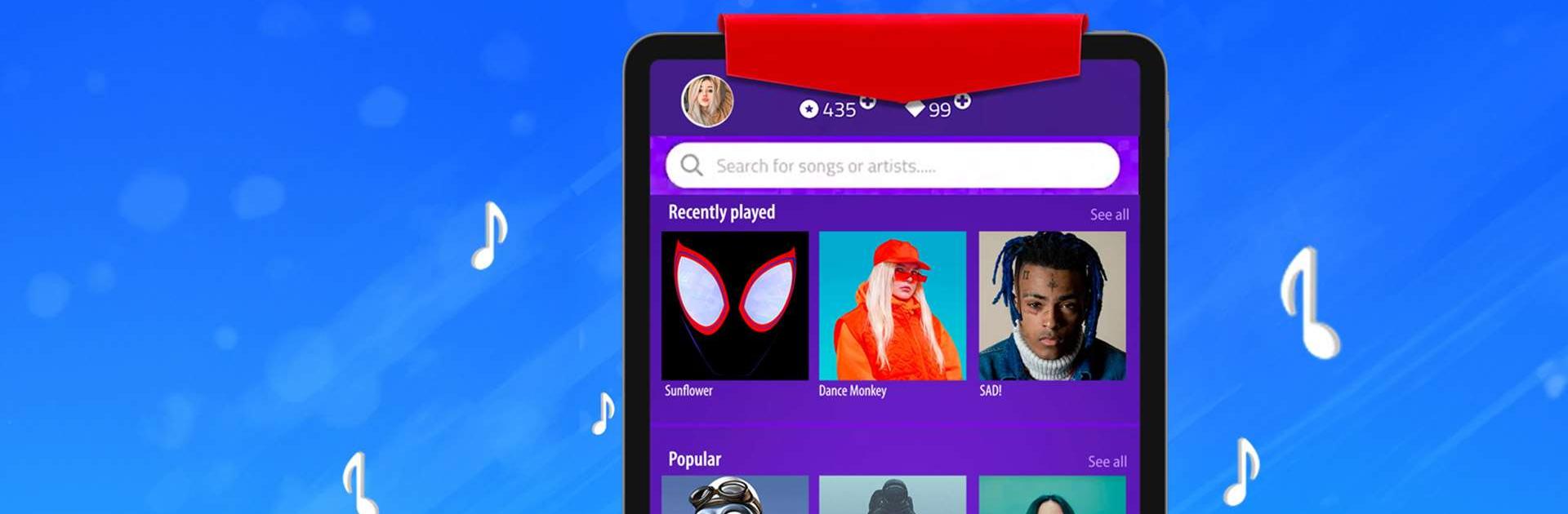Magic Tiles 3 is a music game developed by AMANOTES PTE LTD. BlueStacks app player is the best platform to play this Android game on your PC or Mac for an immersive gaming experience.
Download Magic Tiles 3 on PC to enjoy real music when you tap on the right tiles. Tap through different challenges to become a real pianist today. Are you ready to play? Download Magic Tiles 3 on PC now.
In this music game, you get to enjoy listening to music just by tapping the black tiles and avoiding the white tiles at all costs. As you play, you also get to listen to some of the hottest songs with amazing vocals. This game features several genres of music such as EDM, Pop, classical, country, Latin, and many more, and they get updated frequently.
Plus, there are a lot of challenges in store for you. Since the musical notes move down the screen quickly, you need to tap on the right tiles instantly. The songs play in harmony when you tap on the right tiles, but the moment you hit the wrong one, you’ve lost that round. So, you need to be careful not to make a mistake that would make you start right back from the beginning.