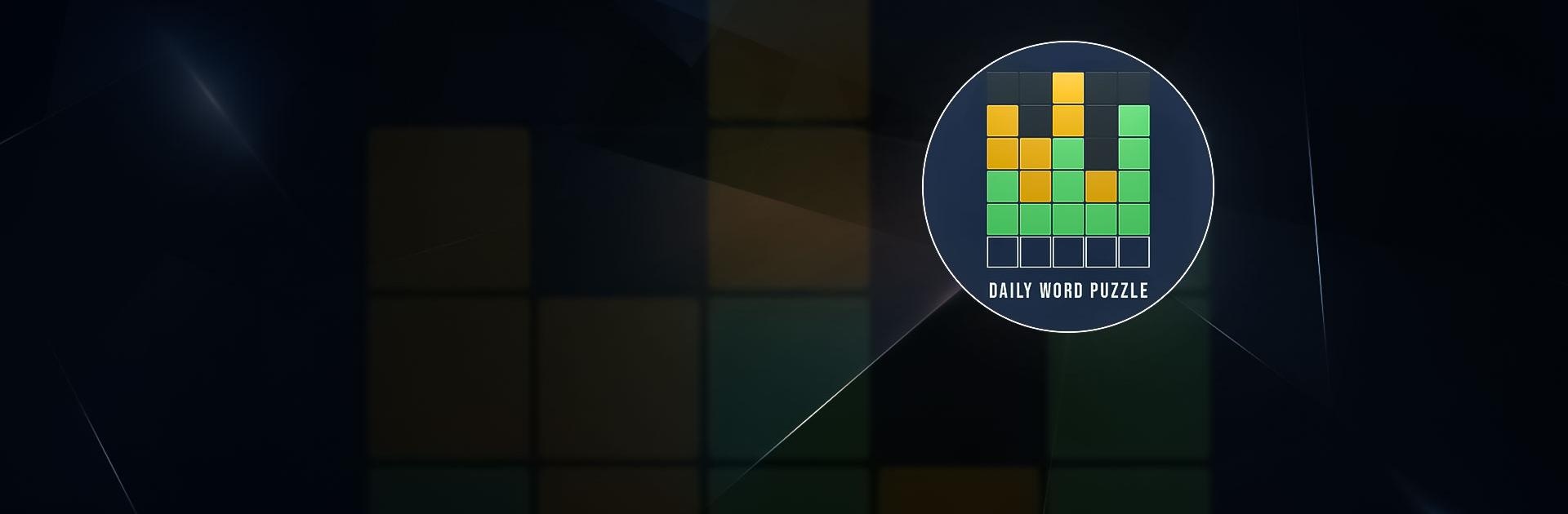Daily Word Puzzle is a Puzzle game developed by Bombay Play Inc. BlueStacks app player is the best platform to play this Android Game on your PC or Mac for an immersive gaming experience. Download Daily Word Puzzle on PC with BlueStacks for original challenges to solve.
Whether you’re a fan of the traditional 5-letter word puzzle or a word puzzle expert. Daily Word Puzzle will get you thinking as you test your abilities in more difficult levels. Try out the daily word puzzles and use our entertaining word game to test your vocabulary.
For fun and contagious challenges, test your brainpower and spelling abilities in the 3 distinct free game modes Daily Word, Expert Daily, and Pro Daily. To solve the daily word, try the Daily Word Puzzle mode with 6 guesses. A correct letter in the appropriate spot will turn the tile green, a wrong letter that is missing from the word will make it grey, and a correct letter in the wrong place will make it yellow.
Can you solve it in one guess if you are the best of the best? Tell your friends how you did. Use a hint to get out of a sticky situation. Don’t give up if you run out of retries; instead, use retry to get another chance.
Download Daily Word Puzzle on PC with BlueStacks and start to play.