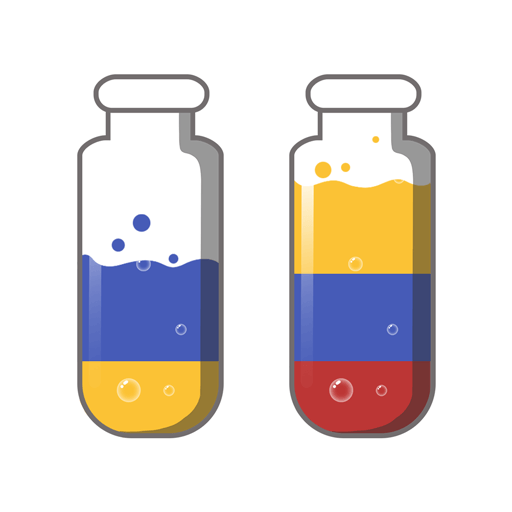Supermarket Mania – Match 3 is a Puzzle game developed by G5 Entertainment. BlueStacks app player is the best platform to play this Android game on your PC or Mac for an immersive gaming experience.
Supermarket Mania – Match 3 is a delightful puzzle adventure game where you can fulfill your dreams of running your own supermarket chain. Join Nikki in her hometown of Tinsel Town, and help her expand her grocery business to new heights!
This match-3 game is easy to learn but challenging to master. Swap and match treats to unlock new supermarkets and expand your grocery empire. But watch out for obstacles! Luckily, you have access to powerful boosters like turbo carts that can help you blast through those pesky barriers.
You will earn medals and unlock new chapters with even more exciting challenges. But the fun doesn’t stop there! With special-powered chips and a variety of boosters, you can overcome any obstacle and become a supermarket expert in no time.
The vibrant and colorful graphics create a fun and inviting atmosphere that will have you hooked for hours. Whether you’re a fan of match-3 puzzle games or dream of owning a supermarket, Supermarket Mania – Match 3 has something for everyone.
Download Supermarket Mania – Match 3 on PC with BlueStacks and start matching those treats.