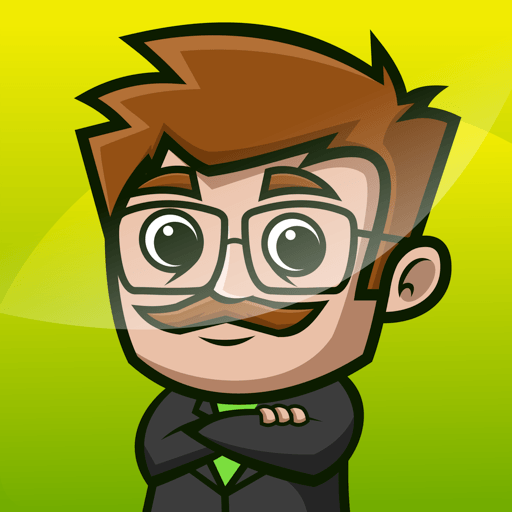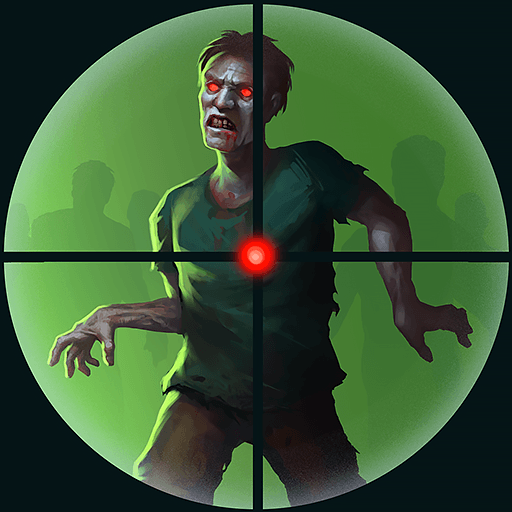Princess Coloring & Dress Up is a simulation game developed by KiDEO. BlueStacks app player is the best platform to play this Android game on your PC or Mac for an immersive gaming experience.
Princess Coloring & Dress Up is one of the top five “Coloring & Drawing for Kids” applications in the world, and it’s free to download and use!
Coloring in “Princess Coloring Book Glitter & Girls Dress Up” is fun and simple for young girls because of the 8 different activities included.
You may use more than 20 different colors, glitter colors, and customized colors to color your picture. Kid-friendly drawing tool Pintar lets you make your own pictures at will.
Manicure, pedicure, and nail art design using a wide range of striking hues, glittery accents, adhesives, and bold, graphic motifs.
Play dress-up with beautiful, fashionable, and up-to-date princesses who have access to a wide variety of athletic wear, everyday attire, evening wear, footwear (including heels, sandals, and trendy boots), accessories (including hats, purses, and crowns), and even pets!
Preparing a child for kindergarten includes teaching them how to wash and iron their clothes. This entails separating clothing into piles of colors and whites, washing, drying, ironing, and finally hanging them up.
Decorate your birthday cake to the tune of joyful birthday music with lots of surprises, such as charming stickers, candy, lollipops, candles, and ballerina figures.