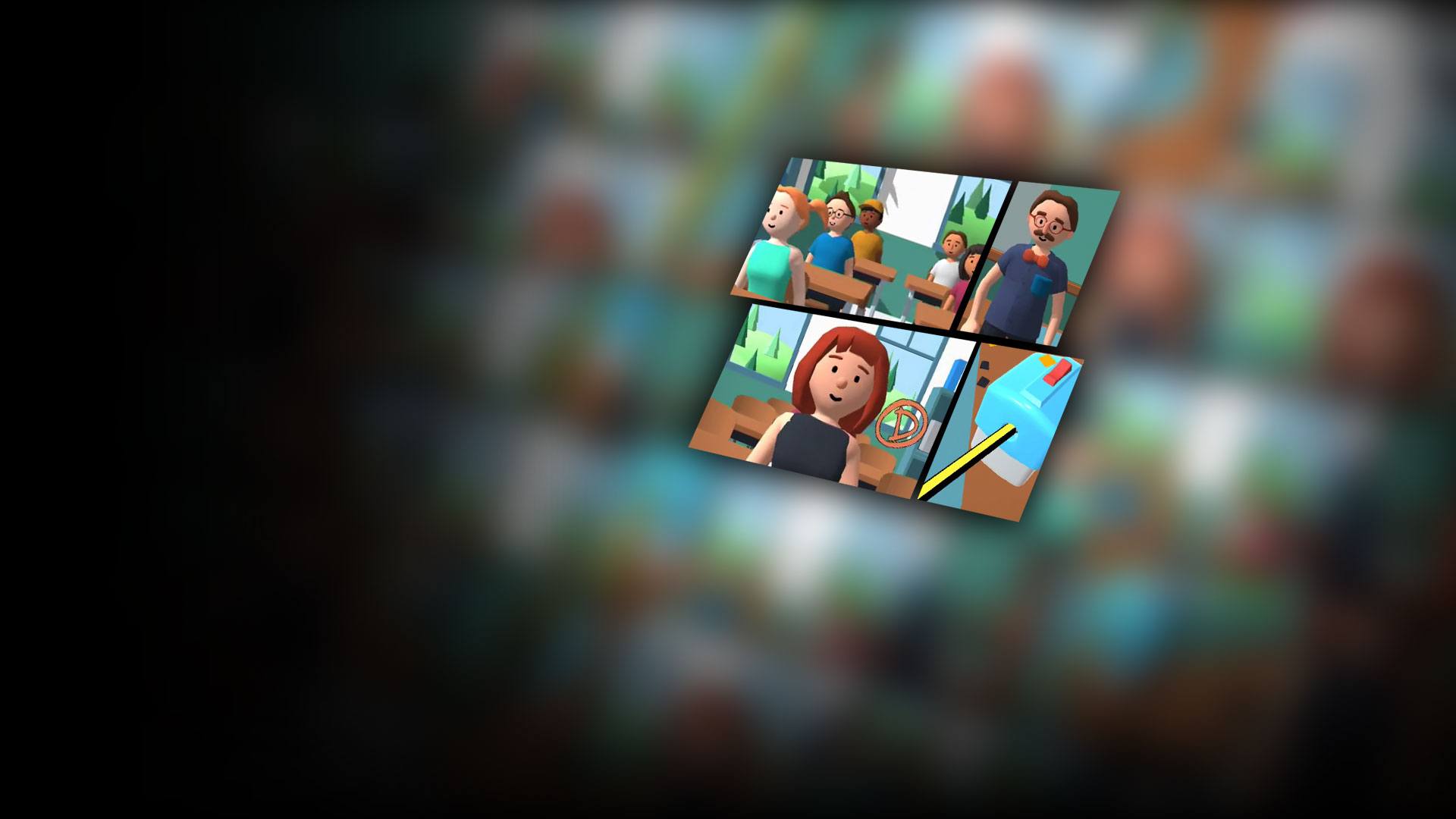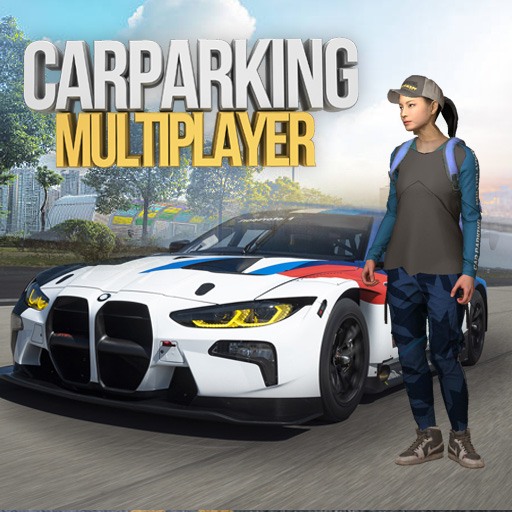Teacher Simulator is a Simulation game developed by Kwalee Ltd. BlueStacks app player is the best platform to play this Android game on your PC or Mac for an immersive gaming experience.
Teaching is one of the most important jobs in the world. Step into the shoes of a school teacher and help guide your students to future success when you play Teacher Simulator on PC with BlueStacks.
Do you have it in you to become the best teacher in the world? Now’s the time to find out! Explore the daily routine of a school teacher: clean the chalkboard, hand out assignments, engage with your students, and deal with the naughty kids.
Do you hear that ring? That’s the school bell; hurry to class! Teaching can be fulfilling, but there are tons of challenges you have to face every day. Think quick: it’s a pop quiz and someone looks like they might be cheating! What do you do? Pay attention to their movements and send those cheaters on a quick trip to the principal’s office!
Answer your students’ questions and become the best teacher you can be when you play Teacher Simulator on PC with BlueStacks.