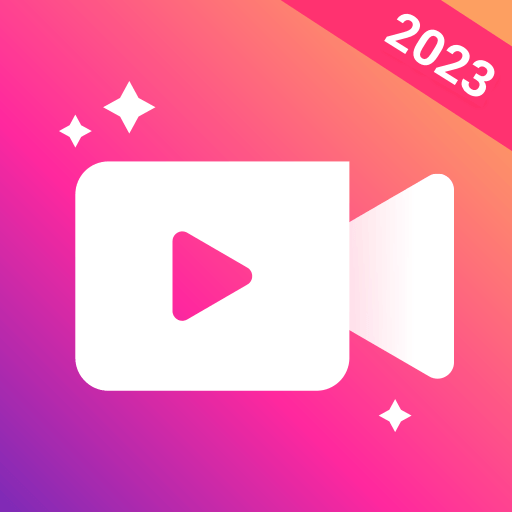IPTV Smarters Pro is a video players and editors app developed by WHMCS SMARTERS. BlueStacks app player is the best platform to use this Android app on your PC or Mac for your everyday needs.
The IPTV Smarters app is an excellent video streaming player designed for IPTV customers or end users to easily access and enjoy Live TV, VOD, Series, and Catch-up TV content provided by you.
It works seamlessly on Android and iOS devices, Smart TVs, macOS, and Windows PC/Laptops, offering versatile compatibility for users across various platforms. Supported devices for IPTV Smarters Pro include Android phones, Android TV, Android TV Box, Android FireTV Sticks, Nvidia Shields, and various other Android devices.
Additionally, LG and Samsung devices can download the application directly from their respective app stores, ensuring accessibility for a wide range of users. Key features of IPTV Smarters Pro include access to over 10,000 channels, a vast library of new movies and series, and support for all image qualities including SD, HD, FHD, and 4K.
Users can easily navigate through recently added movies and series, ensuring they never miss out on the latest content updates. The player offers stable, reliable performance with guaranteed streaming quality.
With new controls on the media player, users have enhanced functionality and a smoother viewing experience. They can also conveniently download content for offline viewing and access channel lists directly from the video player.
Download IPTV Smarters Pro APK with BlueStacks and enjoy the best IPTV player.
Learn how to download and play APK Games on your PC or MAC.