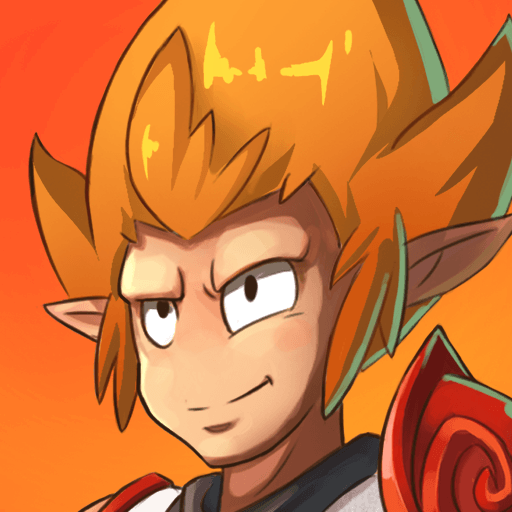Enhancing your DOFUS Touch Experience on PC with our BlueStacks Features

Exploring the vast world of DOFUS Touch on a mobile device is a thrilling experience, but transitioning to playing on PC with BlueStacks can transform this adventure, offering a suite of enhancements that elevate the gameplay to new heights. BlueStacks bridges the gap between the world of DOFUS Touch and the robust capabilities of PC hardware, resulting in an unmatched gaming experience.
Playing DOFUS Touch on BlueStacks provides players with the tools and features necessary to streamline their gameplay, automate routine tasks, and enjoy the game’s rich graphical environment on a larger screen. The benefits of using BlueStacks extend beyond mere aesthetics; they encompass practical enhancements that can significantly impact a player’s efficiency and enjoyment. Whether it’s the precision of mouse and keyboard controls, the ability to run multiple instances of the game, or the use of macros to automate repetitive tasks, BlueStacks offers a comprehensive solution to elevate your DOFUS Touch experience. Let’s check out how BlueStacks can enhance your journey through the World of Twelve and the specific features that make it possible.
Experiment with Different Classes Using the Instance Manager
The Instance Manager feature in BlueStacks is a game-changer for DOFUS Touch players, offering the ability to run multiple game instances simultaneously on a single PC. This innovative tool allows gamers to play on several accounts at once, providing an unparalleled opportunity for experimentation with the game’s 15 unique classes before deciding on a main. It’s an invaluable feature for those looking to explore different play styles, strategies, and class synergies without the hassle of logging in and out of multiple devices.
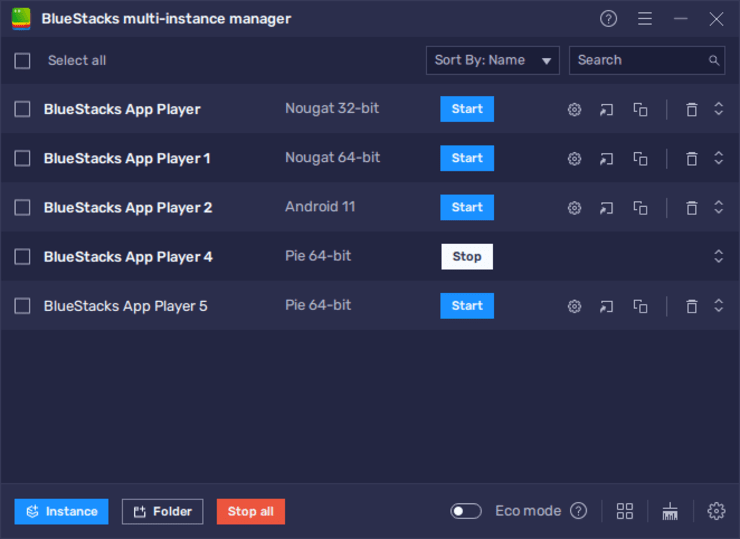
To access the Instance Manager, players can simply use the shortcut Ctrl + Shift + 8 within BlueStacks. This action brings up the instance panel, displaying a list of current instances. From here, you can manage your instances with ease—launch or close them, adjust their settings via the gear icons, or remove unnecessary ones. Creating new instances is just as straightforward; clicking the “+ Instance” button allows you to add as many as your computer’s RAM and CPU can support. After setting up your instances, follow the game’s PC setup steps for each instance to dive into multiple DOFUS Touch accounts simultaneously, enriching your gameplay with the diverse possibilities each class offers.
Streamline Multi-Account Progression with the Instance Sync Feature
Complementing the Instance Manager, BlueStacks offers the Instance Sync feature, a powerful tool designed to enhance multi-account play in DOFUS Touch. This feature is a boon for players who manage several accounts to experiment with different classes or strategies simultaneously. With Instance Sync, actions performed on your main account can be mirrored across all other active instances, allowing for synchronized progression across multiple accounts with minimal effort. This means that tasks like moving through the game world, engaging in combat, or completing quests can be replicated in real-time on all accounts, ensuring that all your characters advance together seamlessly.
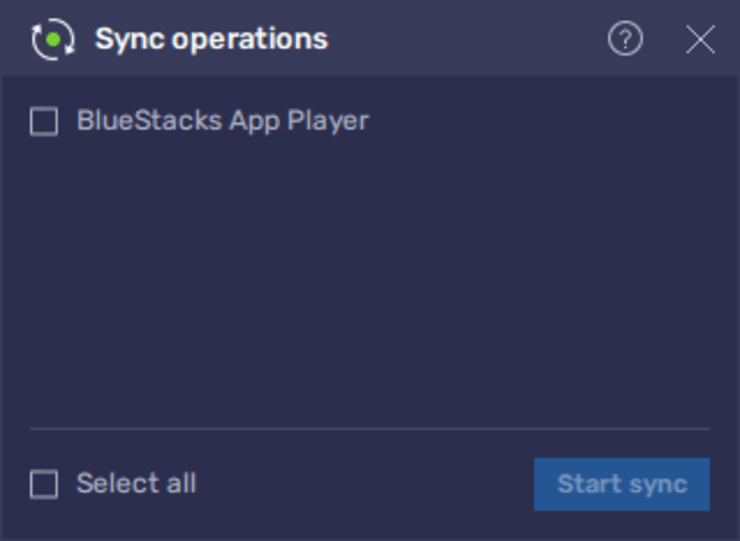
Activating the Instance Sync feature is straightforward. By pressing Ctrl + Shift + 9 while using BlueStacks, a small window appears, showing all currently active instances. From here, players can select which instances they wish to sync and then click on “Start Sync” to initiate the process. Once activated, any action taken in the main account is duplicated in the selected instances, effectively streamlining the gameplay experience. This feature is particularly useful for players looking to maximize their efficiency in DOFUS Touch, as it eliminates the need to manually repeat actions across accounts, saving time and reducing the potential for error.
Enhance Your Controls with the Keymapping Tool
The strategic depth of DOFUS Touch, with its turn-based combat on a grid system, calls for precision in the decision-making process, something which is significantly enhanced by using a keyboard and mouse over traditional touchscreen controls. BlueStacks’ Keymapping Tool is a feature that leverages the accuracy of a mouse and keyboard for movement and skill selection, offering a stark improvement over the imprecise taps of a mobile screen. This tool is especially beneficial in DOFUS Touch, where strategic placement and timely skill execution can turn the tide of battle. By allowing players to map game controls to their keyboard, BlueStacks transforms the gameplay experience into one that’s more engaging and responsive, ensuring actions are executed with precision and ease.
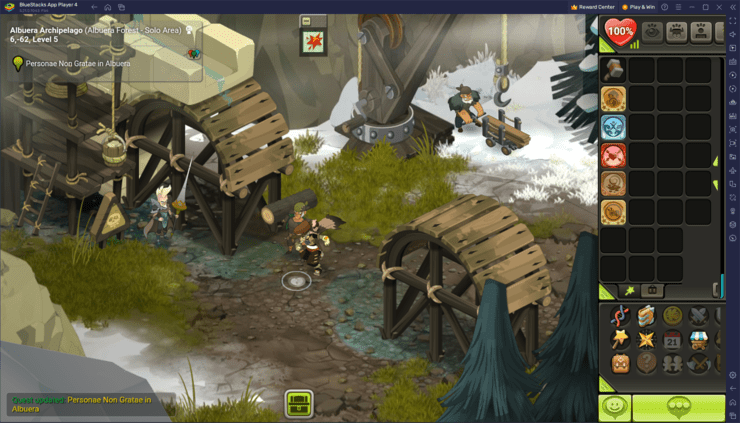
Accessing the Keymapping Tool is a seamless process within BlueStacks. By pressing Ctrl + Shift + A while in-game, players are introduced to the Advanced Editor screen, a hub where all current key bindings are displayed and can be customized. This interface allows players to effortlessly modify existing bindings by simply clicking on them and pressing the new key of their choice. If a binding is no longer needed, it can be removed with a click on the ‘X’ that appears upon hovering over the binding. This level of customization ensures that every player can create a control scheme that fits their playstyle perfectly, making gameplay more intuitive and enjoyable.
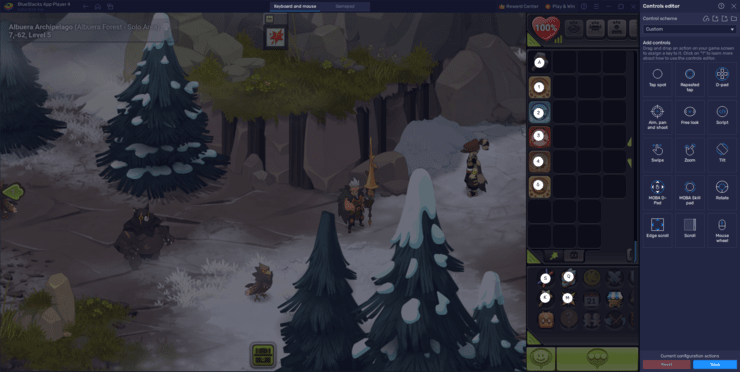
Adding new functions to enhance gameplay is just as straightforward by dragging and dropping features from the functions panel located on the right side of the Advanced Editor screen. Players can select any function they wish to add, place it precisely where it’s needed on the screen, and assign it a specific key binding. This custom setup means players no longer need to rely on the touchscreen’s limitations, offering a tactile, responsive gaming experience. After finalizing their unique control scheme, players can click the “Save” button to apply their settings, marking a significant improvement in their interaction with DOFUS Touch. With the Keymapping Tool, BlueStacks not only adapts the game for PC play but also opens up new strategies and techniques for players, making every session on DOFUS Touch more dynamic and fulfilling.
With BlueStacks’ Instance Sync and Keymapping tools, players are equipped to dive deeper into the world of DOFUS Touch with unparalleled ease and efficiency. These features, designed to enhance and streamline your gaming experience, ensure that every adventure in the World of Twelve is more engaging, productive, and enjoyable.