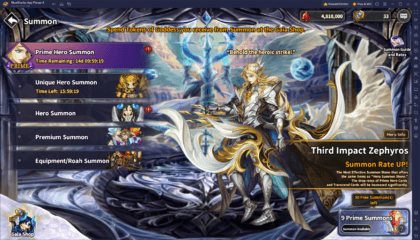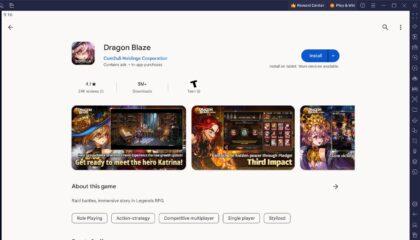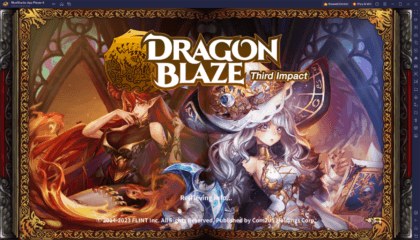Playing Dragon Blaze on PC with BlueStacks – How to Elevate Your RPG Experience
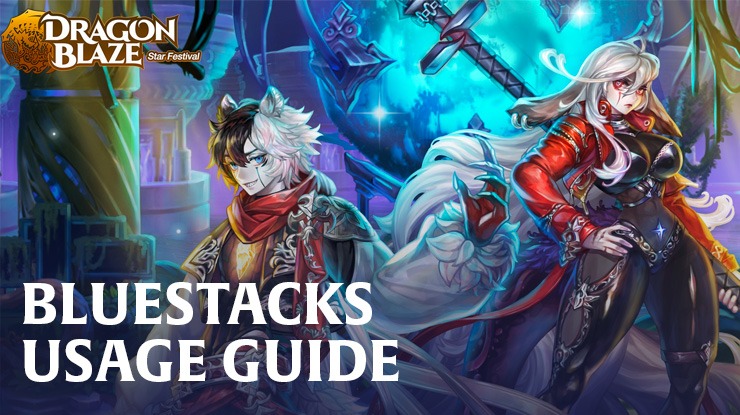
Dragon Blaze, often abbreviated as DB, has firmly cemented its position in the mobile gaming space as a prominent gacha RPG. A journey through shadowy realms, intense raid battles, and a cast of memorable characters are just some of the key highlights this title brings to the table. However, the true depth of the game comes to light when discussing its automation mechanics, offline grinding potential, and intricate combat dynamics. And when a game is this immersive, it demands an optimized platform for the ultimate experience.
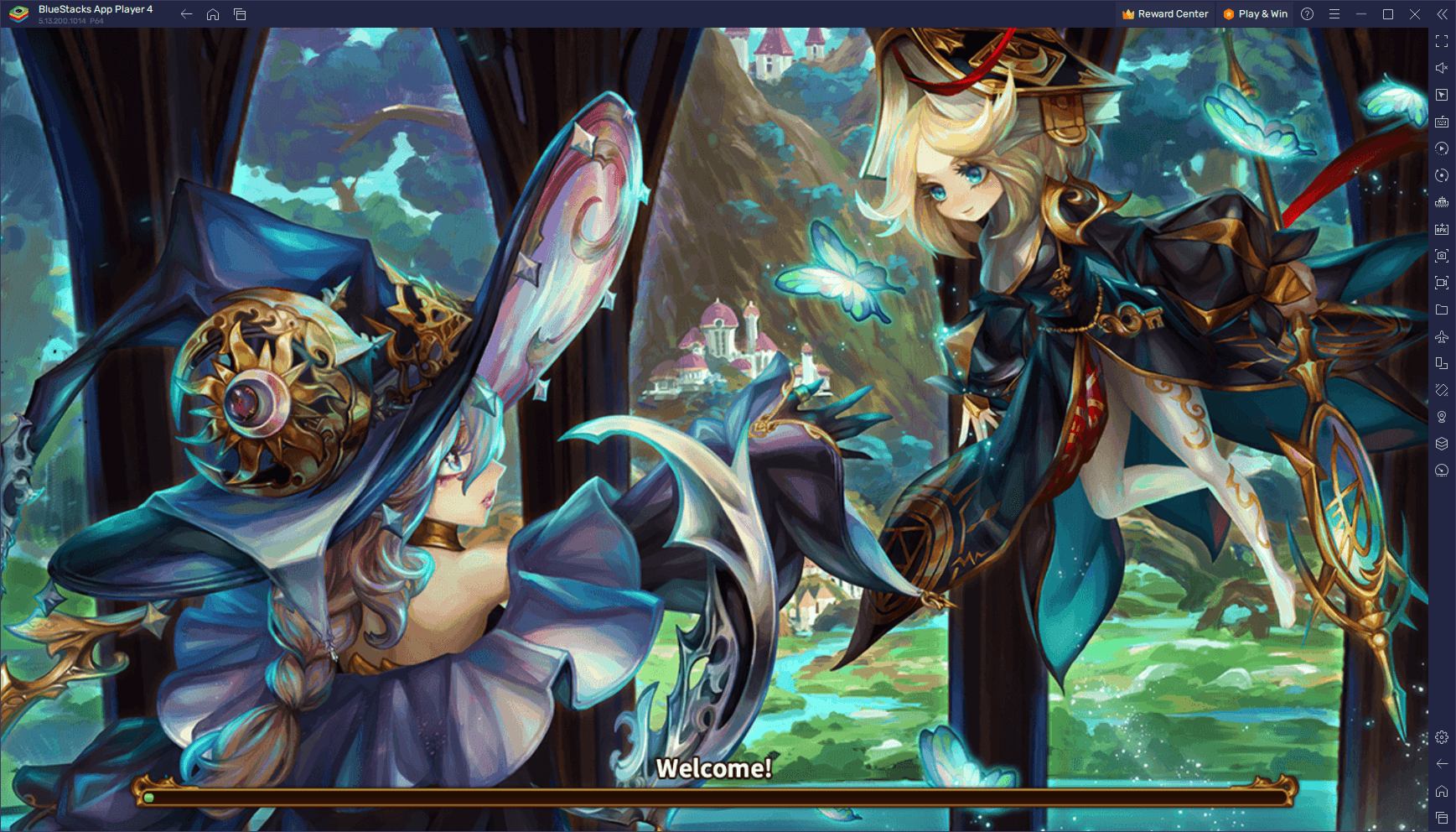
Enter BlueStacks. For those who cherish the world of Dragon Blaze and are eager to dive deeper into its lore and mechanics, playing on PC with BlueStacks provides a substantial upgrade to your gameplay. This isn’t just about visual appeal or screen size, but about leveraging specific features of the emulator that align seamlessly with the game’s strengths.
In this article, we will be going through a few of the most relevant BlueStacks tools for Dragon Blaze, as well as how to configure and use them. In this sense, you’ll be able to enjoy the best start in this gacha RPG on your PC.
Streamline Menu Navigation with Keyboard Shortcuts
For any player diving into Dragon Blaze, the game’s vastness can initially feel like a double-edged sword. On one hand, there’s a treasure trove of content, features, and in-depth mechanics waiting to be explored. On the other, the sheer volume of dedicated menus, each brimming with its own set of subsections, can be slightly overwhelming. Whether it’s the process of upgrading heroes, navigating to claim rewards, or diving into the many facets of content the game offers, efficient navigation becomes paramount.
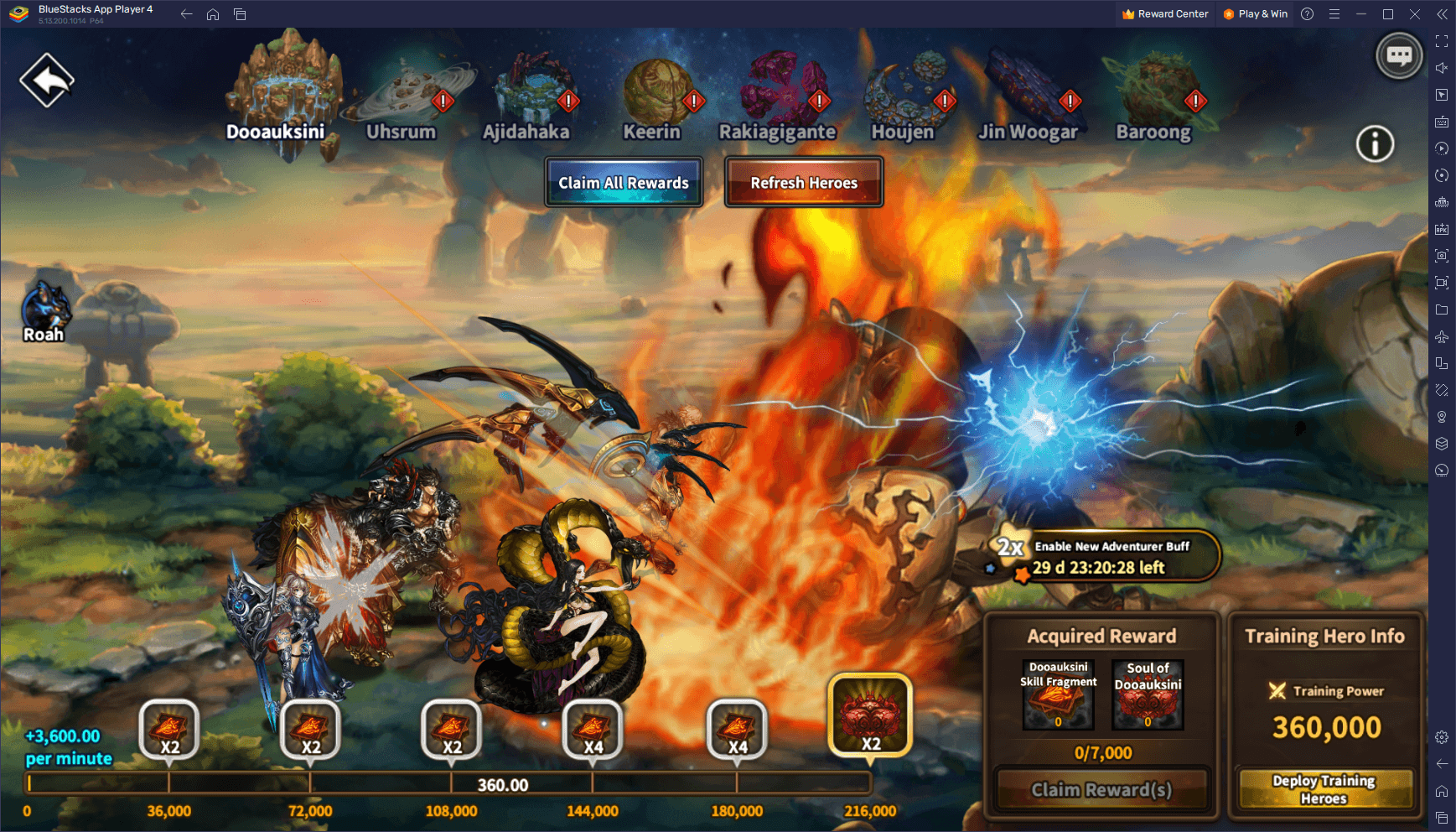
In the vast world of Dragon Blaze, the BlueStacks Keymapping Tool emerges as an invaluable ally. The importance of this tool can’t be overstated, especially when understanding that Dragon Blaze is not just about strategy and combat, but also about efficient management of resources and heroes. With keyboard shortcuts at your fingertips, tasks that would otherwise involve multiple taps can be executed seamlessly. Think about deploying those high-impact skills in the heat of battle – a swift keystroke can be the difference between victory and defeat.
Harnessing the power of the Keymapping Tool is fairly straightforward. While playing Dragon Blaze, pressing Ctrl + Shift + A will lead you directly into the Advanced Editor, which serves as the control center for all your key bindings. Once there, players can clearly see their current key configurations. Should you wish to modify or replace any, a simple click on the desired binding followed by pressing the new key will do the trick. For those looking to further customize their controls, the right side of this editor presents a functions panel. From here, drag and drop your desired function onto the game screen, assign it a key, and you’re all set. Finally, after tailoring the perfect set of key bindings to suit your gameplay, always remember to hit the ‘Save’ button located at the bottom right. This ensures that all your adjustments are ready and waiting for your next Dragon Blaze adventure.
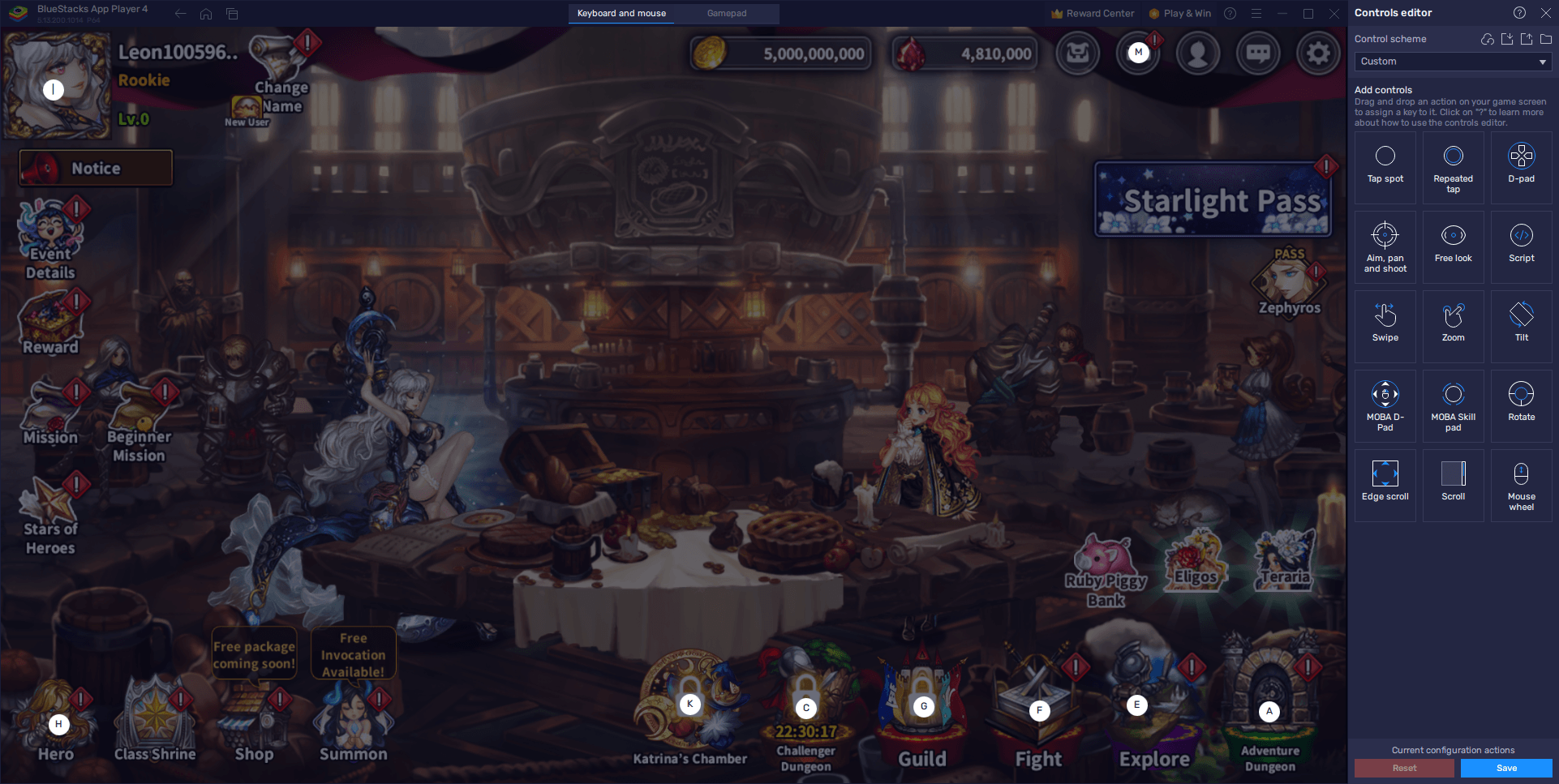
In a game as dense and intricate as Dragon Blaze, the BlueStacks Keymapping Tool doesn’t just offer convenience; it offers an elevated gameplay experience. By streamlining processes and shaving off precious seconds in tasks, you’re not just playing Dragon Blaze – you’re mastering it.
Automate and Optimize Story Progression With Powerful Macros
In the layered world of Dragon Blaze, progression is a journey filled with battles, strategic choices, and rewards. However, certain repetitive tasks can sometimes take away from the immersive experience the game offers. Whether it’s advancing through the story mode or consistently farming a particular stage, the routine can become a bit monotonous. But what if there was a way to automate these processes, allowing players to focus on the richer aspects of the game?
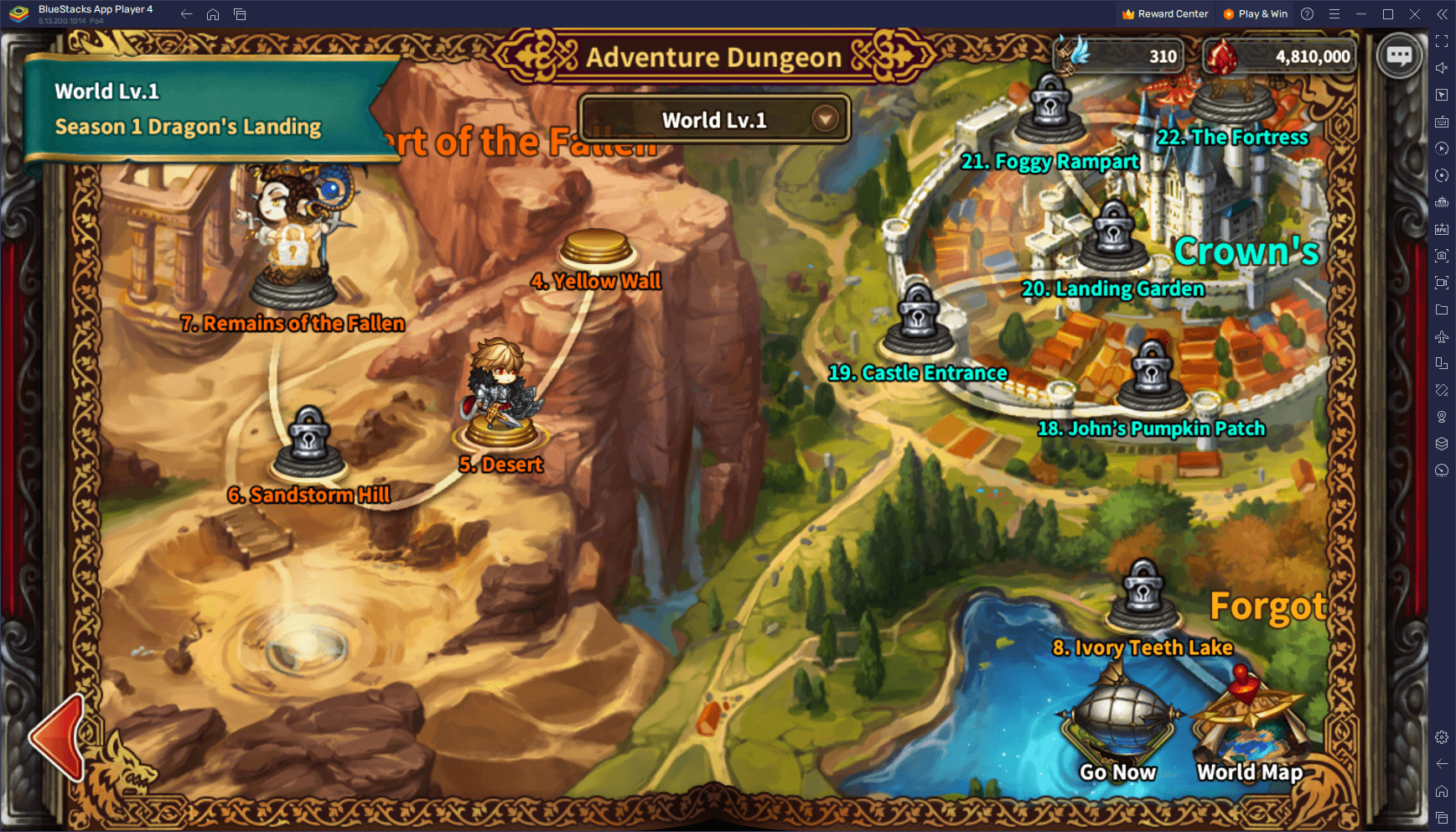
The BlueStacks Macro Recorder steps in as the ideal solution for such scenarios. This tool empowers players to craft a sequence of actions, which can then be executed automatically with just a single keystroke. Imagine clearing a stage and, instead of manually navigating to the next level or opting to repeat the current one, having a macro handle it seamlessly. This not only optimizes your progression but ensures you’re always on the move, either advancing through the story or continuously farming valuable resources.
Accessing the Macro Recorder on BlueStacks is as intuitive as the tool itself. A combination of Ctrl + Shift + 7 brings up the dedicated macro interface. From here, it’s all about customization. Clicking on “Record new macro” sets the stage for your automated sequence. As you perform the desired actions in Dragon Blaze, the recorder diligently captures every move. Once you’ve laid out the entire sequence, wrapping up the recording is the next step. It’s essential to assign a relevant name to your macro, ensuring easy identification, and a key binding that feels natural. Now, every time that specific key is hit, BlueStacks will replicate the sequence flawlessly, granting you an automated progression or farming process.
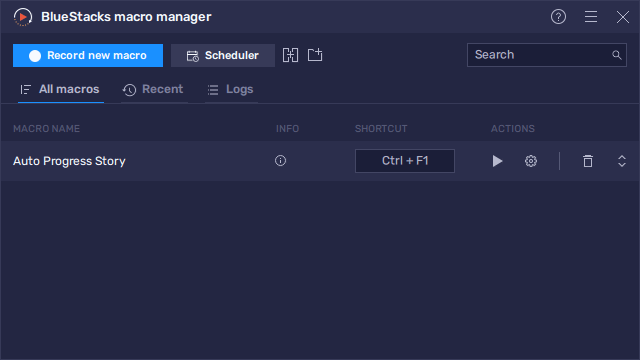
The potential of the BlueStacks Macro Recorder in Dragon Blaze is immense. It’s not just about easing the repetitive tasks but about letting players dive deeper into the strategic layers, character development, and rich narratives without mundane interruptions. Automation, when used wisely, can redefine your Dragon Blaze experience, making it more streamlined, efficient, and ultimately, more enjoyable.
Strategize With Multiple Setups on Different Accounts Simultaneously
Dragon Blaze, with its rich mechanics and strategic depth, offers players a wide canvas to paint their gameplay styles on. However, like any other canvas, there’s always the question of “What if?” What if you tried a different hero combination? Or perhaps took an alternate upgrade path? In traditional settings, experimenting often comes at the cost of time and resources. But with the BlueStacks Instance Manager, experimentation gets a whole new dimension.
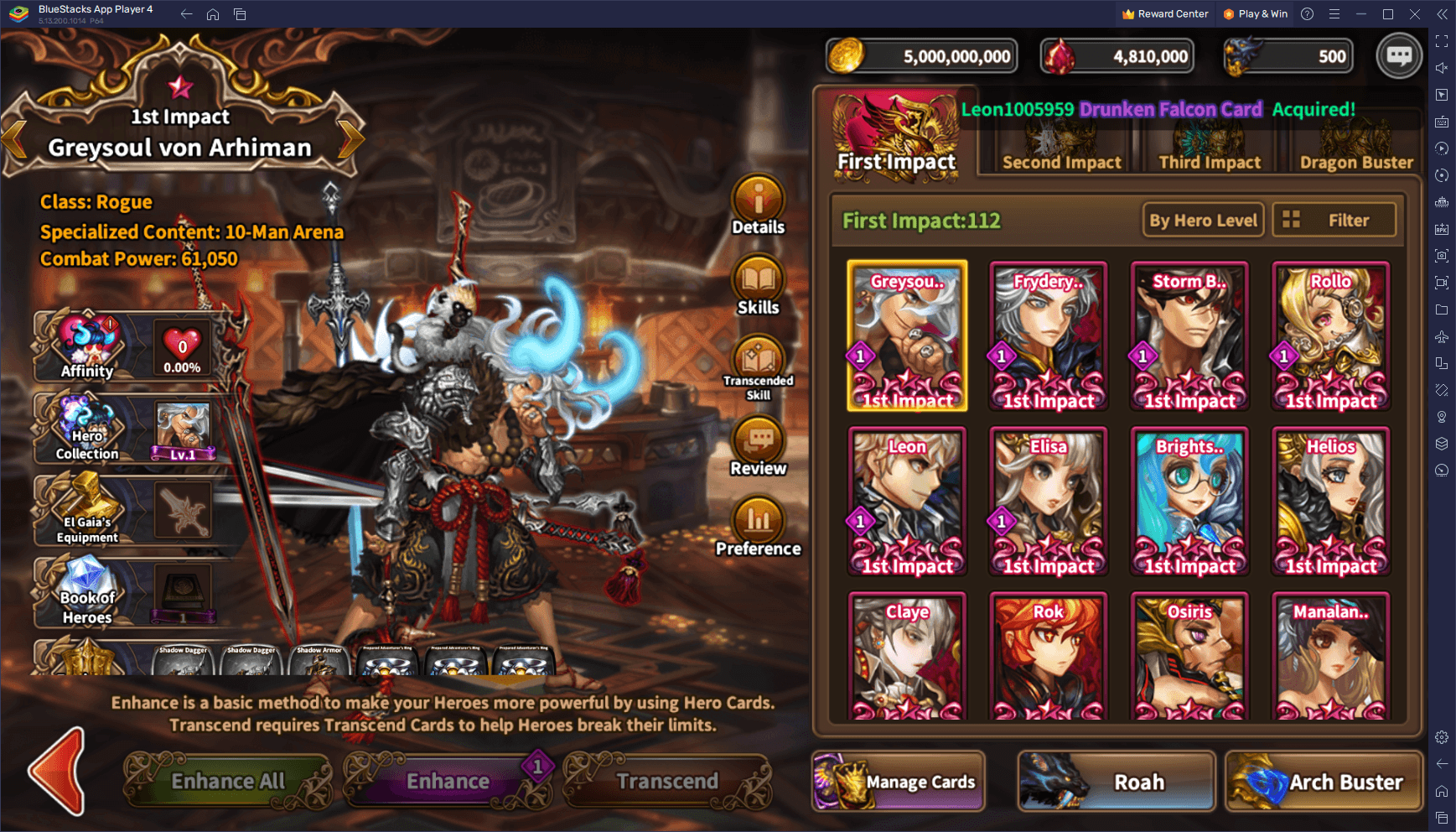
The Instance Manager tool by BlueStacks presents a groundbreaking way to delve into Dragon Blaze. Instead of being confined to a single account or strategy, players can now maintain and operate multiple accounts, all simultaneously and on the same screen. This multi-instance capability not only allows for extensive strategizing but also offers a broader platform for experimenting with formations, hero combinations, and even upgrade paths. For gacha RPG enthusiasts, this also presents a golden opportunity for rerolling. Instead of the singular, often tedious rerolling process, players can simultaneously reroll on various instances, expediting the journey to that perfect hero or equipment.
Engaging with the Instance Manager is a seamless affair. A simple keystroke combo of Ctrl + Shift + 8 unveils the instance panel, a hub where players can manage their BlueStacks instances. This panel provides a comprehensive view of all active instances, with options to launch, modify, or even terminate any of them. Each instance comes with its gear icon, giving users a direct portal to tweak settings as needed. And for those looking to expand their experimentation playground, the “+ Instance” button on the lower-left corner is a gateway to creating more instances. However, players should be mindful of their system’s RAM and CPU capabilities when going on an instance-creation spree.
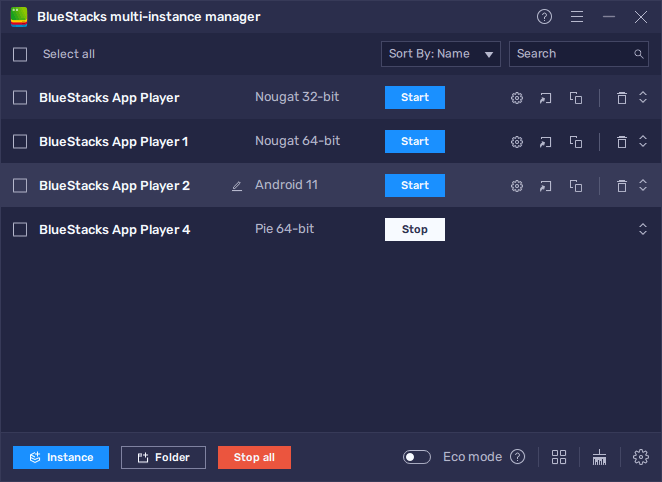
Once the desired instances are up, installing Dragon Blaze on each becomes the next step. Following the PC setup guide for the game on each instance ensures the game’s smooth operation. With everything set, players can now immerse themselves into multiple Dragon Blaze worlds, strategizing, experimenting, and maximizing their gameplay like never before.
In essence, the BlueStacks Instance Manager transforms Dragon Blaze from a singular strategic journey to a multi-faceted adventure, allowing players to explore, innovate, and achieve unparalleled gameplay depths.
In the ever-evolving world of mobile gaming, Dragon Blaze stands out with its intricate mechanics and immersive gameplay. But to truly harness its potential and elevate the gaming experience, BlueStacks emerges as the platform of choice. With tools that optimize gameplay, simplify navigation, and allow multi-dimensional strategizing, BlueStacks transforms Dragon Blaze from a game to an odyssey. So, if you’re looking to dive deep into the realms of Dragon Blaze and explore its vast horizons with unparalleled efficiency and convenience, make the switch to BlueStacks. It’s not just about playing; it’s about mastering the game.