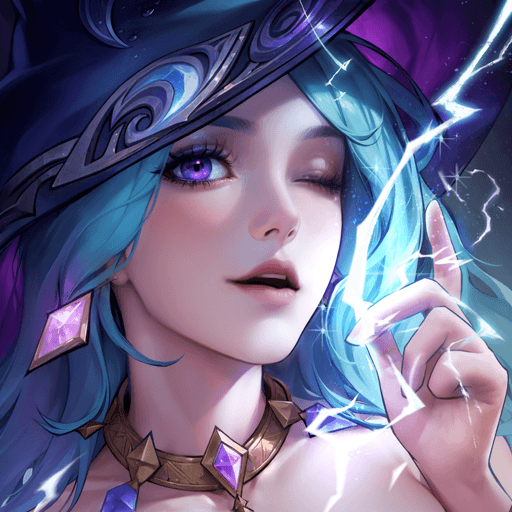Play Omniheroes on PC With BlueStacks
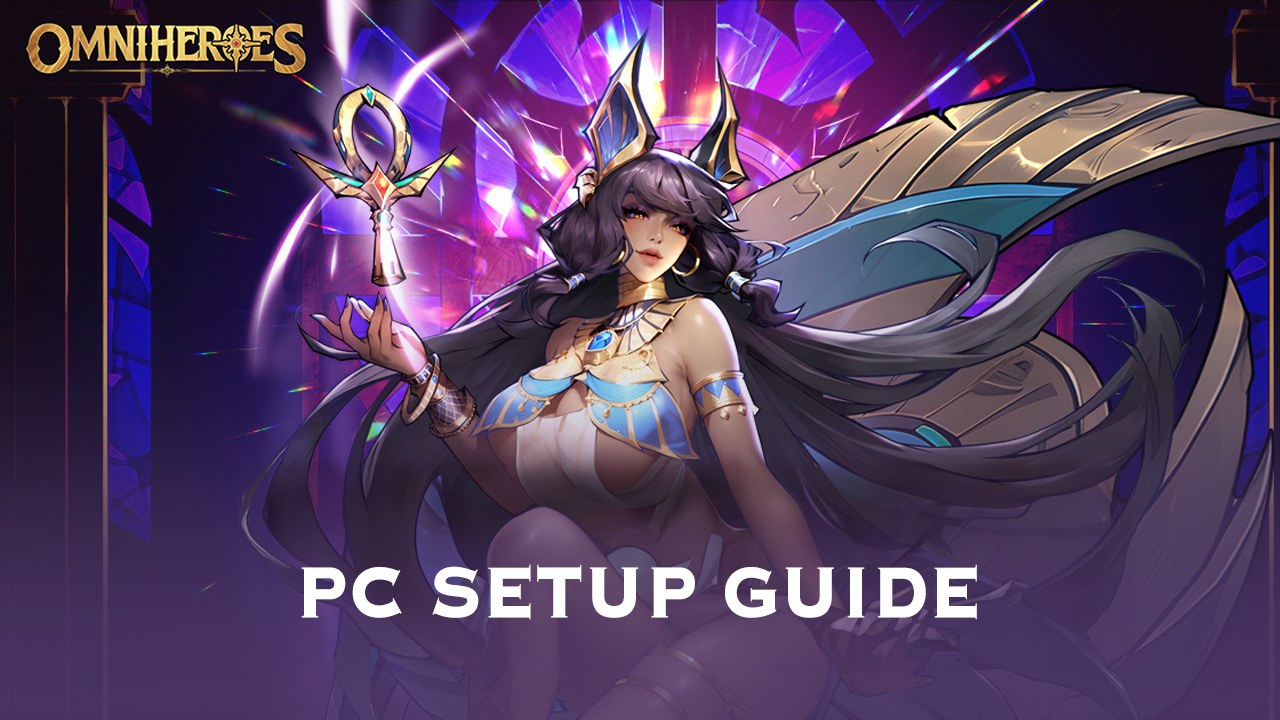
Omniheroes is a captivating fantasy-themed idle strategy RPG that places you in the role of an Omniguardian, destined to save the world of Palmarius from the clutches of darkness. Your mission is to rescue the imprisoned Valkyries from demonic forces and unite them to fight against the looming evil threatening the land.
With over 100 unique heroes to assemble, each Valkyrie brings distinct skills and charm to your team. Build your ultimate squad, unlock hidden powers, and enjoy a wealth of rewards even while idle, ensuring a seamless and gratifying progression. The game offers a delightful mix of strategic depth and immersive interactions, allowing you to engage with your Valkyries in your Manor, unlocking outfits, and boosting their abilities as they support your journey.
Omniheroes delivers a stunning visual and auditory experience, with top-tier 2D graphics and spectacular skill animations that breathe life into its heroes. Exciting seasonal updates introduce new content like “Alchemy Fountain” mode and global PvP battles in the World Arena, where players craft strategies to rise to the top. Each season ensures a fresh and dynamic gaming experience, keeping players hooked with innovative gameplay and challenges.
How to Install Omniheroes on PC
- Go to the game’s page, and click on the “Play Omniheroes on PC” button.
- Install and launch BlueStacks
- Sign in to the Google Play Store and install the game.
- Start playing!
For Those Who Already Have BlueStacks Installed
- Launch BlueStacks on your PC
- Search for Omniheroes on the home screen search bar
- Click on the relevant result
- Install the game and start playing!
Minimum System Requirements for BlueStacks
Ensure your PC meets the following requirements for a seamless gaming experience:
- OS: Microsoft Windows 7 or higher
- Processor: Intel or AMD Multi-Core Processor
- RAM: At least 4GB
- Storage: Minimum 5GB of free disk space
- Graphics: Intel/Nvidia/ATI GPU with a benchmark score of 750 or higher
Why Play Omniheroes on BlueStacks?
Playing Omniheroes on PC provides numerous advantages:
- Improved Controls: Utilize the precision of a keyboard and mouse.
- Enhanced Graphics: Experience the game’s stunning visuals on a larger screen.
- Better Performance: Avoid mobile-related issues like overheating or battery drain.
By following this guide, you can easily set up and enjoy Omniheroes on your PC, taking your RPG adventure to the next level. Summon your heroes, strategize, and embark on an epic journey today! Enjoy playing Omniheroes on PC or laptop with BlueStacks!