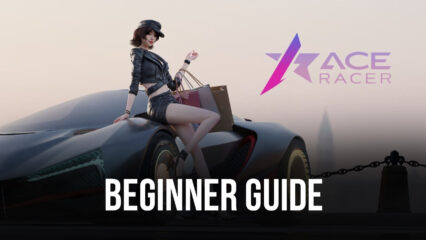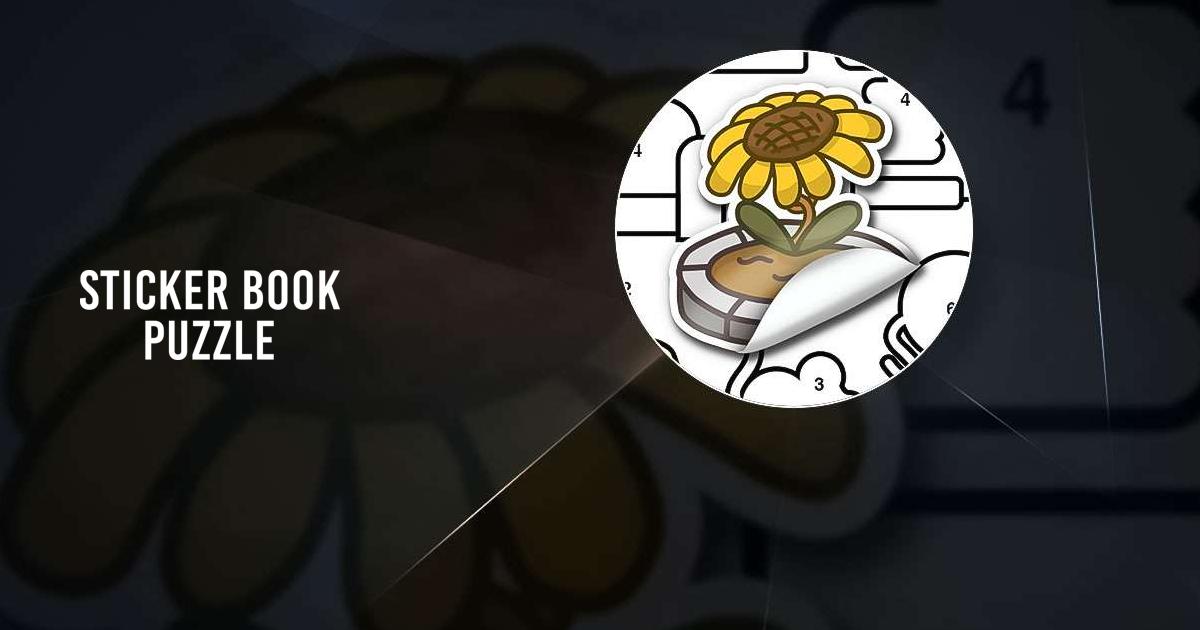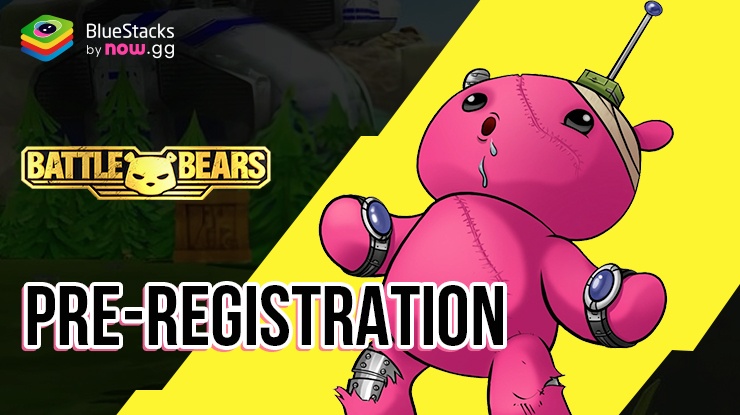How to Play Sticker Book Puzzle on PC or Mac with BlueStacks
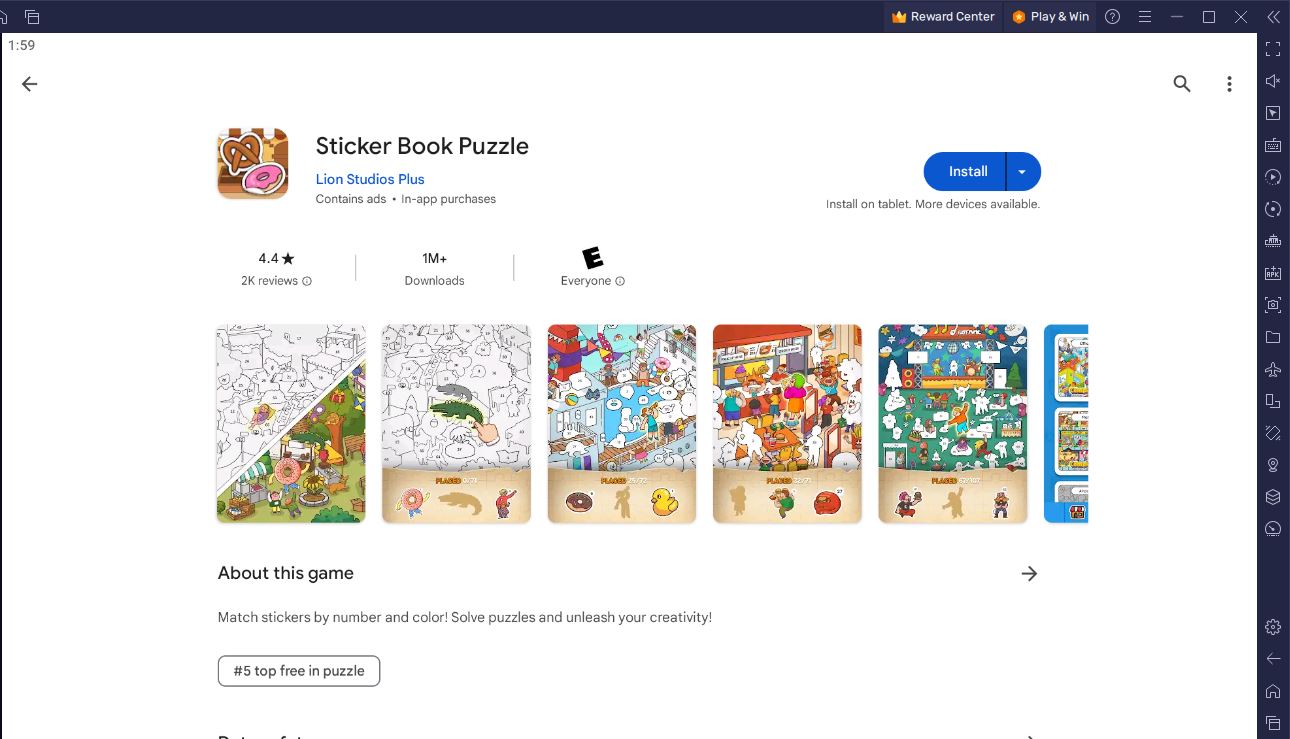
What used to be physical puzzle books that one can buy for their kids in bookstores are now video games that can be installed on a phone, tablet, or even a PC. Sticker Book Puzzle by Lion Studios Plus puts you into a delightful world where you or your kids can engage in a fun and imaginative puzzle-solving experience.
Instead of printed coloring books and pencils, you can complete colorful designs by dragging and dropping vibrant stickers. You can choose from a vast range of colors and match them with stickers to complete the design. With Sticker Book Puzzle, it is nothing more than a relaxing experience that can be enjoyed by all ages.
In this guide, we’ll show you how to install and play Sticker Book Puzzle on PC or Mac with BlueStacks. Let’s learn what requirements we need to have first.
BlueStacks System Requirements
To get the best experience in playing STICKER BOOK PUZZLE on a Windows PC, you must install and play the game with BlueStacks 5 using an Android 11 OS instance. You can check out the minimum and recommended system requirements for Windows PCs here . You do not need an expensive and powerful gaming computer to run games on BlueStacks 5 unless you want demanding features such as 120 FPS. At minimum, your PC must be running Microsoft Windows 7 or above. Additionally, you can also run BlueStacks 5 on a virtual machine using software like VMWare, VirtualBox, or Microsoft Virtual PC.
Things are different when it comes to macOS systems. As of now, macOS only supports BlueStacks 4. More importantly, macOS systems older than 2014, systems that run the new M1 and M2 chips, and systems that run macOS 12 (Monterey) and macOS 13 (Ventura) do not support BlueStacks 4. If your macOS system can run BlueStacks 4, check out the system requirements here .
If you own systems that do not support BlueStacks 4, you can still experience gaming on BlueStacks using BlueStacks X, which allows you to play Android games on the cloud. BlueStacks X is designed for macOS systems running M1/M2 chips. However, there is still a wide range of compatibility with other macOS systems. Check out the system requirements for BlueStacks X here.
Once you have verified that your PC or Mac can run BlueStacks, it’s now time to learn how to install STICKER BOOK PUZZLE!
How to Install STICKER BOOK PUZZLE
- Download and Install BlueStacks on your PC.
- Complete Google Sign-in to access the Play Store or do it later.
- Look for STICKER BOOK PUZZLE in the search bar at the top-right corner.
- Click to install STICKER BOOK PUZZLE from the search results.
- Complete Google Sign-in (if you skipped step 2) to install STICKER BOOK PUZZLE .
- Click the STICKER BOOK PUZZLE icon on the home screen to start playing.
Game Features
Sticker Book Puzzle is not just a coloring book for kids but a fun brain teaser that is suitable for all ages. You solve puzzles by placing stickers to match patterns and complete the design.
Let’s delve deeper into the game’s features!
- Puzzles with a Twist – each puzzle is different and offers a creative twist that makes you come up with new solutions.
- Create Your Masterpiece – choose from plenty of stickers, themes, and backgrounds to complete the design and create your own visual story.
- Endless Themes and Challenges – explore diverse themes sch as breathtaking landscapes, cute animals, famous landmarks, and fantasy worlds.
- Fun for All Ages – the game is a brain teaser that can be played by all ages. You can solve puzzles together with your family for a wholesome bonding experience.
- Achieve Sticker Mastery – collect stickers, rewards, and complete achievements as you progress through the game. Become a master at puzzles by solving difficult ones.
- Stimulate Your Mind and Imagination – stimulate your cognitive, concentration, and creativity skills as you solve puzzles.
- Tranquil Gameplay – indulge in a calm and relaxing gameplay experience that is enjoyable by both adults and kids. You do not have to stress about competition here.
You can install and play Sticker Book Puzzle now on PC or Mac with BlueStacks and enjoy a serene puzzle-solving experience! Check out more puzzle games available on BlueStacks here.