Warcraft Rumble Landscape Mode on BlueStacks - Command the Battlefield in Widescreen Glory
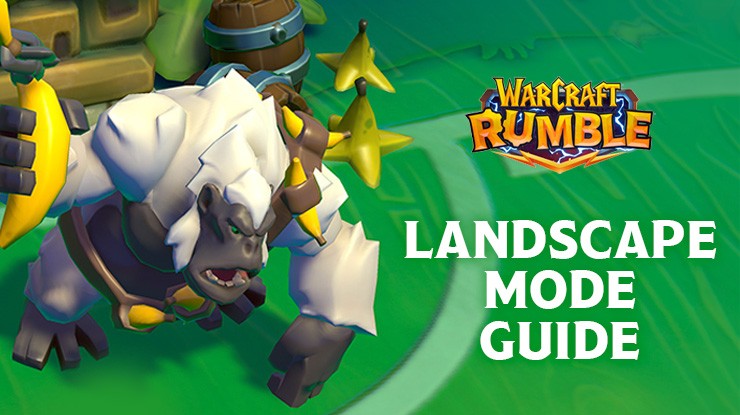
In the vibrant world of Warcraft Rumble, strategic prowess and battlefield dominance are the keys to success. As you immerse yourself in the game’s exhilarating gameplay, it becomes evident that making the right moves and decisions can be the difference between victory and defeat. However, for players on mobile devices, the small screen size can sometimes prove limiting, obstructing your view of the action and making it challenging to stay on top of every critical moment.
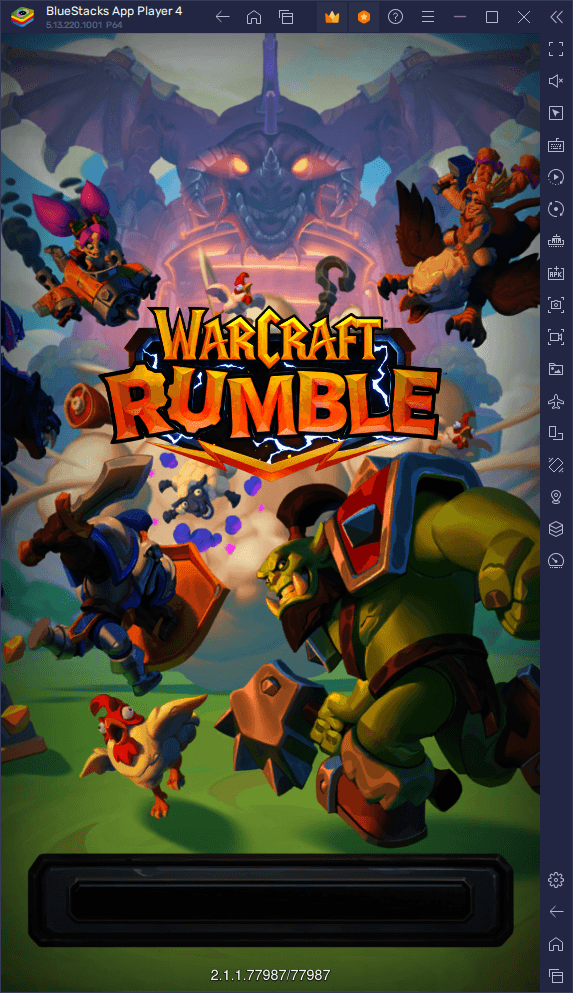
The good news is that by playing Warcraft Rumble on your PC with BlueStacks, you not only unlock an inherently superior gaming experience but also gain access to a plethora of tools and features designed to elevate your gameplay. Among these features, one stands out as a game-changer: Landscape Mode. This innovative addition allows you to experience Warcraft Rumble in widescreen glory, leveraging the full potential of your PC monitor and providing an expansive view of the battlefield at all times. In this guide, we’ll walk you through the simple steps to harness the power of Landscape Mode and enhance your Warcraft Rumble journey.
How to Activate Landscape Mode in Warcraft Rumble on BlueStacks
In the fast-paced world of Warcraft Rumble, keeping a vigilant eye on the battlefield is crucial to your success. The ability to anticipate enemy movements, strategize with precision, and execute your plans flawlessly can be the difference between triumph and defeat. This is where Landscape Mode on BlueStacks comes into play, offering a game-changing advantage that allows you to command the battlefield with ease.
Here’s how to activate Landscape Mode in Warcraft Rumble on BlueStacks:
- Click on the “Rotate” Icon: Located on the Side toolbar of BlueStacks, the “Rotate” icon is your gateway to a wider and more immersive gaming experience.
- Select “Landscape” Mode: Click on “Landscape” mode from the options presented. This step initiates the process of adjusting the game’s orientation to maximize your field of view.
- Choose “Save and Restart”: A pop-up window will appear, prompting you to confirm your selection. Opt for “Save and restart” to apply the changes.
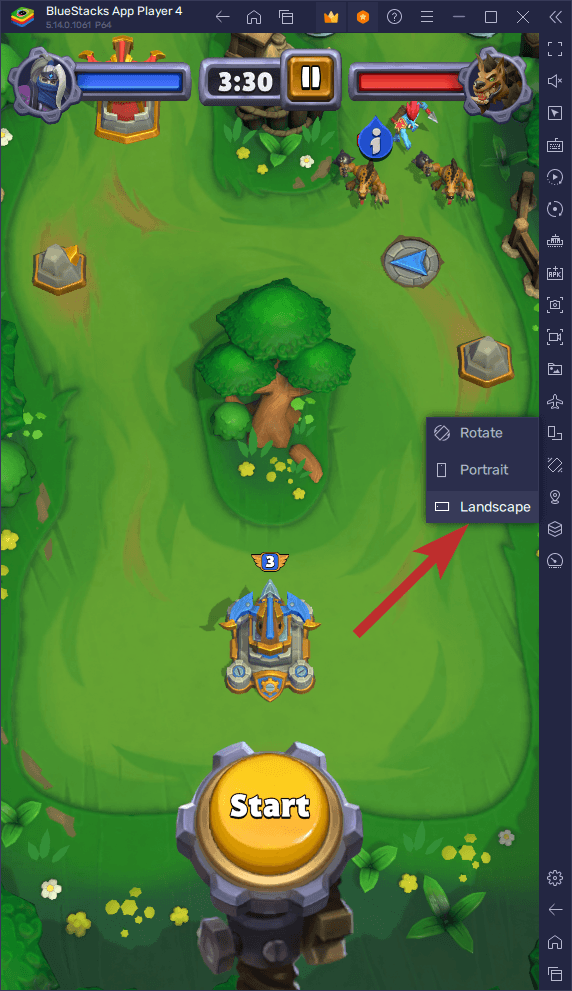
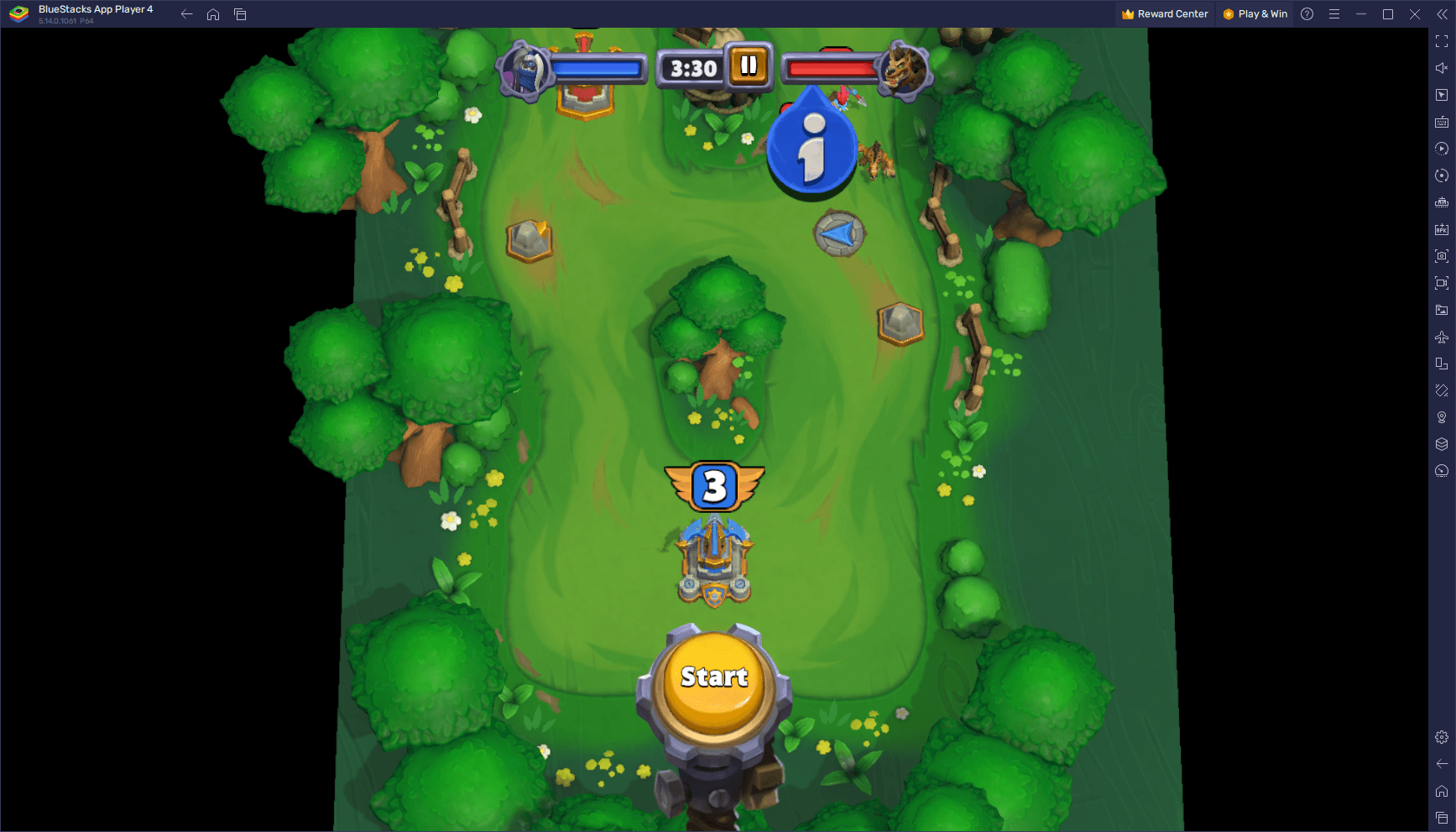
With a simple click and a brief restart, your Warcraft Rumble adventure will transform before your eyes. The game will launch in Landscape Mode, providing you with an expansive view of the battlefield and the entire game screen. This exclusive feature, available only on BlueStacks, offers a distinct advantage that enhances your gameplay and elevates your experience to new heights. Embrace the power of Landscape Mode and lead your forces to victory in Warcraft Rumble on BlueStacks.
















