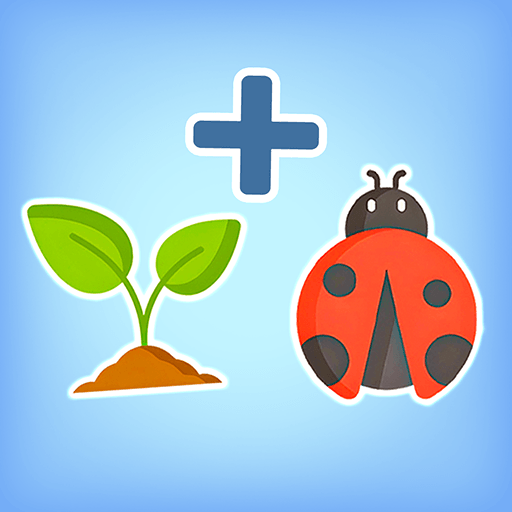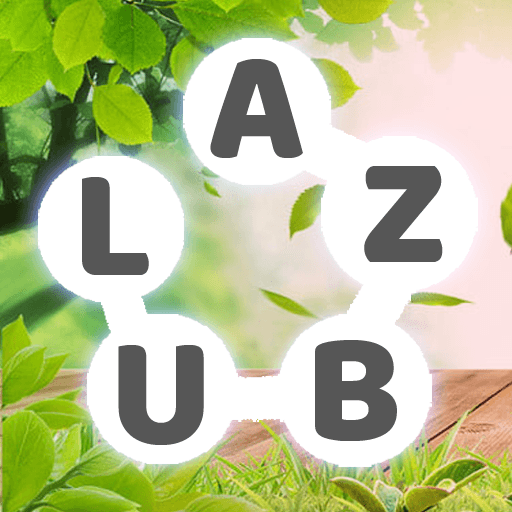Word Farm Adventure: Word Game is a word game developed by Mad Brain Games LTD. BlueStacks app player is the best platform to play this Android game on your PC or Mac for an immersive gaming experience.
Engage your brain with online learning and tackle word puzzles in the exciting world of Word Farm Adventure.
In this captivating word game, players become the hero of the farm, embarking on a journey to solve crossword puzzles and thwart evil forces threatening the farm’s existence.
But Word Farm Adventure isn’t just about solving puzzles – it’s also about renovating and designing the farm to its former glory. Players fix, build, paint, and design the farm, adding a creative twist to the gameplay.
As players progress, they encounter Wordle puzzles and other brain-teasing challenges, keeping the game fresh and exciting. With each solved puzzle, players earn rewards like coins and shovels to aid in their missions and farm restoration efforts.
The adventure doesn’t stop there – players also have the opportunity to redesign and renovate the county fairgrounds, adding depth to the gameplay and expanding the farm’s story. With every level completed, players uncover more of the narrative and discover additional areas of the farm in need of assistance.
Word Farm Adventure offers hours of entertainment with its challenging word puzzles and engaging storyline. Players can use helpful tools like fireworks, hammers, dynamite, and magic wands to overcome obstacles and progress through the game.