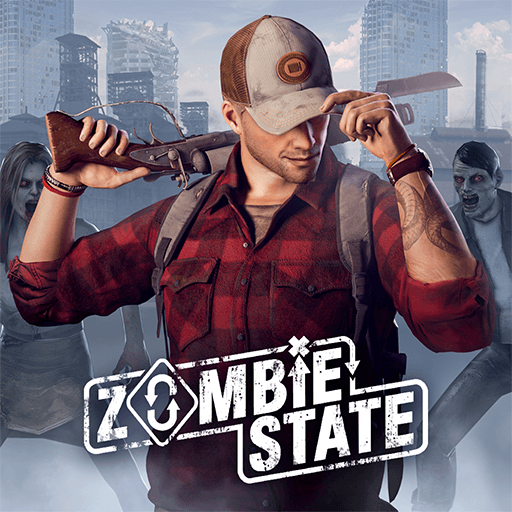Developed by Motion Twin, Dead Cells has been a huge success on the PC platform and has won numerous awards. Winning BAFTA and Golden Joystick awards, this game soon became one of the best-selling indie games on the market. Therefore, adaptation to other platforms was inevitable.
The iOS and Android adaptation of Dead Cells is undertaken by Playdigious, which we know from many games such as Evoland II, Chicken Jump, and Mini Metro. The mobile version of Dead Cells is released in June 2020 and quickly became one of the most popular games on mobile platforms.
Dead Cells is an action-platform game but it is also inspired by the Metroidvania series. In other words, it uses “roguevania” mechanics: In each game, levels are randomly created and no player plays the same level. It is possible to get a different experience every time you launch Dead Cells.
This is a challenging 2D platform game: You need to use the right build and have lightning-fast reflexes to defeat your enemies. When you die, you can unlock new levels. In other words, you sometimes have to die to progress! The mobile version of Dead Cells has two modes, Original and Auto Hit, and you can get easier gameplay by choosing the latter. But don’t think this will be an easy experience: Dead Cells is a game designed to challenge you!