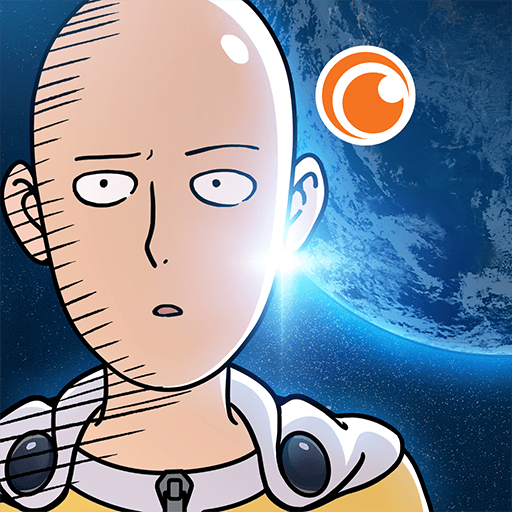Dead Venture: Zombie Survival is an action game developed by DogByte Games. BlueStacks app player is the best platform to play this Android game on your PC or Mac for an immersive gaming experience.
Prepare for a relentless battle against hordes of the undead in this high-octane action-driver game. There’s no cure, and the only hope for survival rests on your shoulders and the firepower of your mounted gun.
The world has been consumed by infection, with the human race teetering on the brink of extinction. Streets are overrun with zombies, and a select few survivors are fighting their way toward the last sanctuary—a military base on a remote island.
In this apocalyptic world, there are no cures and no reinforcements. It’s just you, your trusty mounted gun, and your determination to survive.
Embark on an epic journey in the story mode, which comprises 8 gripping chapters. Pummel zombies with your car, confront formidable bosses and earn valuable cash to upgrade your vehicle and weapons, increasing your effectiveness on the battlefield.
Your mission extends beyond personal survival; assist other survivors in their tasks, contributing to the collective struggle for existence. Feel the urgency as you race against time in the Time Trial mode and test your skills in the endless Survival mode.