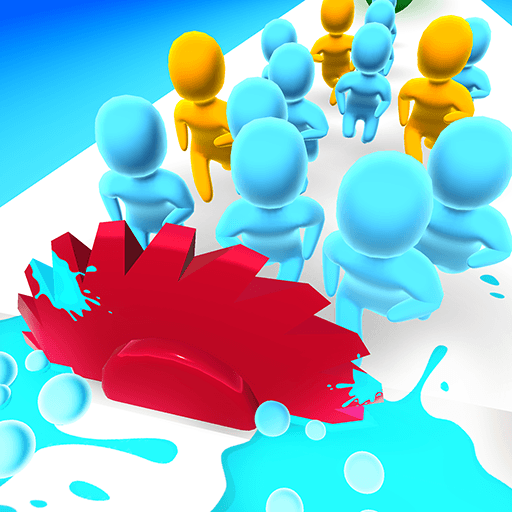Fruit Frenzy is an Arcade game developed by DASDEVELOPER. BlueStacks app player is the best platform to play this Android game on your PC or Mac for an immersive gaming experience.
Get ready for a juicy adventure in Fruit Frenzy! In this exciting game, you’ll collect combos from a colorful array of fruits that fly out from all directions. The objective is to create a super explosion and score big. With the most beautiful and eye-catching fruits,
Fruit Frenzy will tantalize your taste buds and bring a burst of color to your screen. To succeed, you’ll need to be fast, nimble and full of dexterity. With every round, you’ll be put to the test, so be sure to stay on your toes and stay focused.
Destroy the same fruits to gain multiplier bonuses that increase your score. See how high a score you can get and challenge your friends to beat you! Over 100 thousand people are playing this game, and it’s about time you join in on all the action.
Download Fruit Frenzy on PC with BlueStacks and let the fruity fun begin.