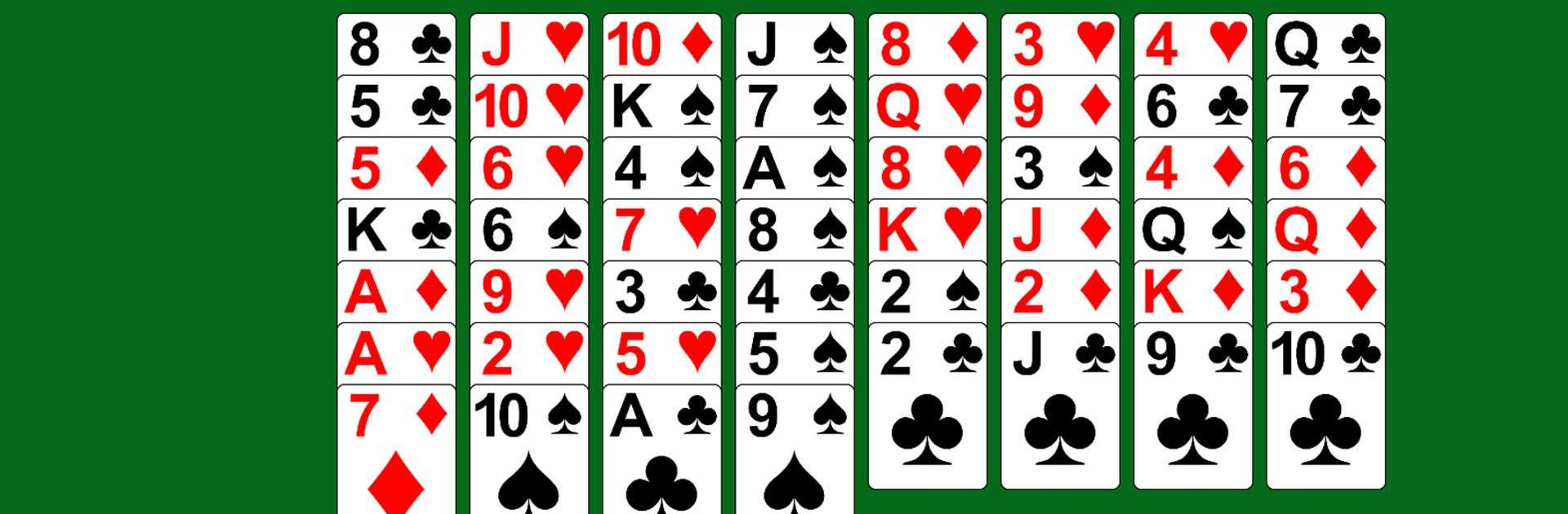FreeCell Solitaire is a Card game developed by Zynga. BlueStacks app player is the best platform to play this Android game on your PC or Mac for an immersive gaming experience.
Dive into the classic world of FreeCell Solitaire, where simplicity meets endless entertainment! This game takes the timeless appeal of Solitaire and adds a unique twist, creating an experience that will captivate you for hours on end. With its clean design and large cards, playing FreeCell Solitaire is incredibly easy and intuitive, making it the perfect choice for players of all ages and skill levels.
The objective is clear: utilize a standard 52-card deck and strategically move cards to the four Foundation piles in the top left corner. Your challenge is to build each suit from Ace to King, testing your planning and sequencing skills. What sets FreeCell apart is the availability of four open cells in the top right corner. These cells serve as your lifeline, allowing you to strategically store cards as you strive for victory.
With FreeCell Solitaire, every move counts. Whether you’re a seasoned Solitaire enthusiast or a newcomer to the game, the intuitive gameplay and engaging challenges will keep you hooked. Best of all, this ultimate card game experience is absolutely free. Download the game now and immerse yourself in the world of FreeCell Solitaire, where every move brings you closer to victory. Enjoy this game with BlueStacks today!