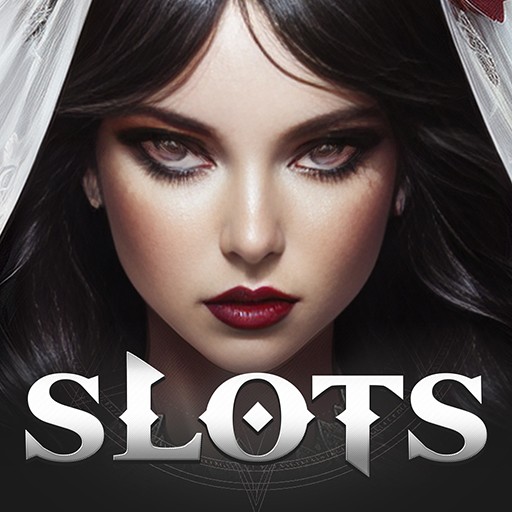Planning a trip to Las Vegas for some fun in the casinos is a dream to many, but with the new Android casino game Slots – Classic Vegas Casino, you can bring the exciting Las Vegas fun to you. Play through one of the largest collections of slot machines in the Android market as you win huge jackpots and line your pockets with dough. Besides the hardcore slots action, regular players can enjoy daily bonuses, hourly bonueses, and even more chances for free coins to keep the party spinning.
Las vegas is a city that cannot be contained, so don;t let your Vegas experience be contained, either. Click on the link above to play Slots – Classic Vegas Casino on PC or Mac via the new BlueStacks Android Emulator app. BlueStacks gives your computer the power to play any Android game or app. This means worries about poor internet signal, dying cell batteries, and expensive overage charges are a thing of the past. Now, you can experience the joy of Android gaming anytime you want. Stop worrying and start playing with BlueStacks by clicking the link above.